Set engraving
How to set up an engraving
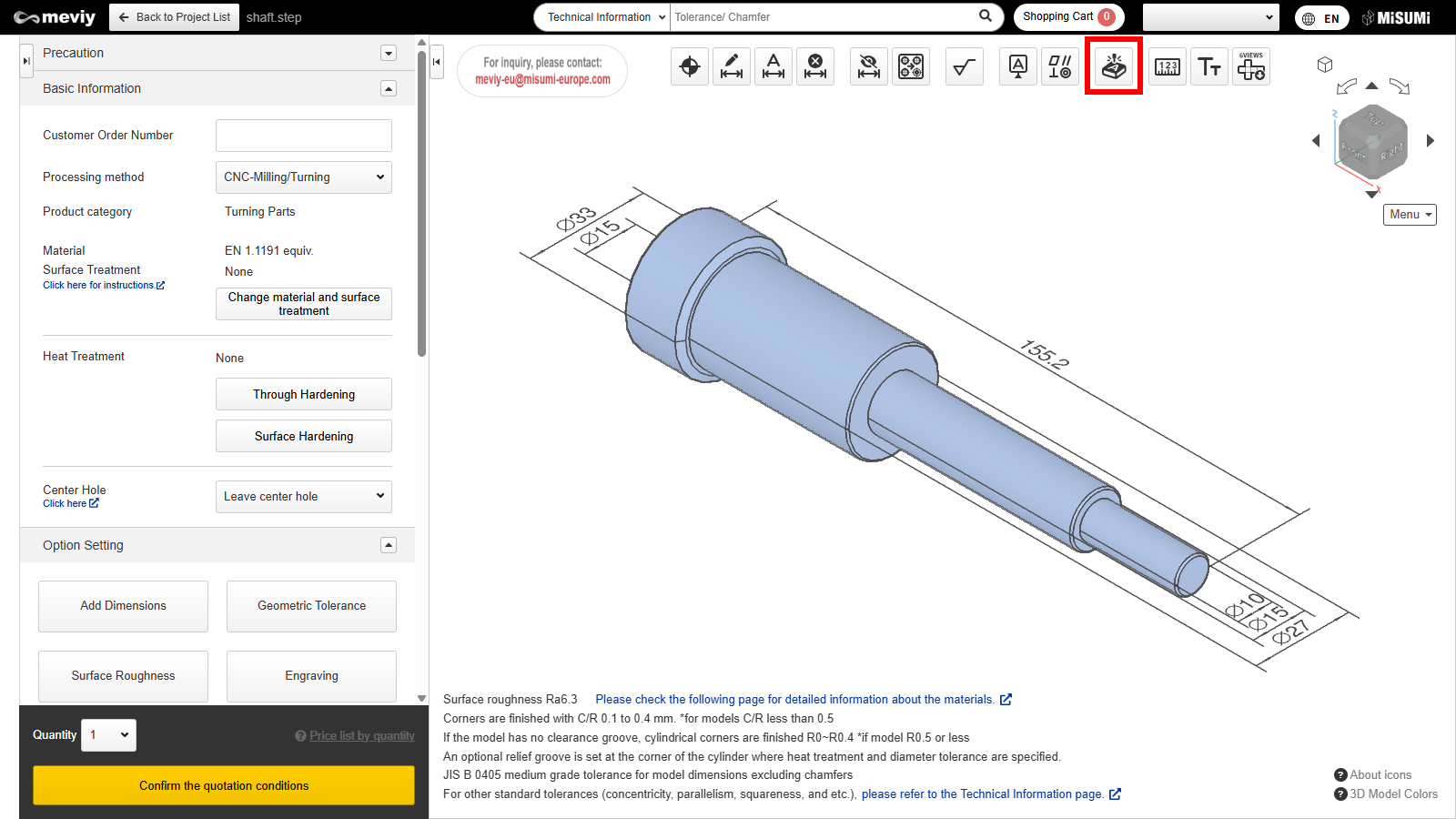
STEP1 Select icon
- Select the Icon
 from the icons above.
from the icons above. - You can also use the shortcut key (E).
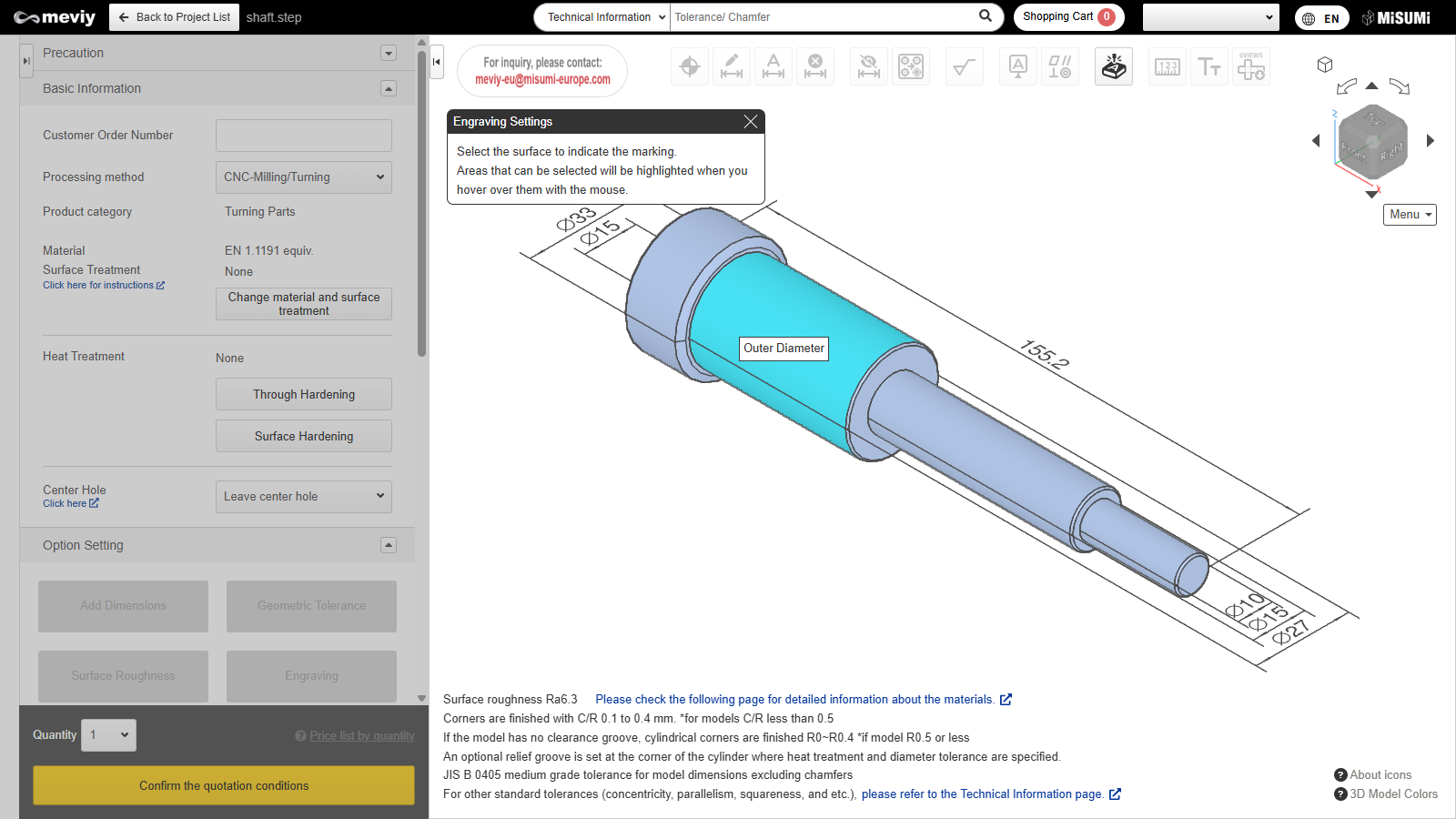
STEP2 Engraving area selection
- Select the flat or cylindrical surface where you want to specify engraving.
- When you hover the mouse pointer over a selectable surface, the surface is highlighted.
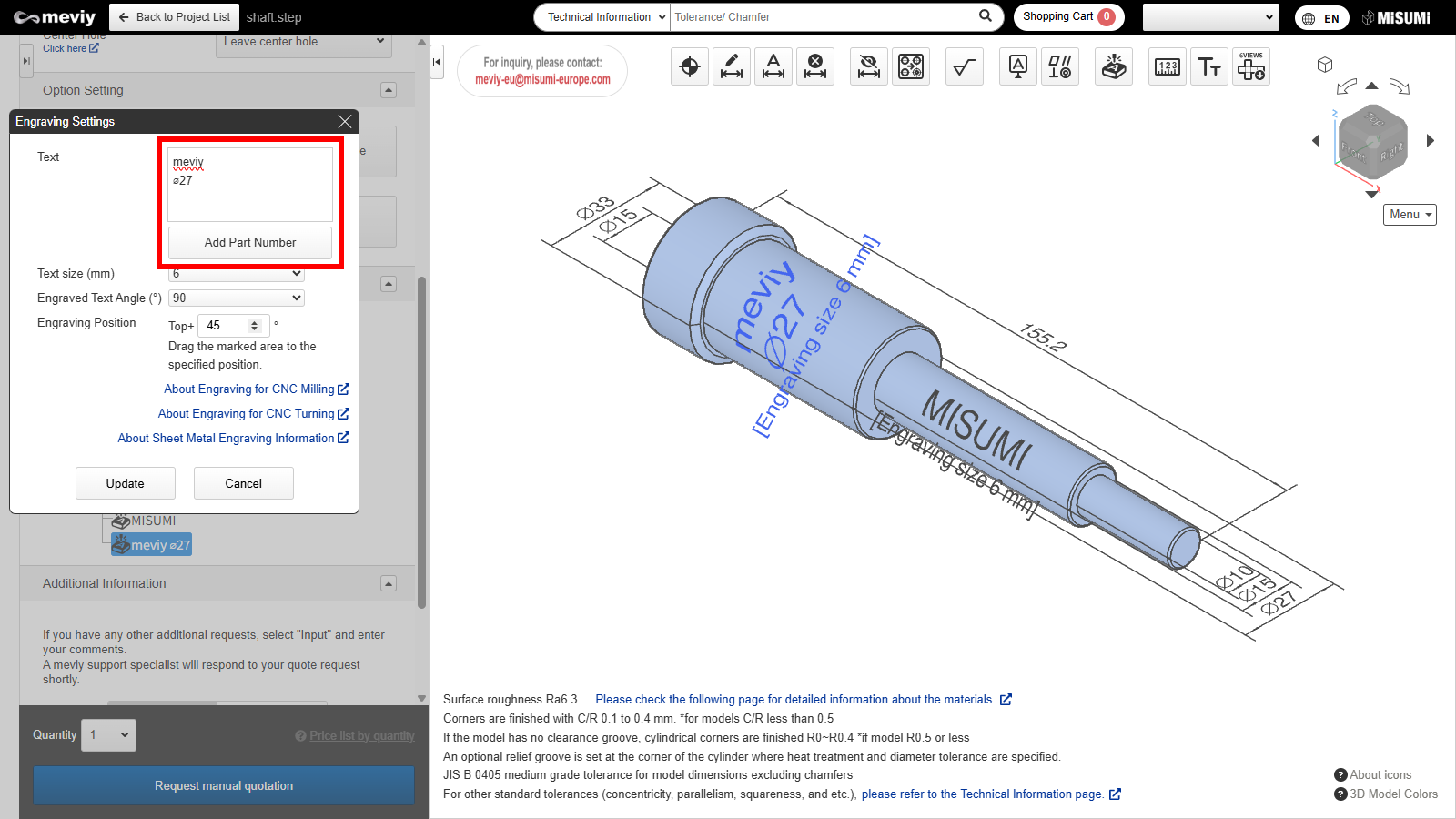
STEP3 Engraving specification setting
- Enter the text you wish to engrave.
- To specify part number engraving, click “Add Part Number”. A temporary part number (MVTUP-XXX-XXX-XXX-XXX) will be issued and displayed in the 3D Viewer.
- The position the text size and the angle of the engraving can be moved. Click on “Update” after you have entered the text.”
Caution
Characters that can be entered in the dialog are single-byte alphanumeric characters and some symbols (+-. #$%&()=*:? /_~ø).
The complete part number will be displayed after you click “Confirm the quotation conditions”.
Tip
①From the engraving angle, you can change the direction of engraving on a cylindrical surface.
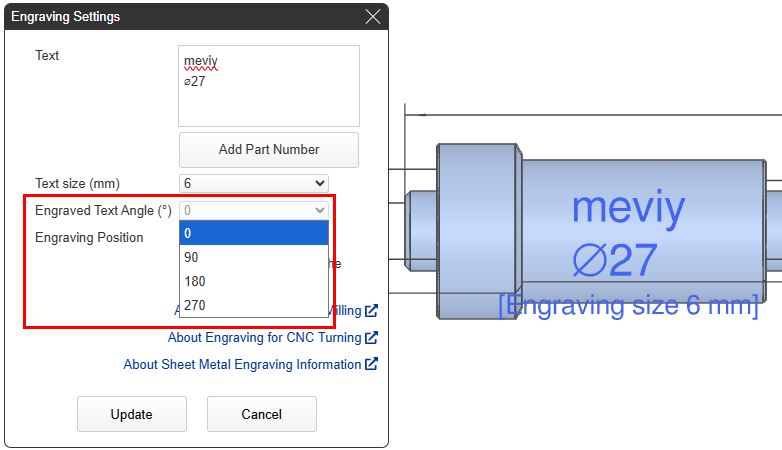
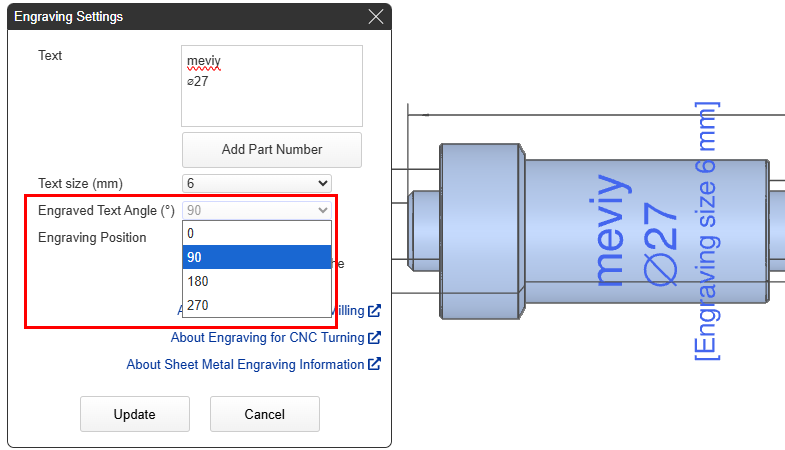
Tip
②From the engraving position, you can change the location of the engraving on the cylindrical surface.
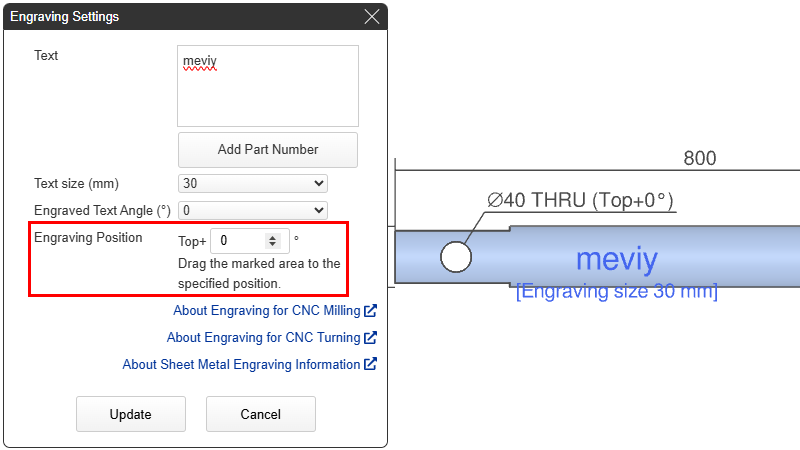
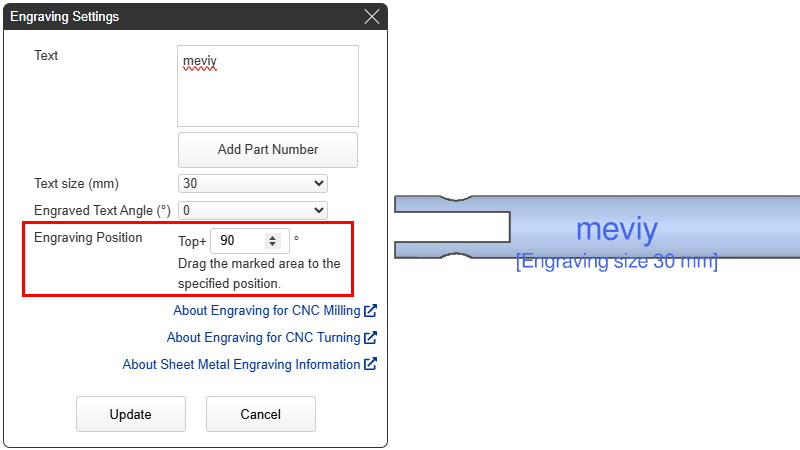
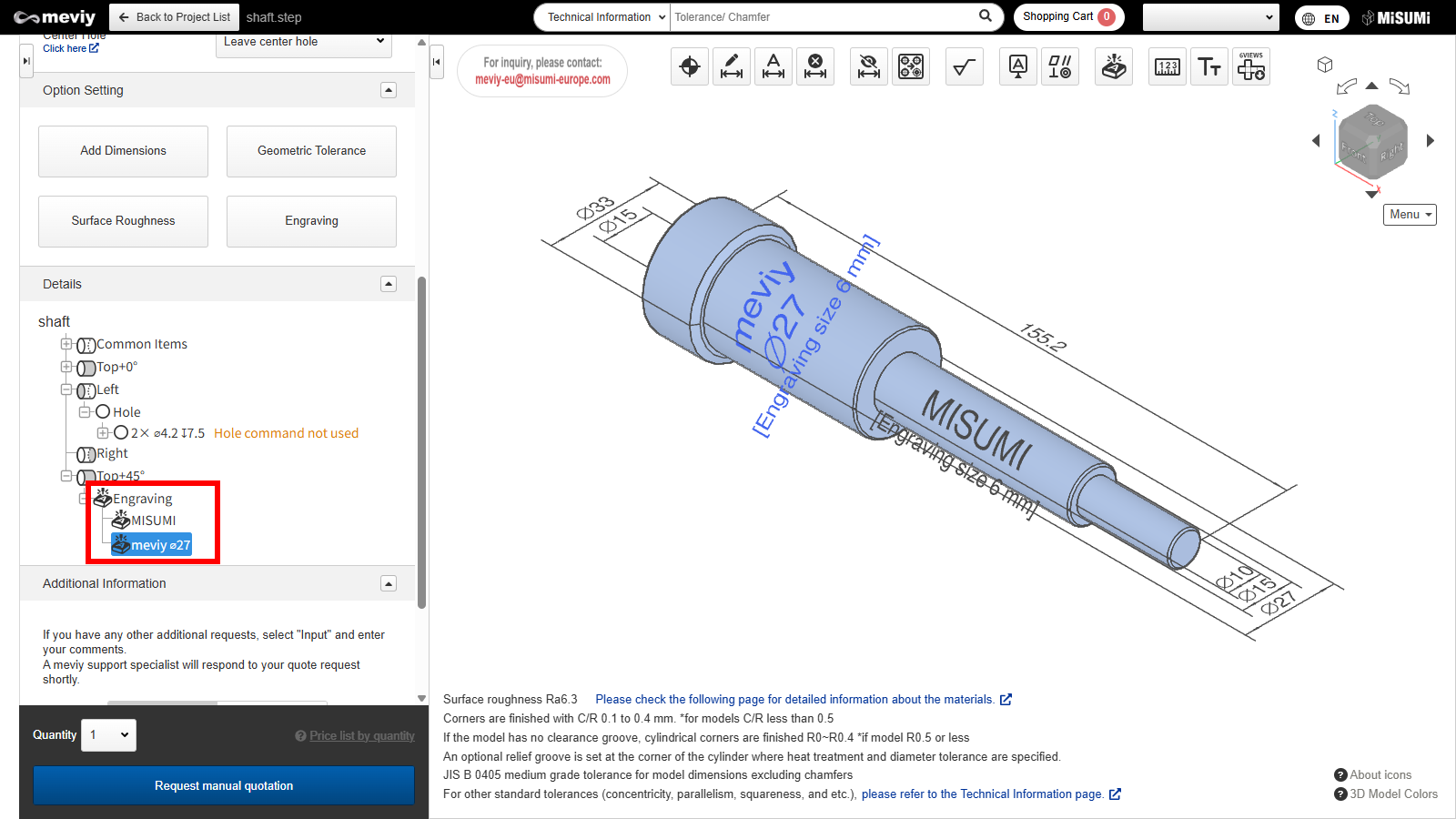
STEP4 Completion of engraving
You can see the specified engraving on the 3D viewer model and in the tree view.
How to delete
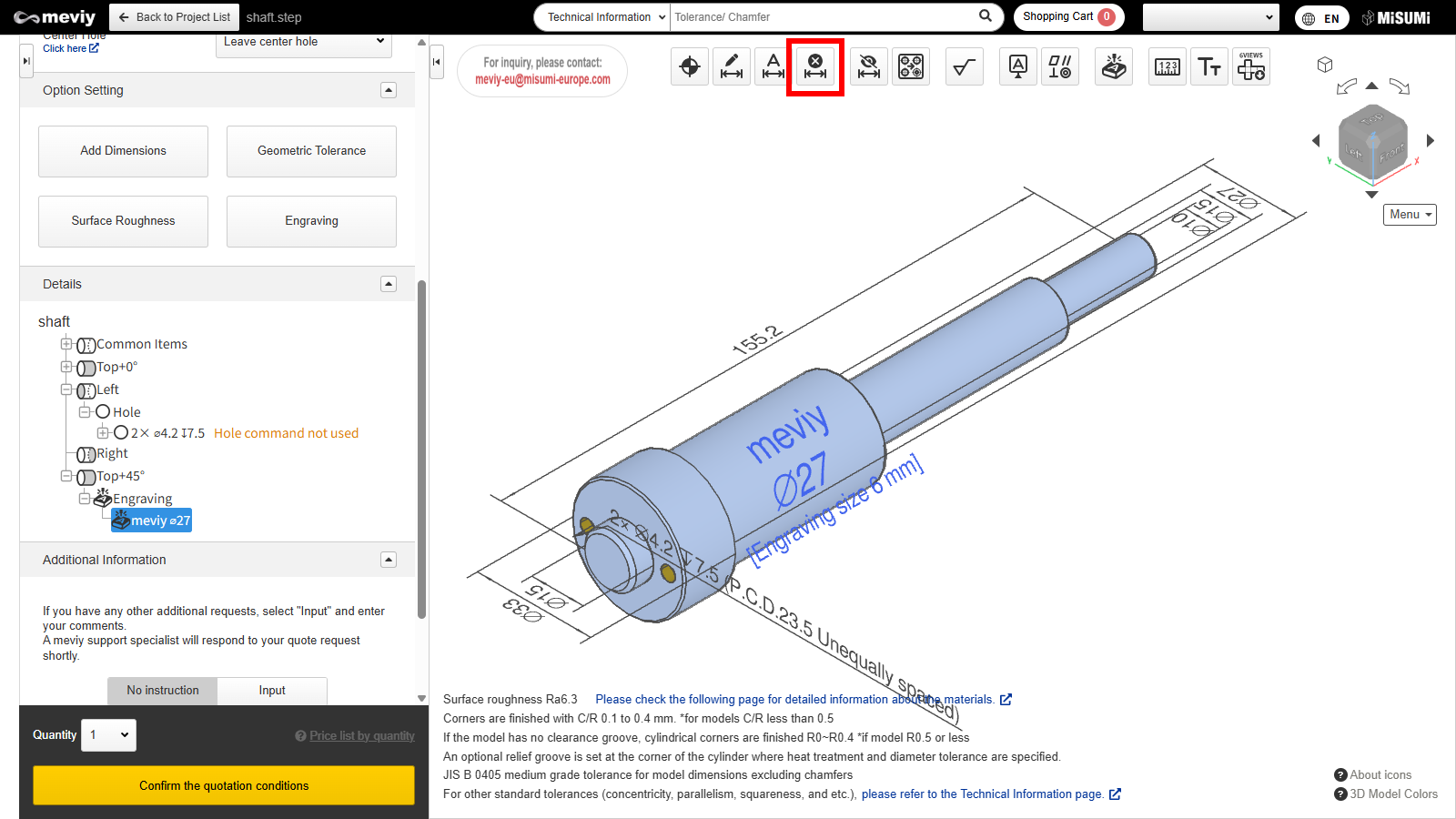
STEP1 Select icon
- Select the
 icon from the icons above.
icon from the icons above. - You can also use the shortcut key (D).
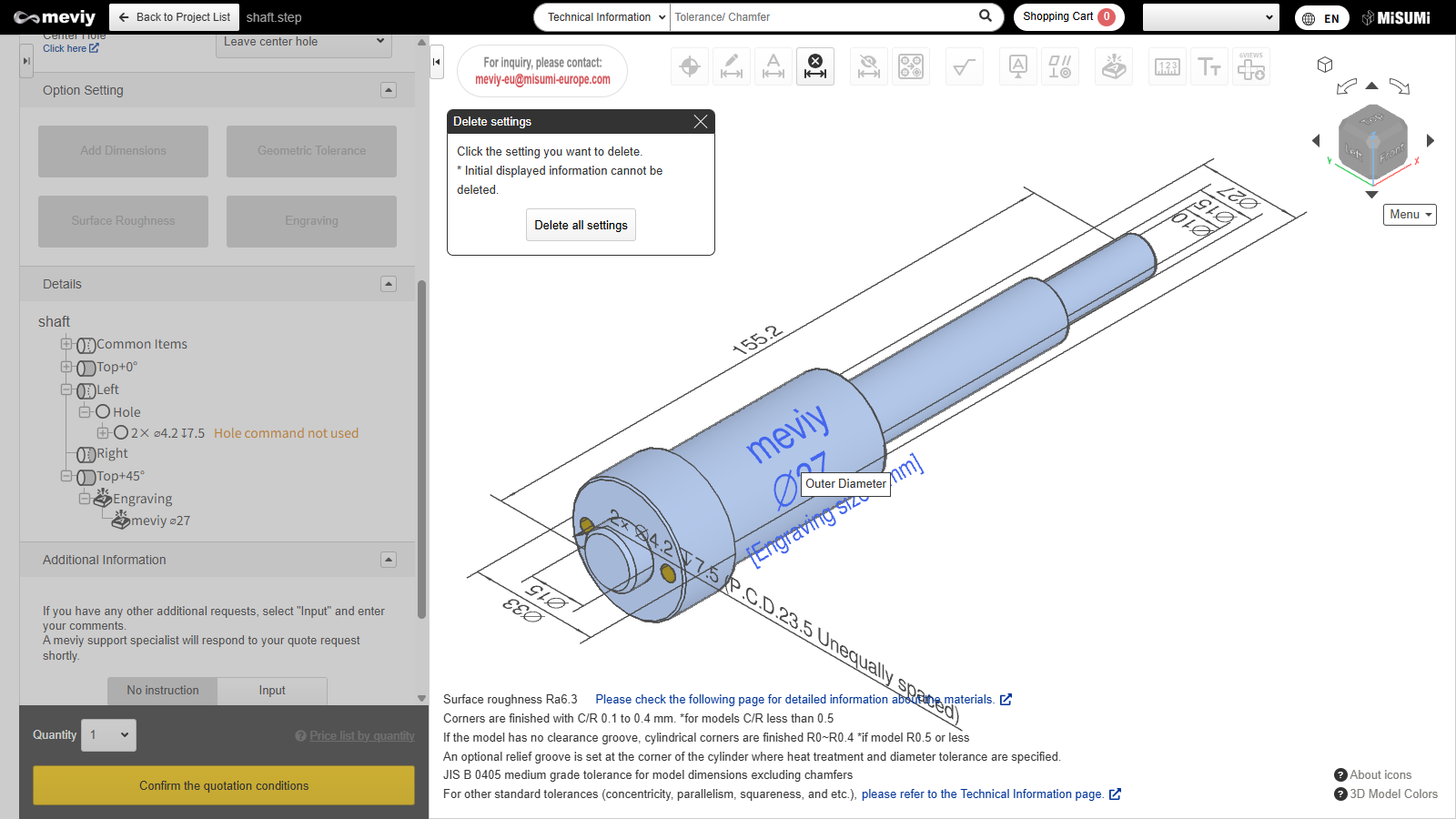
STEP2 Select engraving
- The message “Click on Delete settings” is displayed. Then select the engraving you wish to delete. the corresponding engraving glows blue.
- It will be deleted by clicking.
Caution
Please note that clicking the “Delete all settings” button will delete all settings you have defined.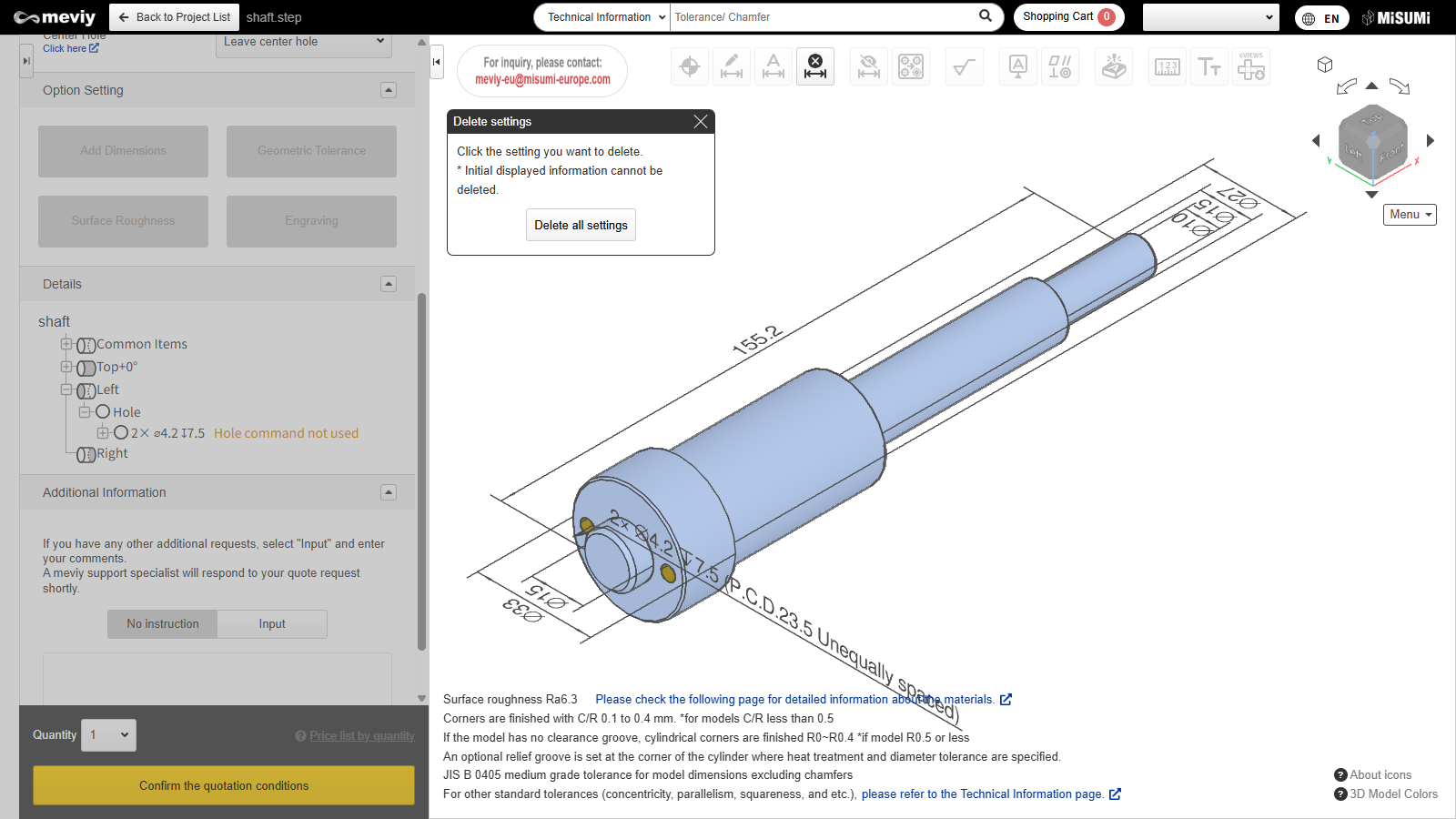
STEP3 Finish deleting
Deletion finished.
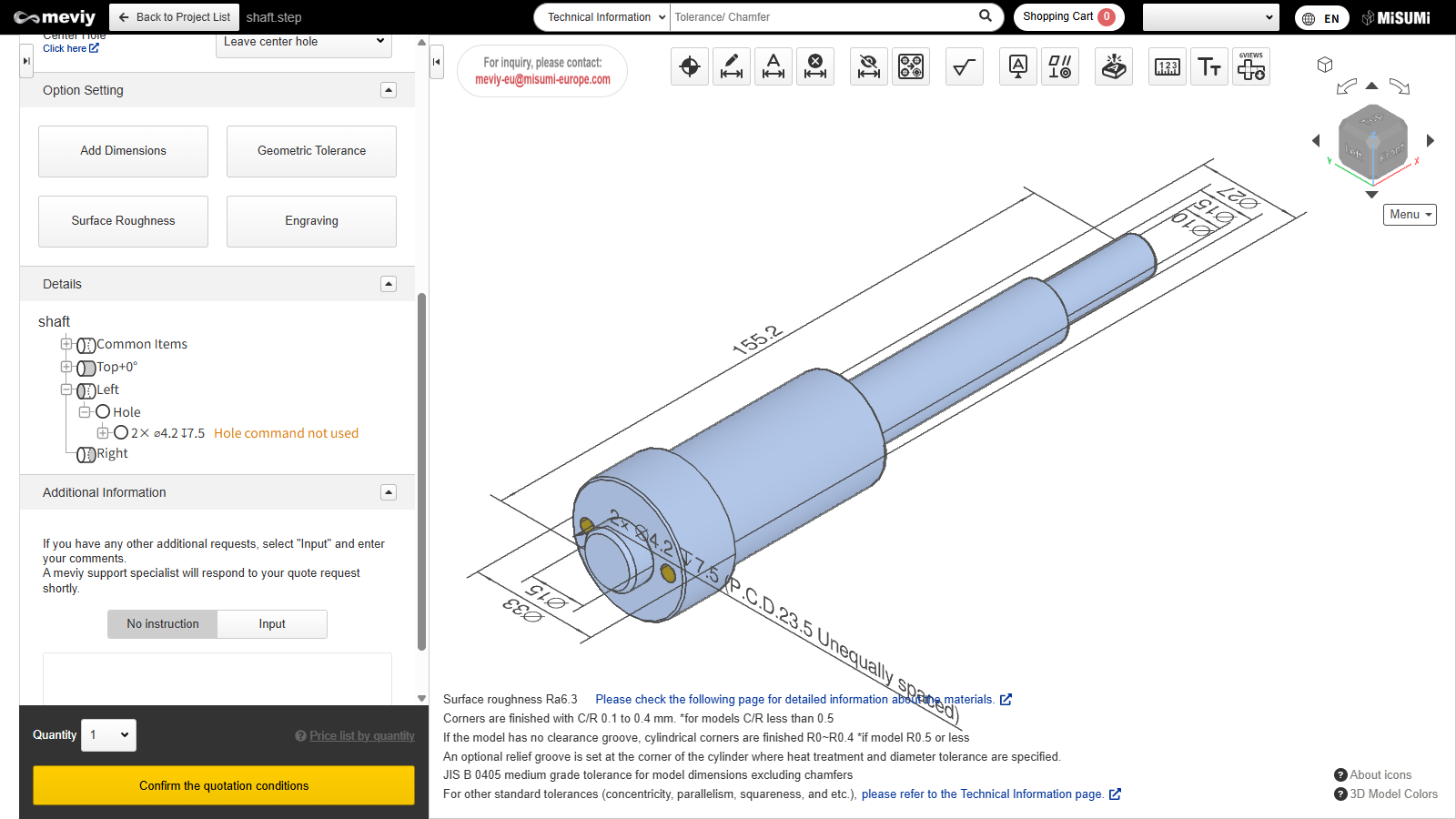
STEP4 End of settings deletion
Press the Esc key or the X button to exit Delete settings.