- HELP
- How to use
- Quotation conditions settings
- [CNC Turning] Quotation Settings
- Viewing the 3D Viewer Screen
Viewing the 3D Viewer Screen
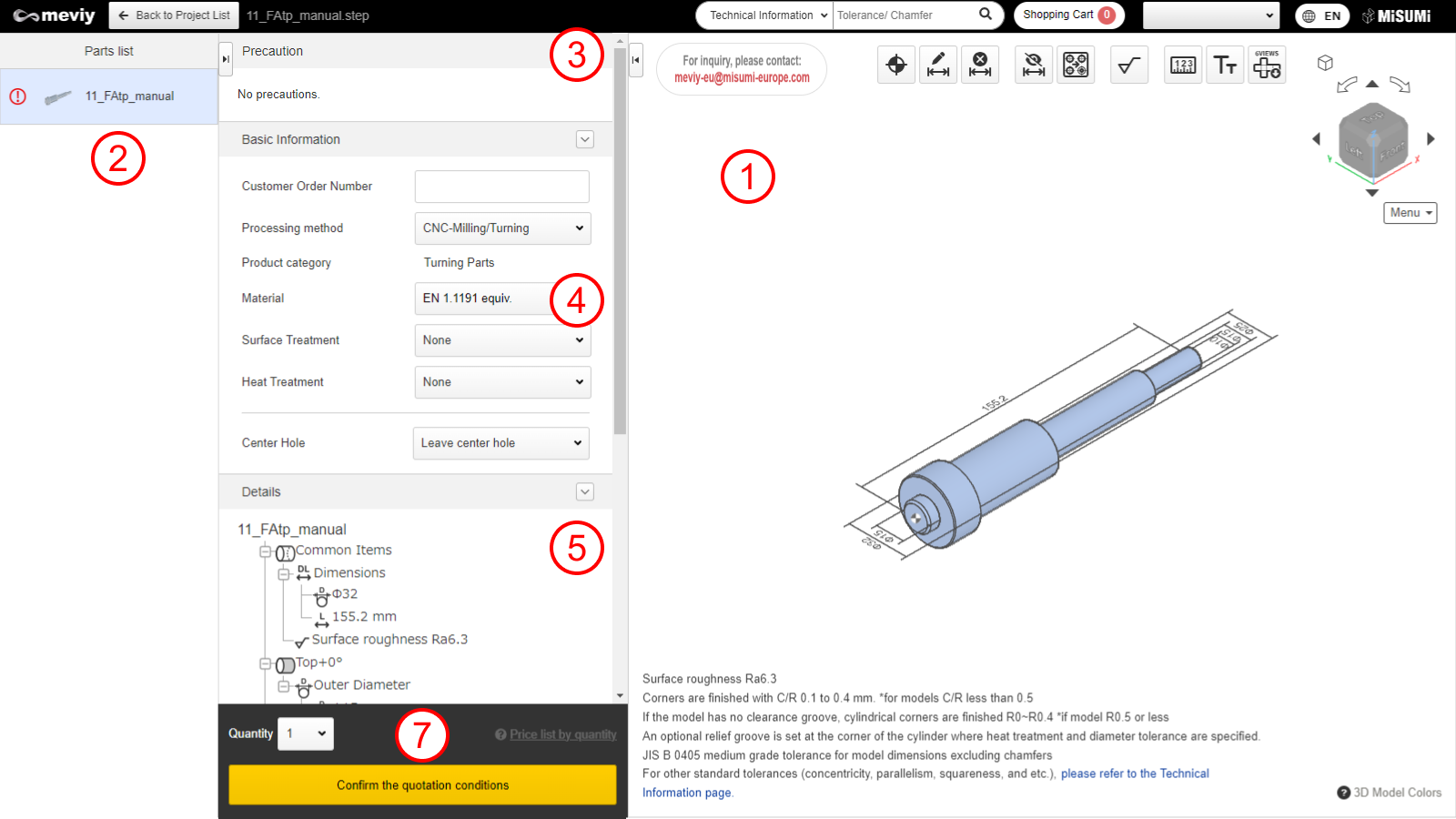
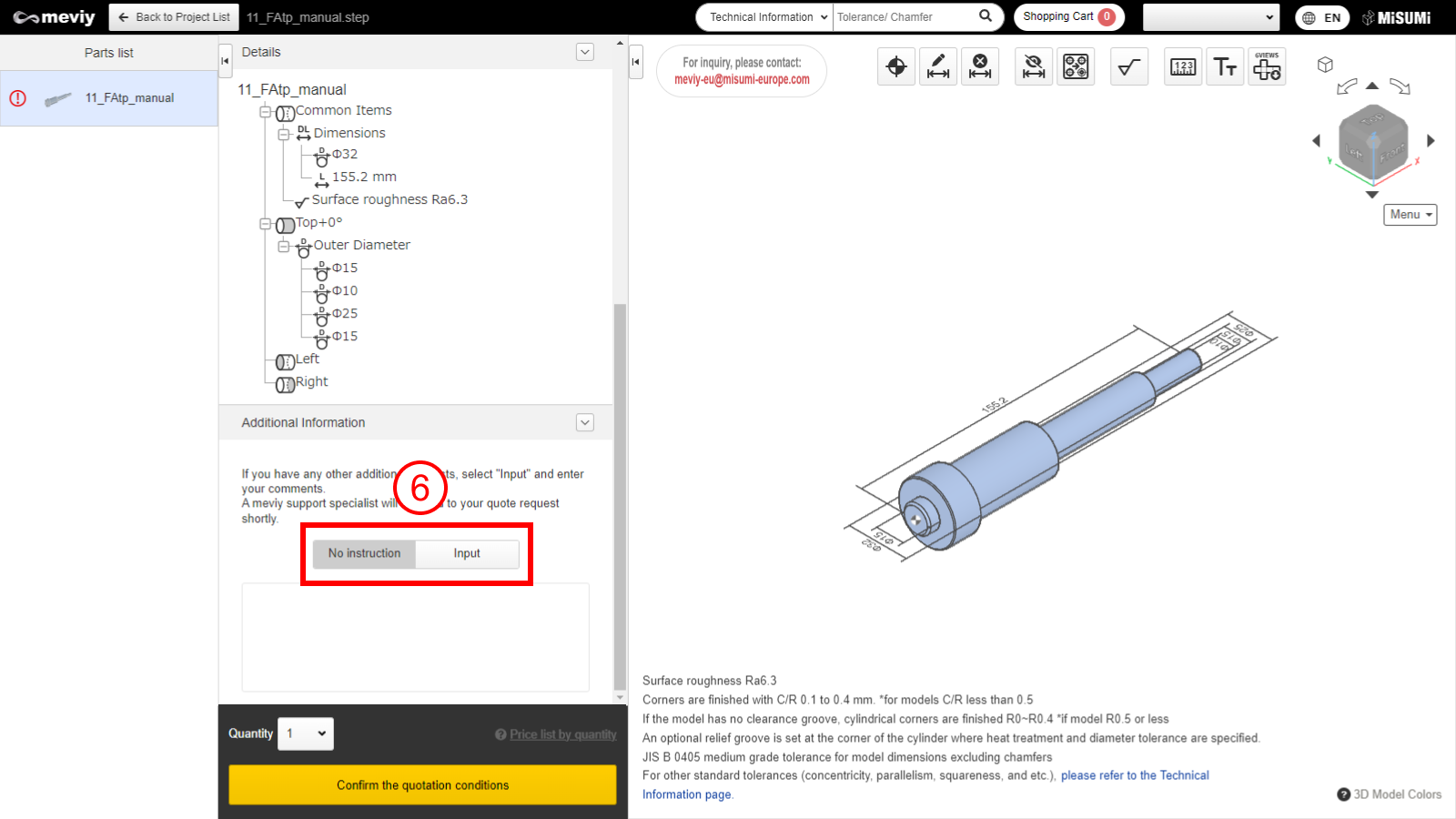
(1) 3D Viewer
- You can edit models for uploaded 3D data. Models can be edited in largely the same way as with CAD software.
- →「Keyboard Operations」
(2) Parts list
Projects selected on the Project List will be displayed.
(3) Precautions
Error messages, warning messages and messages from the meviy operator are displayed in a list.
(4) Basic information
You can specify the material, surface treatment and heat treatment. You can also specify whether or not to include a center hole and whether or not to specify an individual customer order number.
(5) Details
Displays overall part dimensions, hole information, and surface roughness.
Double-click “Information” to display the dialog box, where you can change conditions.
(6) Detail other additional information in the comment field.
- Additional requests or inquiries such as additional machining instructions that cannot be configured on meviy can be detailed.
- Check here for how to use the comment field > “Manual quotation in comment field“
Caution
If you require additional processing, automatic quote is not available. Select [Request manual quotation]. The person in charge will reply to you with a quote later.(7) Part number issuing area
- A list is displayed with prices, delivery dates and issued part numbers according to the desired quantity and basic information.
- The button changes depending on the status, you can confirm the terms of the offer, request a manual quote or add the selected component to your shopping cart.