- HELP
- How to use
- Before You Begin
- User Settings (Optional)
User Settings (Optional)
You can change the settings for each user, helping streamline your use of the meviy platform. The settings may vary depending on which service you are using.
You can change the navigation functions assigned to the mouse buttons to better suit your CAD software, set how tapped holes are identified and customize the default settings for quote specifications for cutting services such as external shape tolerances, dimensional tolerances and hole precision. You can also set up email notifications at certain points when using the FA Mechanical Parts service.
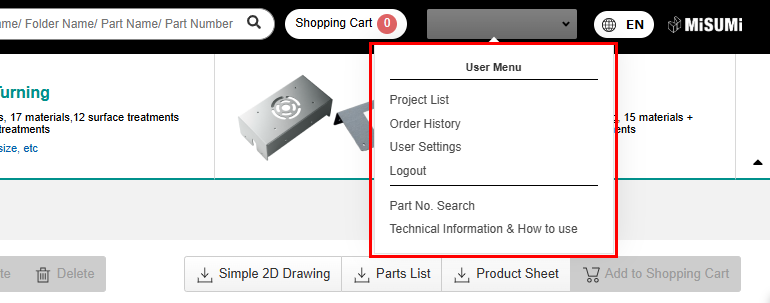
1. Hover over your username and click [User Settings] from the User Menu.
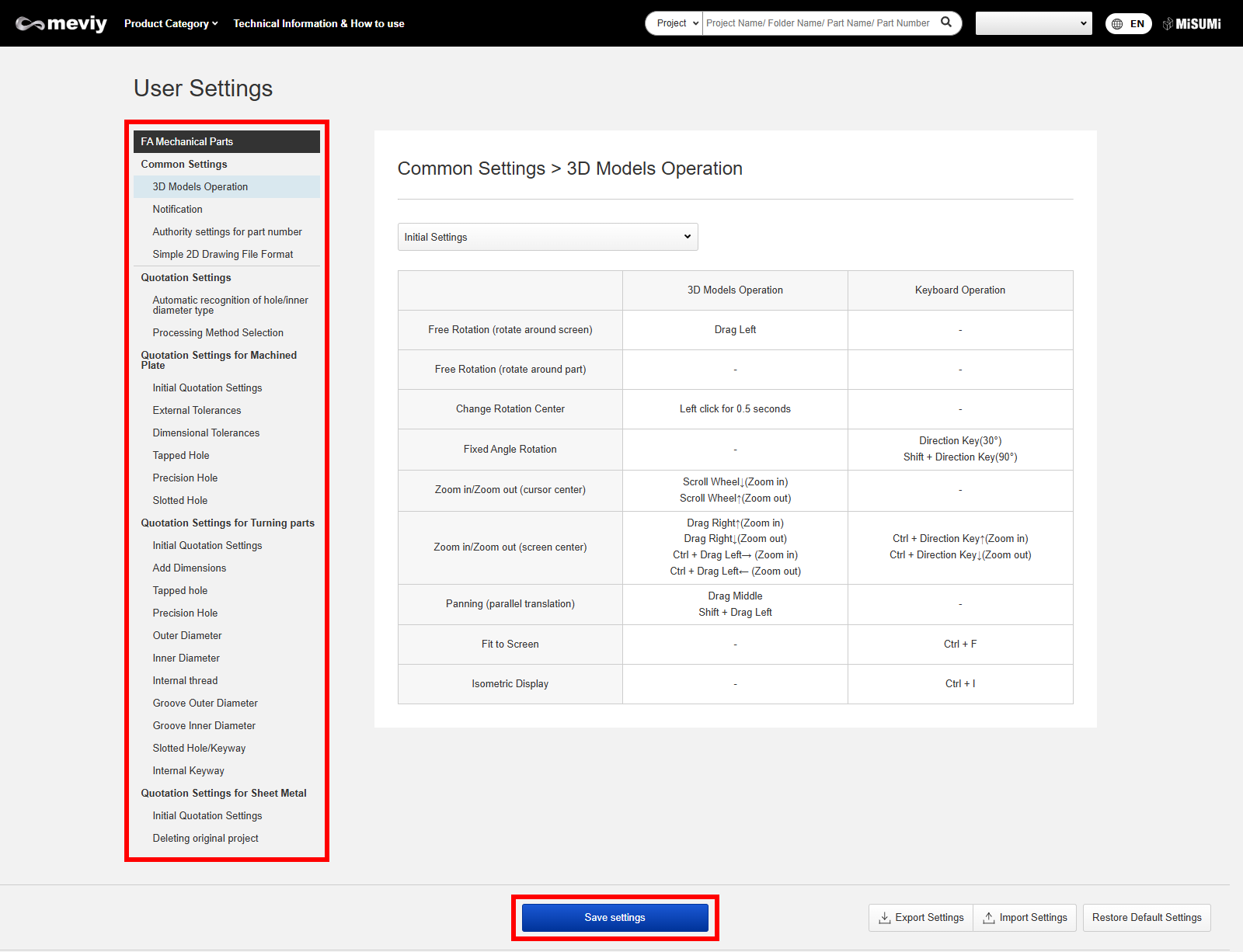
2. Select the settings menus that you want to customize and change the settings on each menu screen.
3. Click [Save settings] to save the changes.
Settings Menu List
| Menu Name | Description of Settings | |
|---|---|---|
| 3D Models Operation |
|
|
| Notification | Set whether you want to receive email notifications at
certain points when using the FA Mechanical Parts service.
|
|
| Authority settings for part number | You can set the visibility of issued part numbers and the
purchase permission settings.
|
|
| Simple 2D Drawing File Format | You can set the file format when downloading a simple 2D data. You can choose between PDF and PNG, and the default setting is PDF format. | |
| Automatic Hole Type Recognition |
|
|
| Processing Method Selection | You can set the processing method to be automatically assigned to a preferred processing method when the 3D data is uploaded. | |
| Quotation Settings for Machined Plates | Initial Quotation Settings | Configure materials, surface treatments and surface roughness for initial quotations. |
| External Tolerances | Set the tolerances for external dimensions. Default setting will be applied for each upload and is visible in 3D Viewer. | |
| Dimensional Tolerances | Set the default setting for dimensional tolerances. | |
| Tapped Holes | Set the effective depths of tapped holes. You can set the effective depths for each material category. | |
| Precision Holes | Set your preferred 5 fit tolerance ranges, most frequently used fit tolerance range and effective depths by material category. Those will be displayed in the pull-down menu for holes in 3D Viewer. | |
| Slotted Holes | Set your preferred 5 fit tolerance ranges and most frequently used fit tolerance range. Those wille be displayed in the pull-down menu for slotted holes in 3D Viewer | |
| Quotation Settings for Turning Parts | Quotation Settings for Turning Parts | Configure materials, surface treatments and surface roughness for initial quotations. |
| Add Dimensions | Set the default setting for dimensional tolerances. | |
| Tapped Holes | Set the effective depths of tapped holes. You can set the effective depths for each material category. | |
| Precision Holes | Set your preferred 5 fit tolerance ranges, most frequently used fit tolerance range and effective depths by material category. Those will be displayed in the pull-down menu for holes in 3D Viewer. | |
| Outer Diameter | Set your preferred 5 fit tolerance ranges and most frequently used fit tolerance range. Those wille be displayed in the pull-down menu for outer diameters in 3D Viewer. | |
| Inner Diameter | Set your preferred 5 fit tolerance ranges and most frequently used fit tolerance range. Those wille be displayed in the pull-down menu for inner diameters in 3D Viewer | |
| Groove Outer Diameter | Set the external tolerances for the grooves. Default setting will be applied for each upload and is visible in 3D Viewer. | |
| Groove Inner Diameter | Set the tolerances for the groove inner diameter. Default setting will be applied for each upload and is visible in 3D Viewer. | |
| Slotted Holes/Keyways | “Set your preferred 5 fit tolerance ranges and most frequently used fit tolerance range. Those wille be displayed in the pull-down menu for slotted holes and keyways in 3D Viewer. (Most frequently used setting is only available for keyways.)” | |
| Internal Keyway | Set the most frequently used fit tolerance range for internal keyways. | |
| Sheet Metal Quotation Settings | Sheet Metal Quotation Settings | You can customize the initial setting for quoting materials and surface treatments used in sheet metal services. [Initial Quote Settings]:Set the materials and surface treatment for initial quotes. |
| Delete the original project | You can select whether the original project should be deleted or not when you use the function to change the model. | |