- HELP
- How to use
- Quotation conditions settings
- [CNC Turning] Quotation Settings
- User Settings (Turning Parts)
User Settings (Turning Parts)
Quotation Settings for Turning Parts
Configure materials, surface treatments and surface roughness (roughness, symbol) for initial quotations.
User Settings Screen
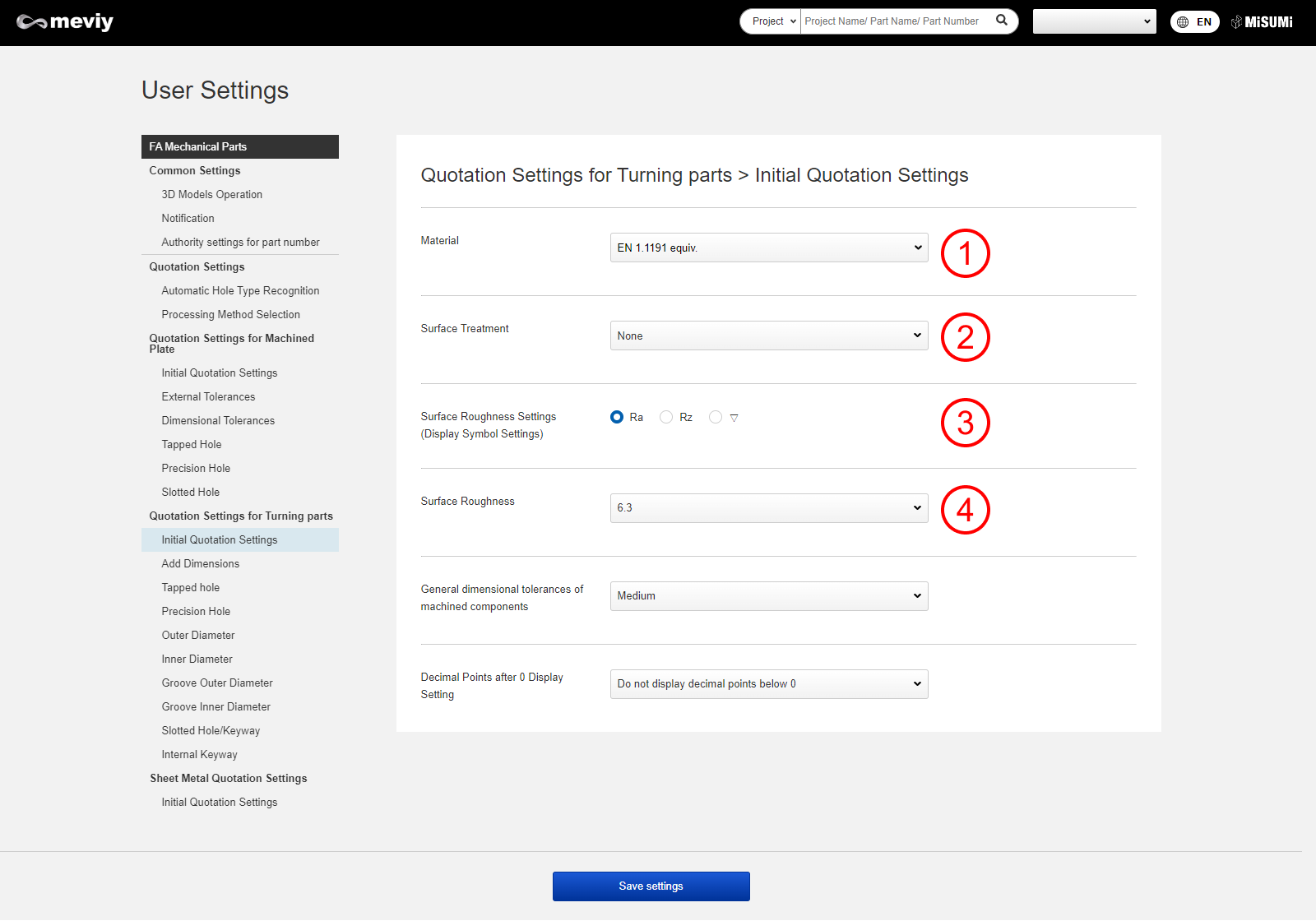
Basic Information and Details
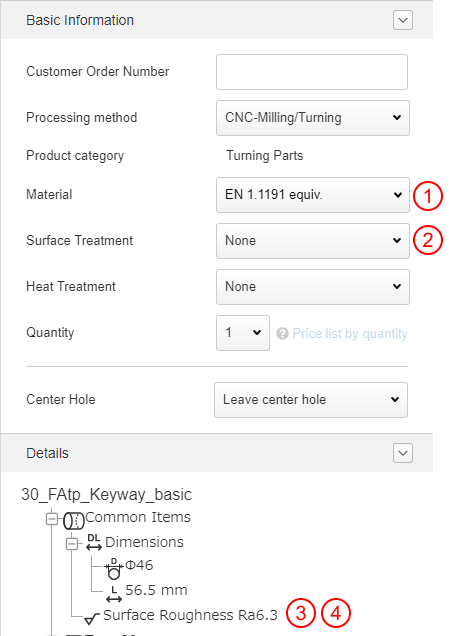
Add Dimensions
Set dimensional tolerances for added dimension locations. Tolerances can be set within the dialog (pull-down list).
User Settings Screen
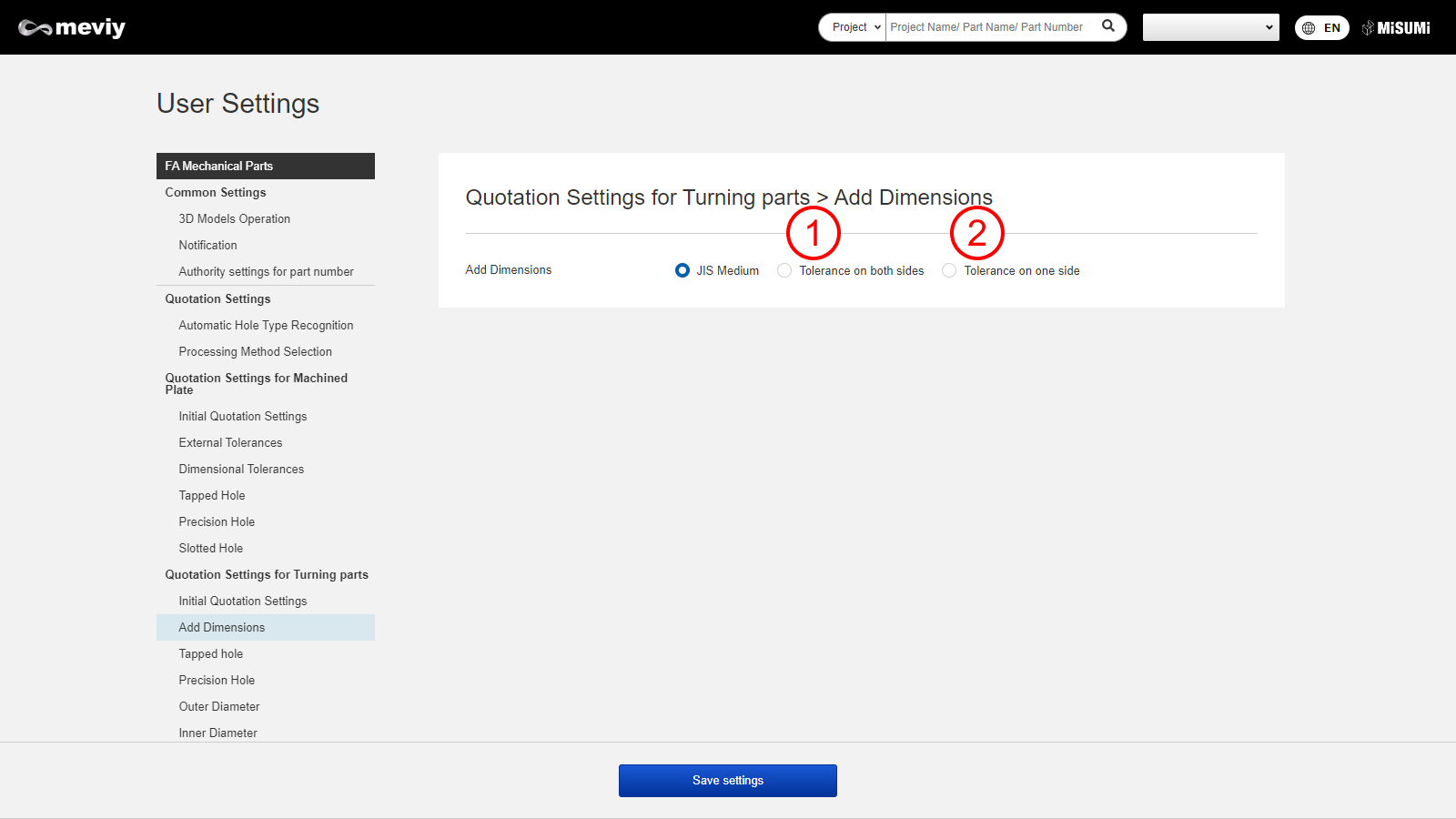
3D Viewer
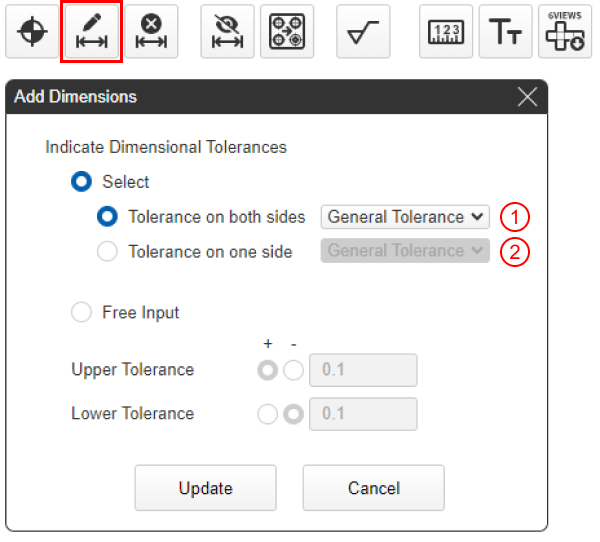
Tapped hole
The initial display effective depth (h) of the tapped hole can be changed in the “Hole information instructions” dialog.
User Settings Screen
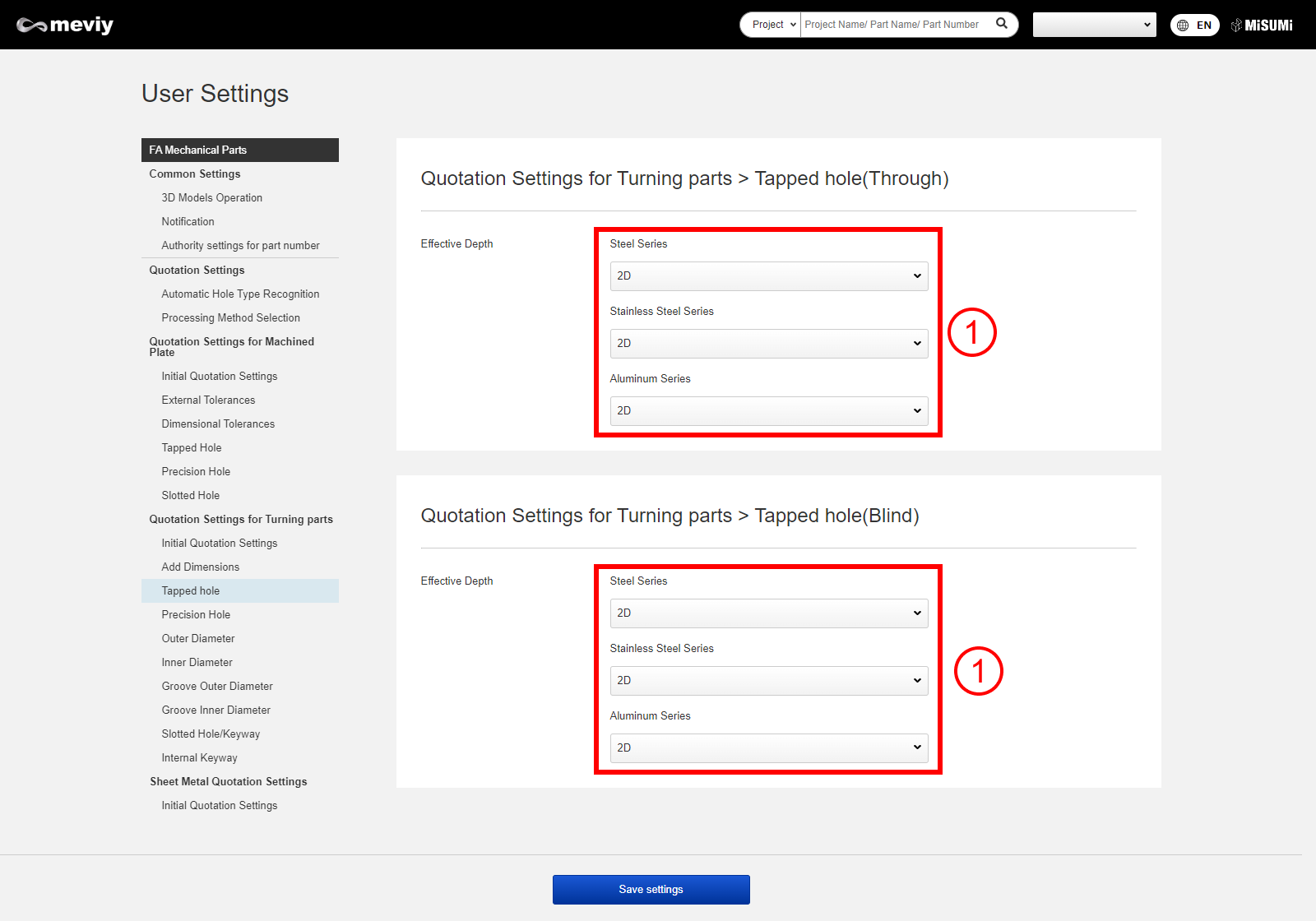
3D viewer dialog
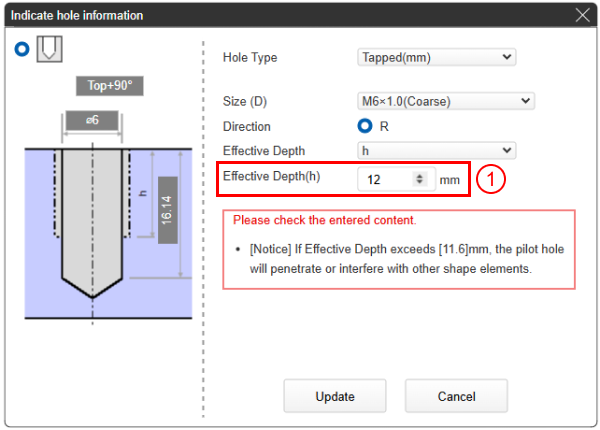
Tip
“Effective Depth (h)” Calculation Method and Display Method| 1D | If size (D) is M6, initial value is 1 × 6, 6 mm |
| 1.5D | If size (D) is M6, initial value is 1.5 × 6, 9 mm |
| 2D | If size (D) is M6, initial value is 2 × 6, 12 mm |
| 2.5D | If size (D) is M6, initial value is 2.5 × 6, 15 mm |
| Full length | Model depth = 16.14 mm |
Precision Holes
You can change the tolerance range, frequently used tolerance ranges, effective depth, surface roughness (none/present) displayed in the “Indicate hole information” dialog list.
User Settings Screen
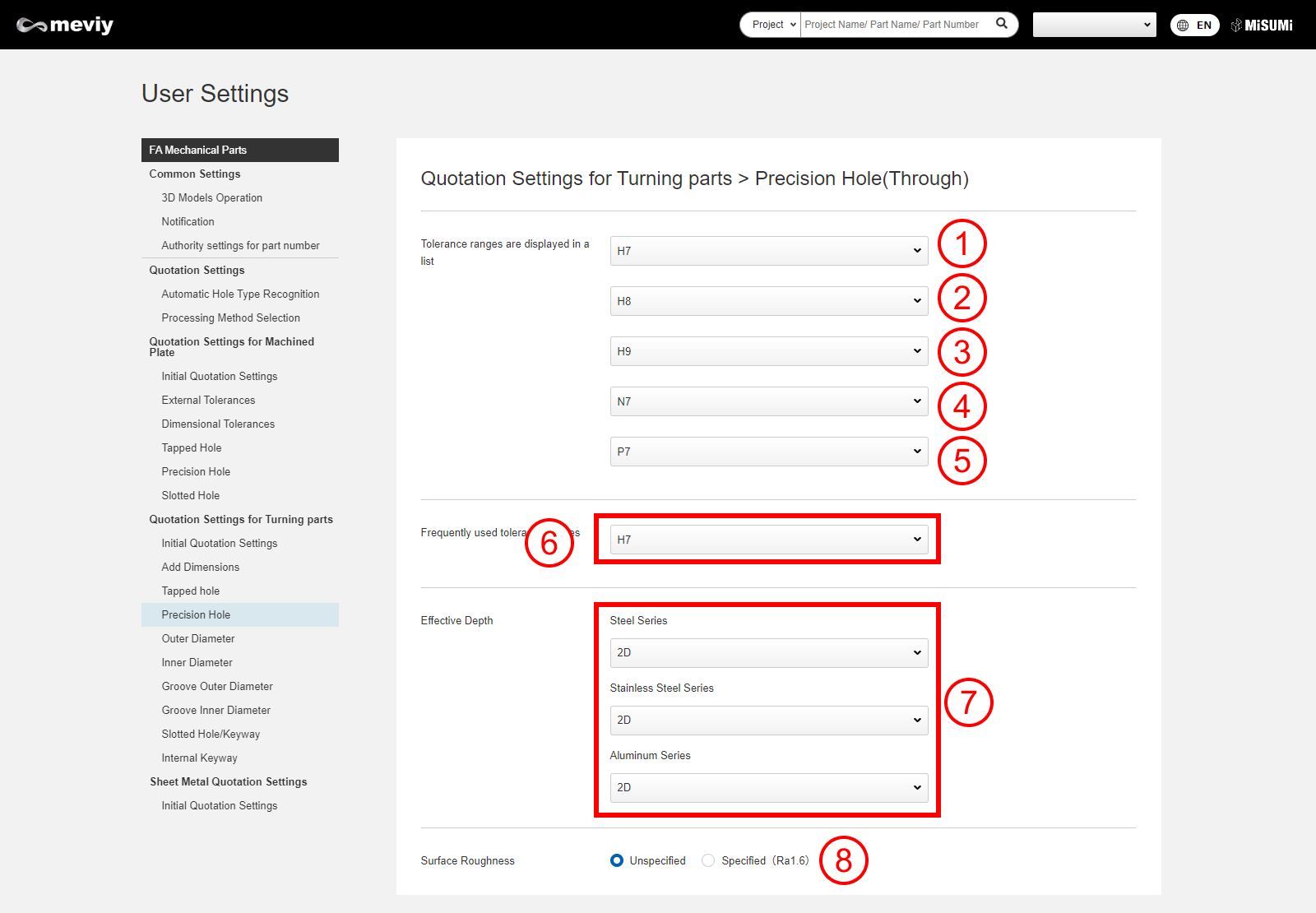
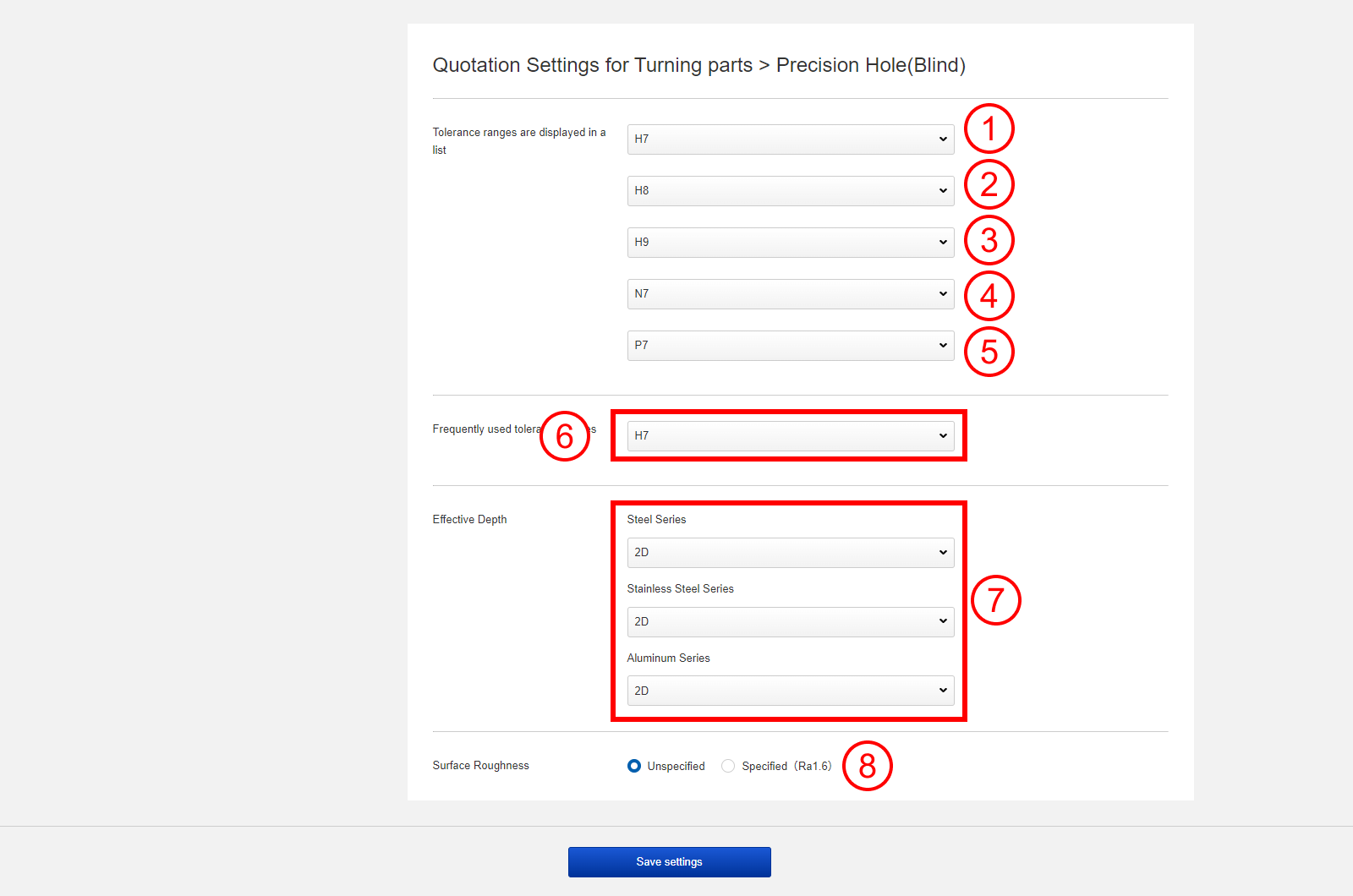
3D viewer dialog
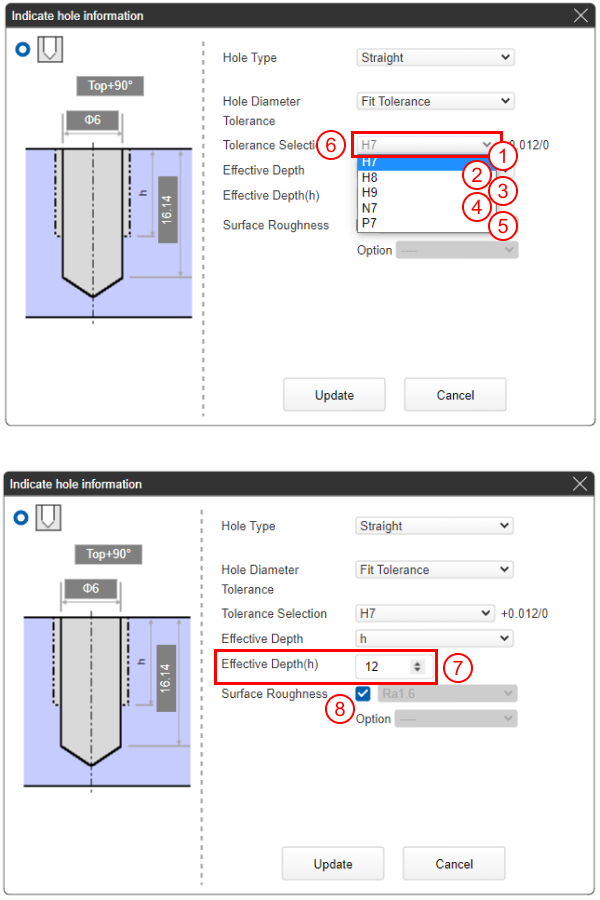
Tip
(6) “Effective Depth (h)” calculation method and display method| 1D | If diameter is ø6, initial value is 1 × 6, 6 mm |
| 1.5D | If diameter is ø6, initial value is 1.5 × 6, 9 mm |
| 2D | If diameter is ø6, initial value is 2 × 6, 12 mm |
| 2.5D | If diameter is ø6, initial value is 2.5 × 6, 15 mm |
| Full length | Model depth = 16.14 mm |
Outer Diameter
You can change the tolerance range and frequently used tolerance ranges displayed in the “Maximum diameter/outer diameter information instructions” dialog list.
User Settings Screen

Dialogfeld 3D-Viewer
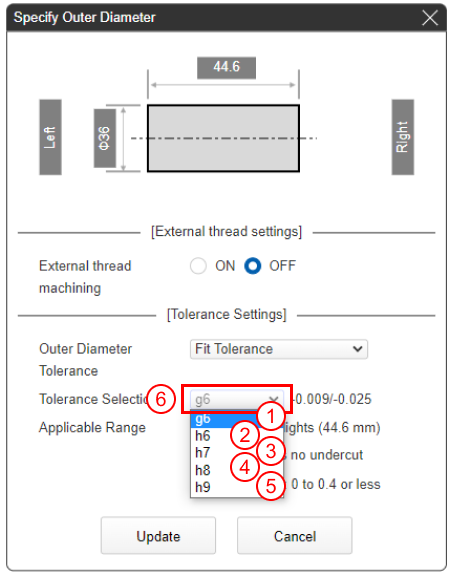
Inner Diameter
You can change the tolerance range and frequently used tolerance ranges displayed in the “Inner diameter information instructions” dialog list.
User Settings Screen
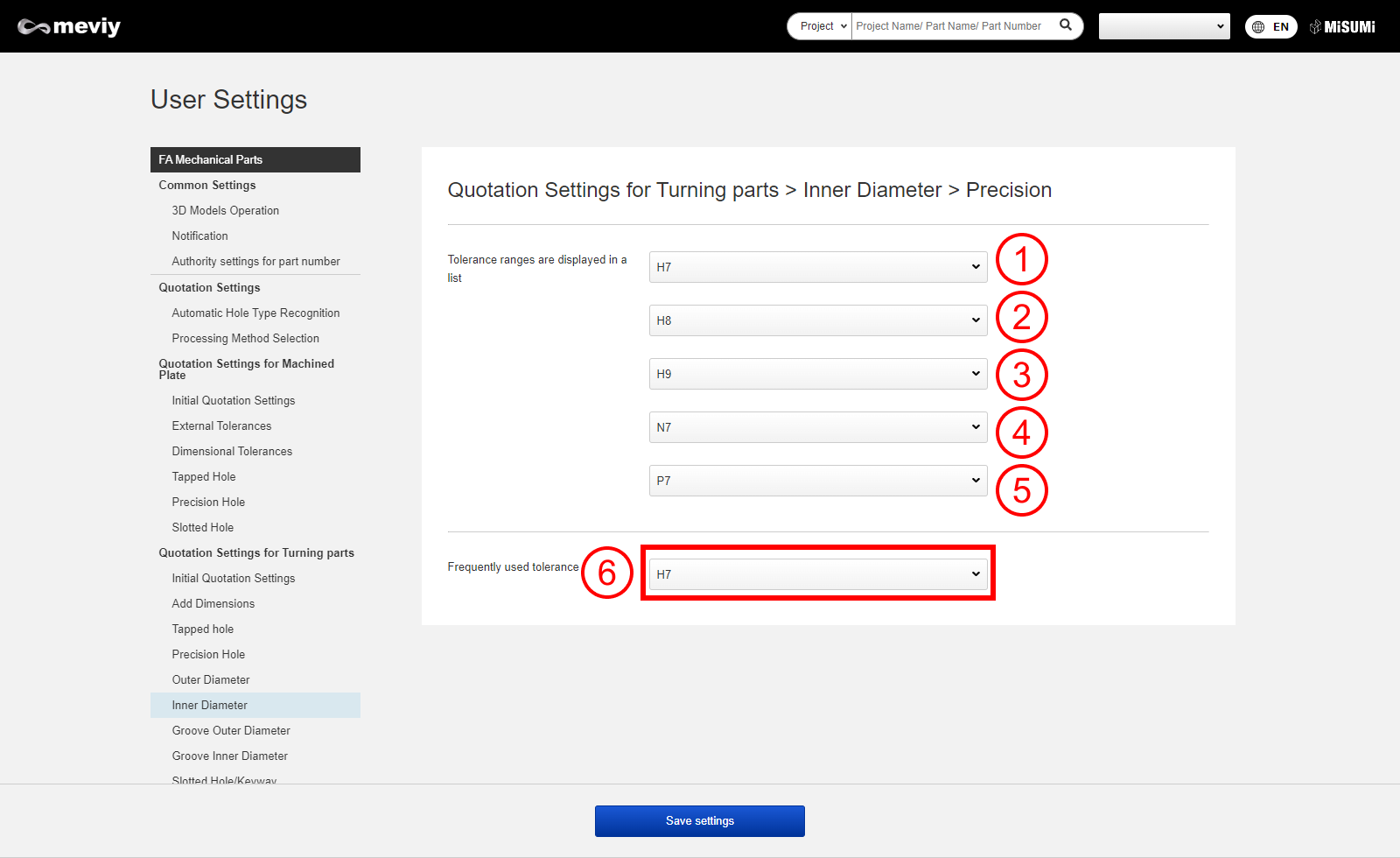
Dialogfeld 3D-Viewer
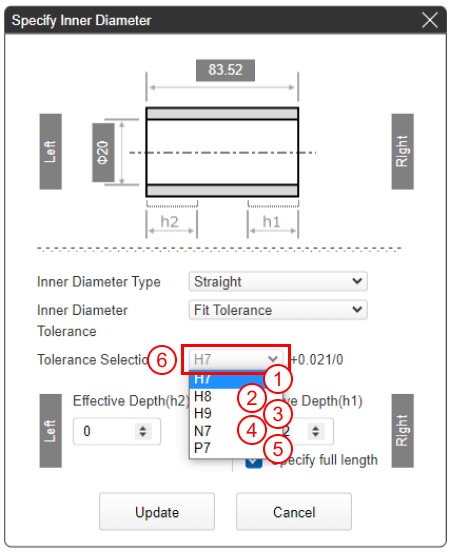
Internal Thread
You can change Thread depth and Thread direction displayed in the “Inner diameter information instructions” dialog list.
User Settings Screen
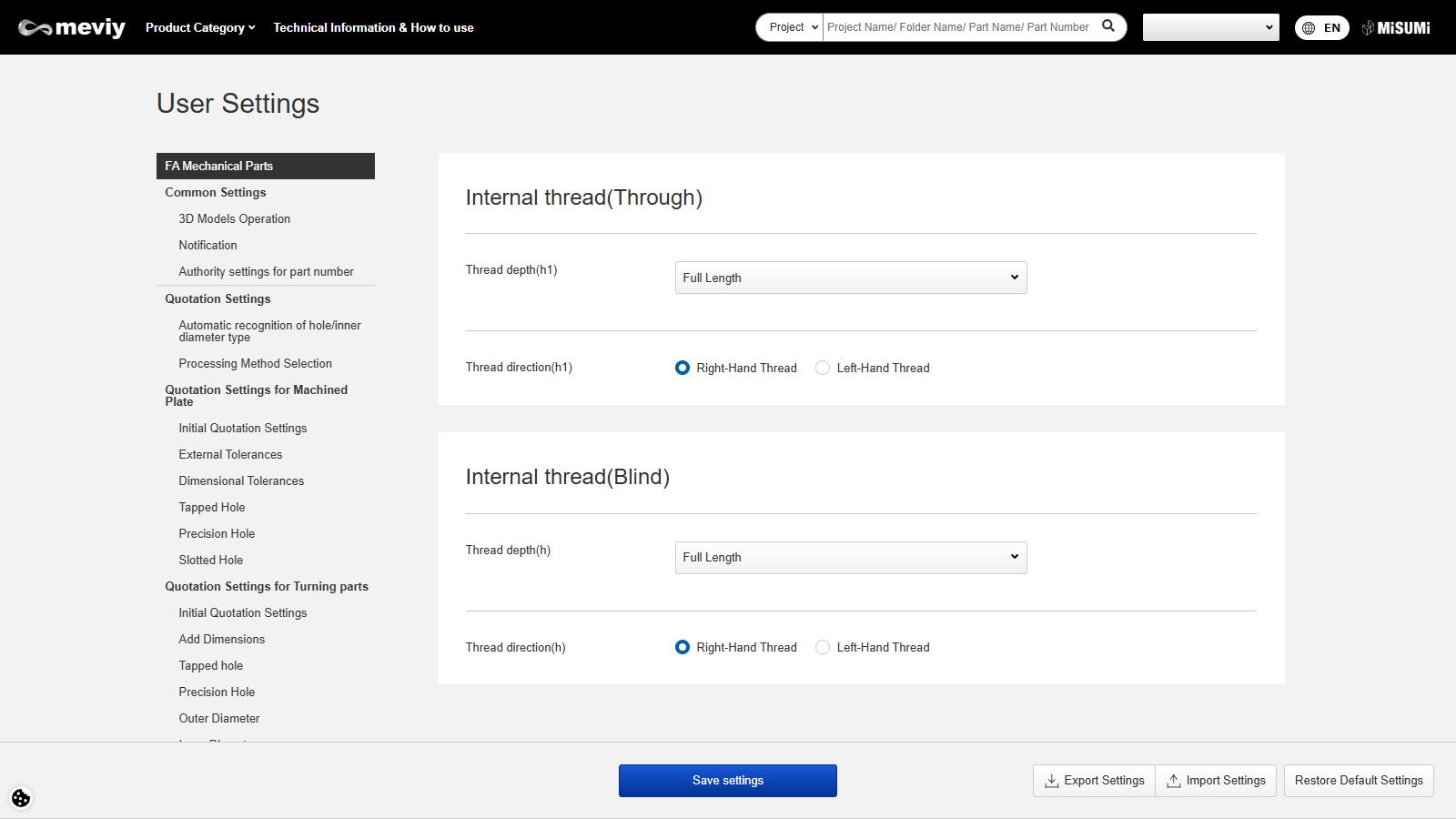
Dialogfeld 3D-Viewer
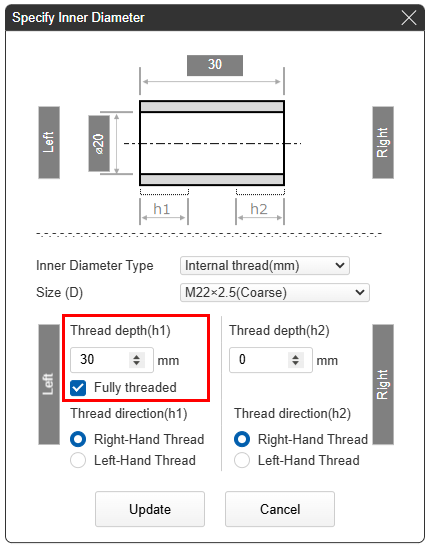
Tip
“Effective Depth (h)” Calculation Method and Display Method| 1D | If size (D) is M9, initial value is 1 × 9, 9 mm |
| 1.5D | If size (D) is M9, initial value is 1.5 × 9, 13.5 mm |
| 2D | If size (D) is M9, initial value is 2 × 9, 18 mm |
| 2.5D | If size (D) is M9, initial value is 2.5 × 9, 22.5 mm |
| Full length | Model depth = 50 mm |
Groove Outer Diameter
You can change the tolerance selected in the “Add groove outer diameter dimensions dialog.”
User Settings Screen
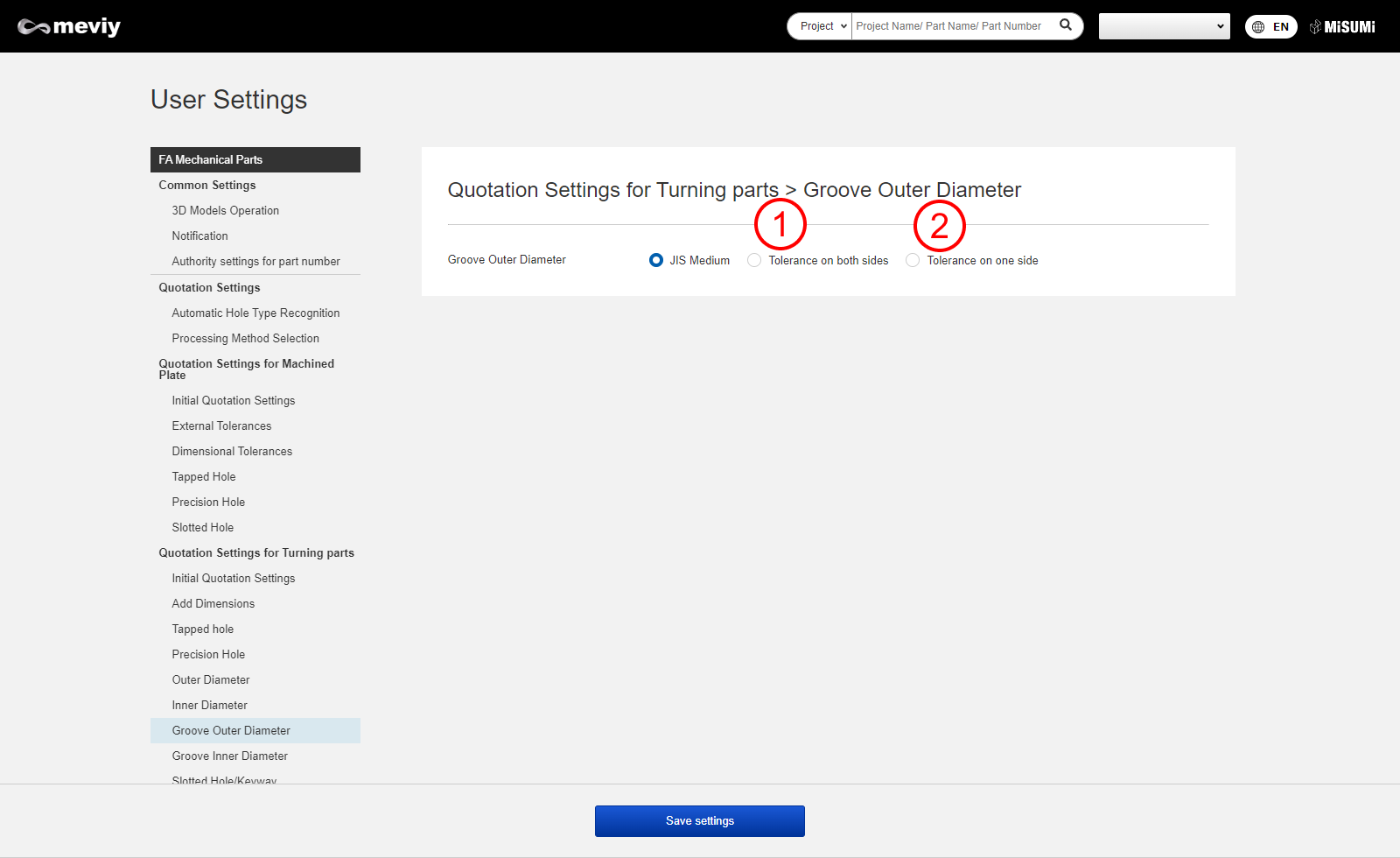
Dialogfeld 3D-Viewer
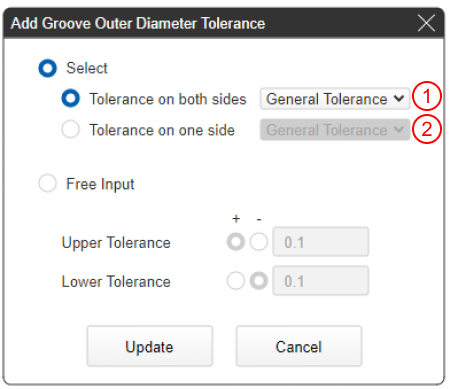
Groove Inner Diameter
You can change the tolerance selected in the “Add groove inner diameter dimensions dialog.”
User Settings Screen
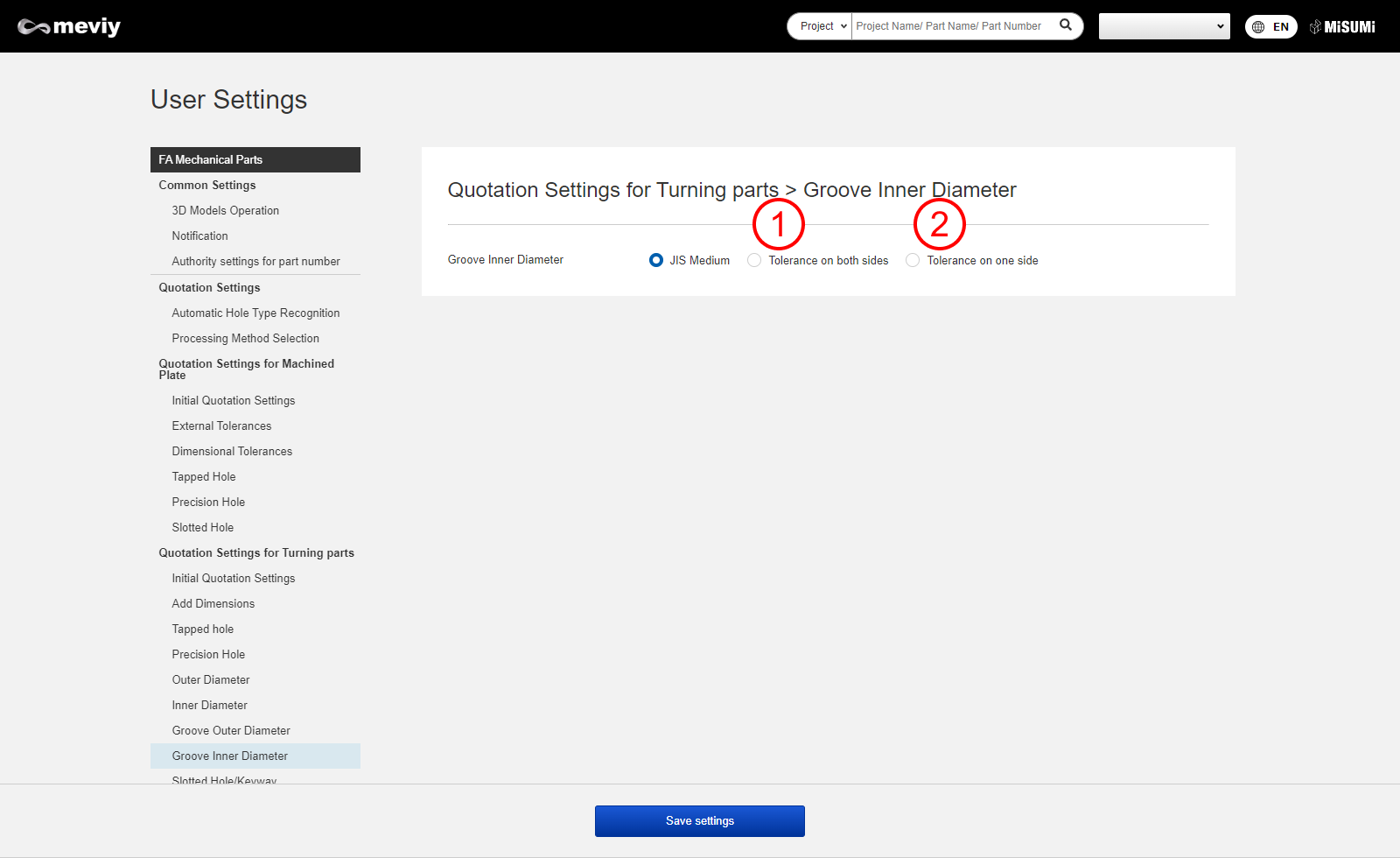
Dialogfeld 3D-Viewer
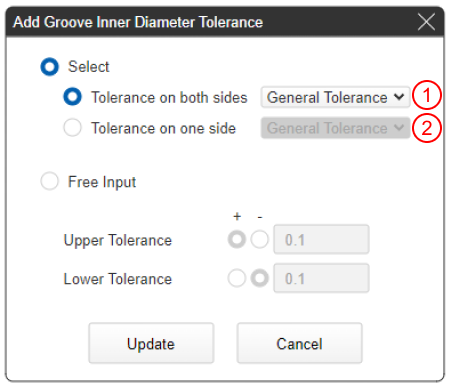
Slotted Holes/Keyways
You can change the tolerance range and frequently used tolerance ranges displayed in the “Slotted hole/keyway information instructions dialog” list.
User Settings Screen
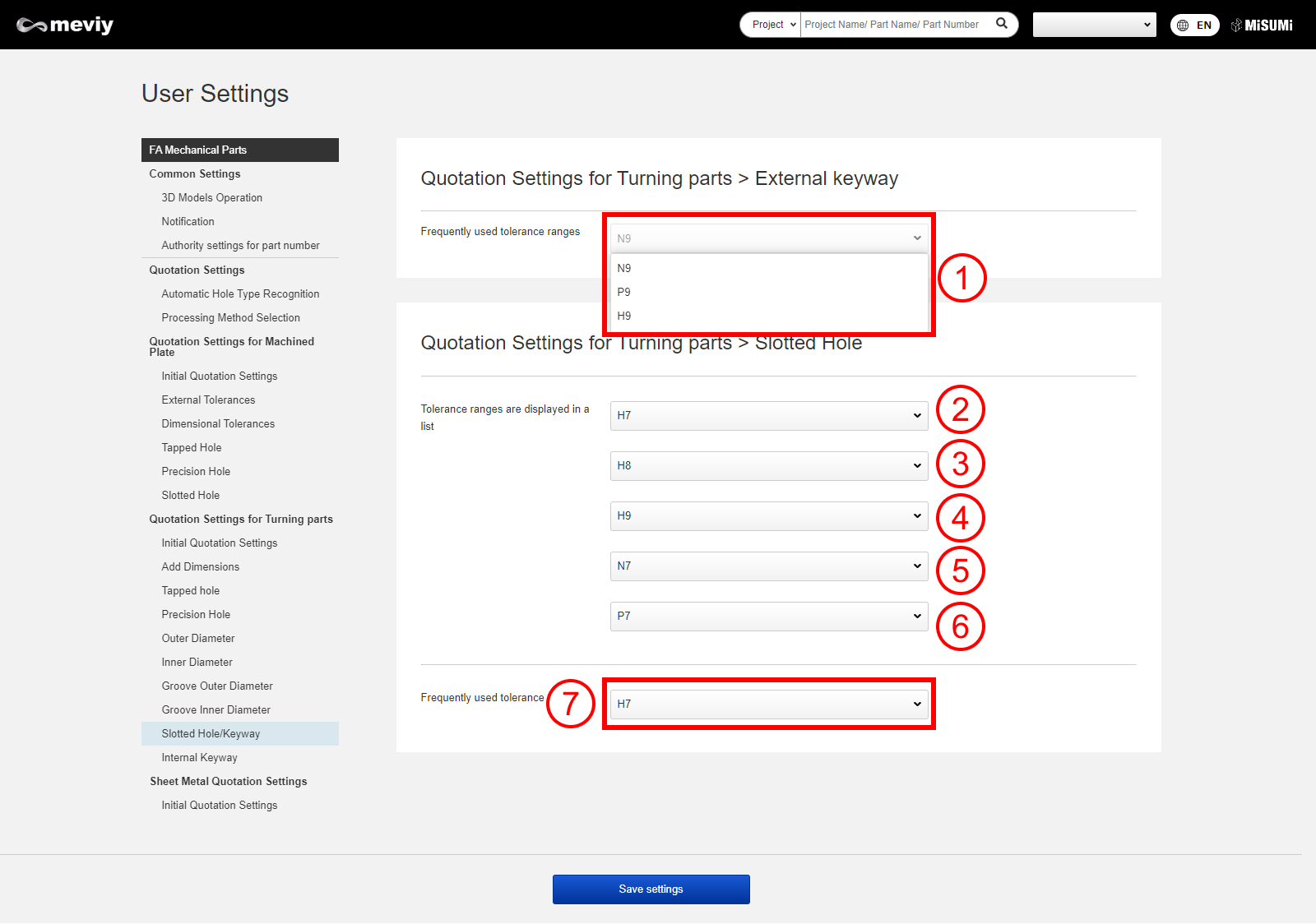
Tip
If the groove width matches JIS standards (B 1301:1996), this is recognized as a keyway.
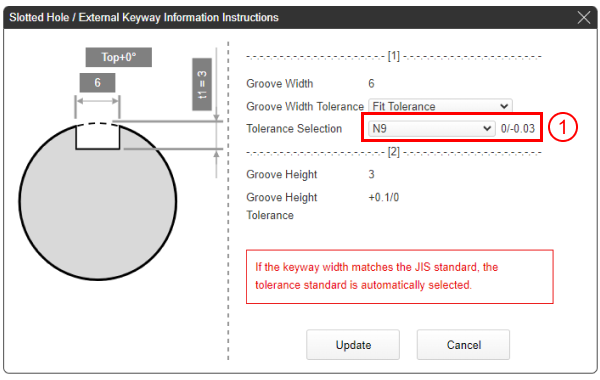
If the groove width does not match JIS standards (B 1301:1996), this is recognized as a slotted hole.
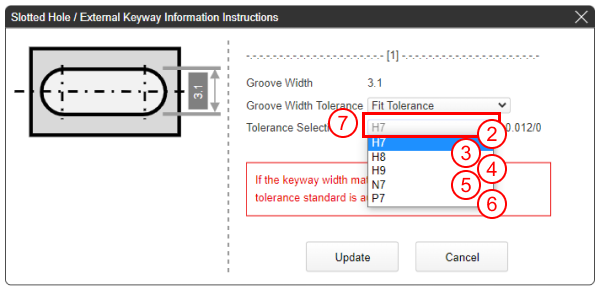
See here for the keyway standards table
Internal Keyway
You can change the frequently used tolerance ranges displayed in the “Inner diameter keyway information instructions” dialog list.
User Settings Screen
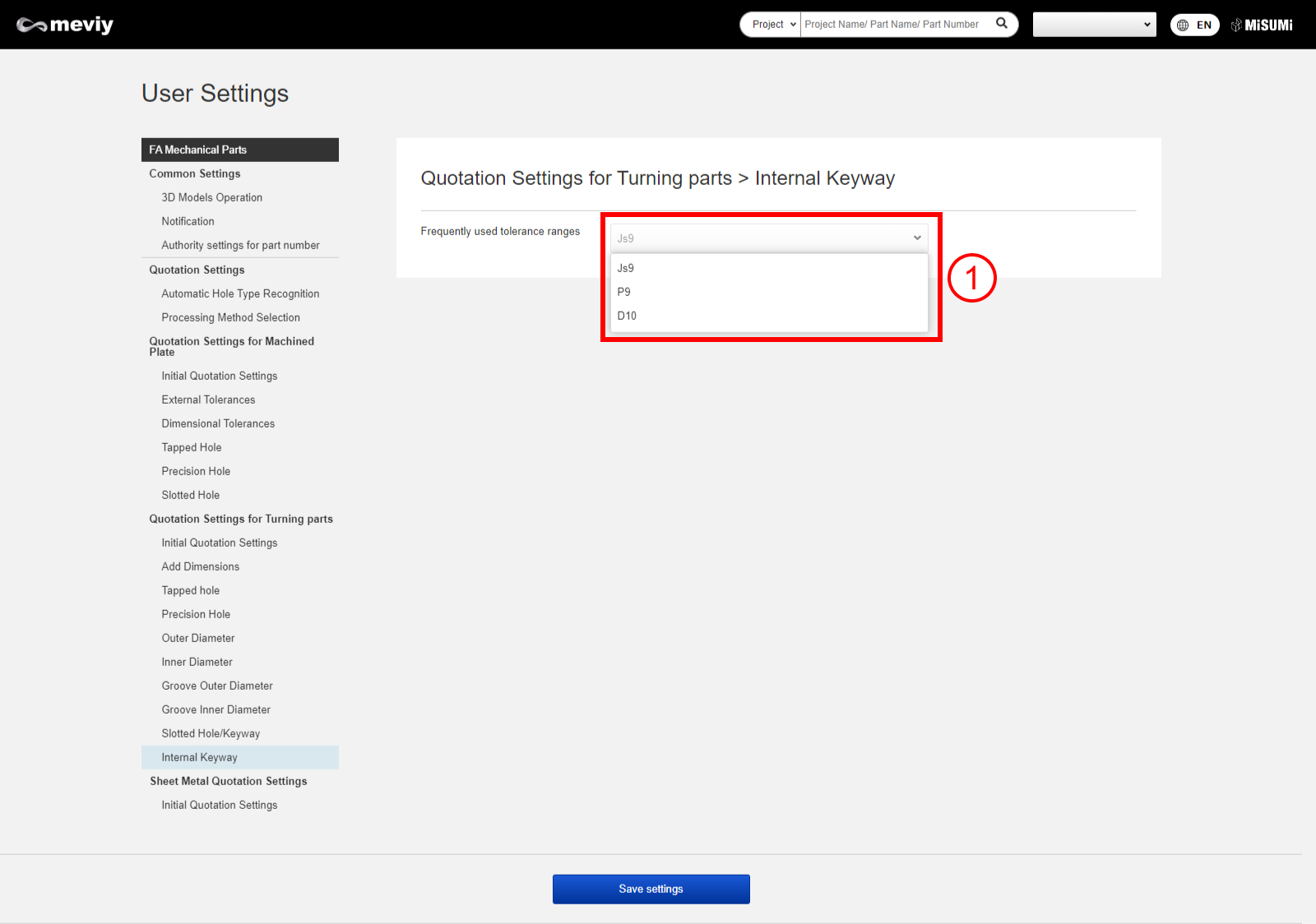
Tip
If the groove width matches JIS standards (B 1301:1996), this is recognized as a keyway.
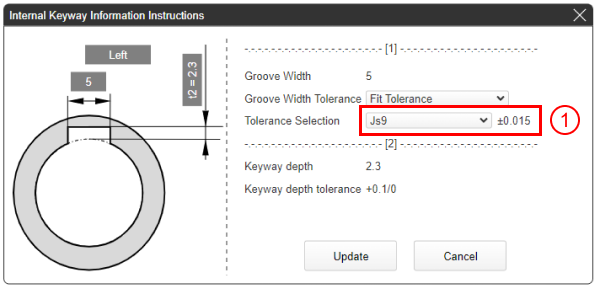
If the groove width does not match JIS standards (B 1301:1996), this is handled as “General tolerance” and tolerance cannot be selected.

See here for the keyway standards table