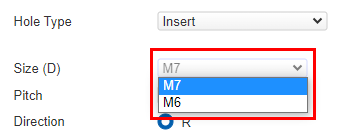- HELP
- How to use
- Quotation conditions settings
- [FA Turning] Quotation Settings
- Setting Hole Information
Setting Hole Information
Caution
Be sure to check the hole type in the 3D Viewer or Details.
→Automatic Hole Type Recognition
Update Hole Information
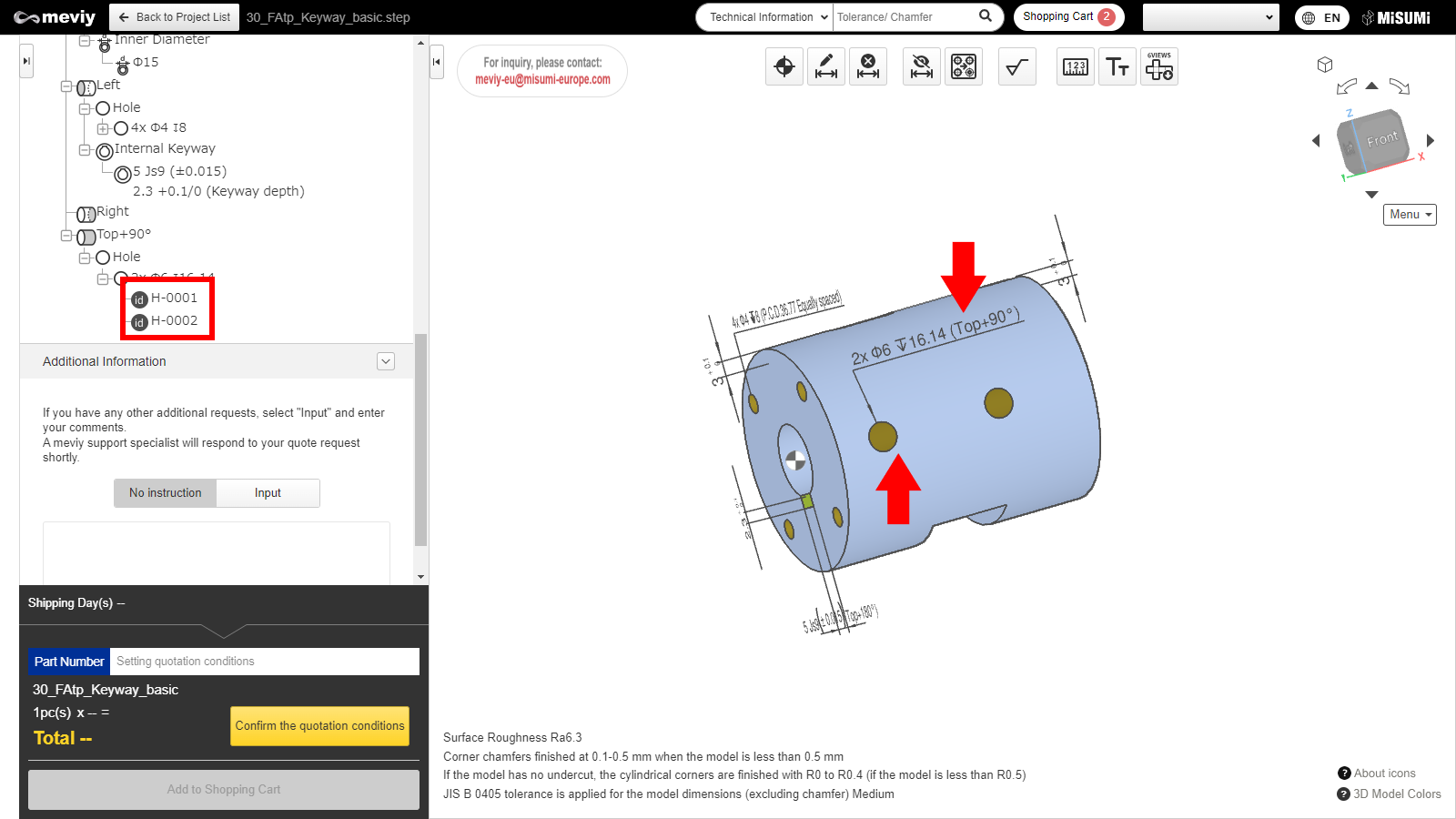
1. Double click either "Value" in Details, or the applicable "Dimensions" or "Hole" from the 3D viewer.
Tip
Hole type is determined per group, so if you would like to specify a different hole type for each hole in the group, you need to first split grouped holes.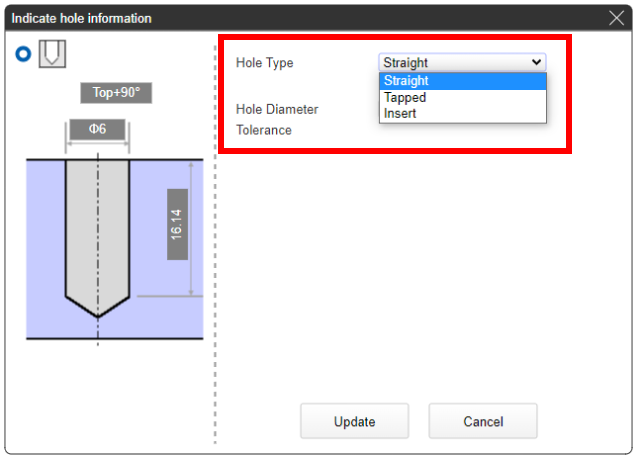
2. In the displayed [Hole information instructions] dialog box, select the hole type and click [Update].
Hole types are “Straight,” “Tapped” or “Insert.”
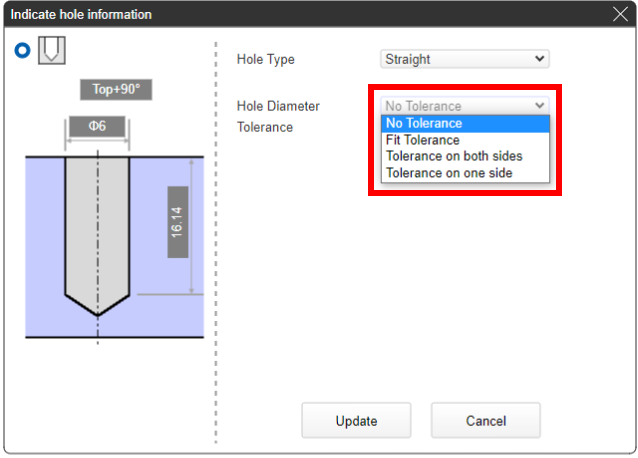
Straight hole
Hole Diameter Tolerances are “Fit Tolerance,” “Tolerance on both sides,” and “Tolerance on one side.”

Tapped hole
If the hole diameter is applicable for a standard, “Tapped” will be displayed in hole type.
See here for the tapped hole standards table
Notes
- If there is only one option for “Size (D),” this will be greyed out.
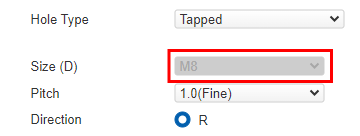
- If there are multiple options, a pull-down list will be displayed.
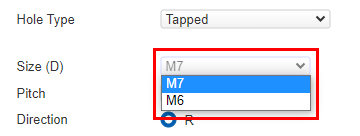
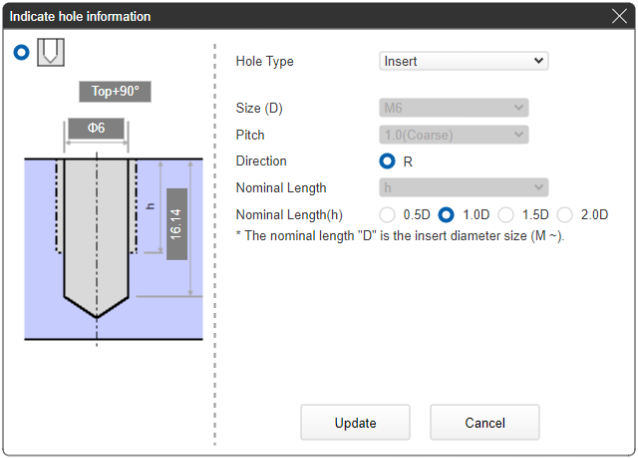
Insert Holes
If the hole diameter is applicable for a standard, “Insert” will be displayed in hole type.
See here for the insert hole standards table
Notes
- If there is only one option for “Size (D),” this will be greyed out.
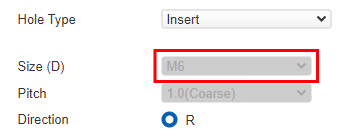
- If there are multiple options, a pull-down list will be displayed.