- HELP
- How to use
- Quotation conditions settings
- [FA Machined] Quotation Settings
- Viewing the 3D Viewer Screen
Viewing the 3D Viewer Screen
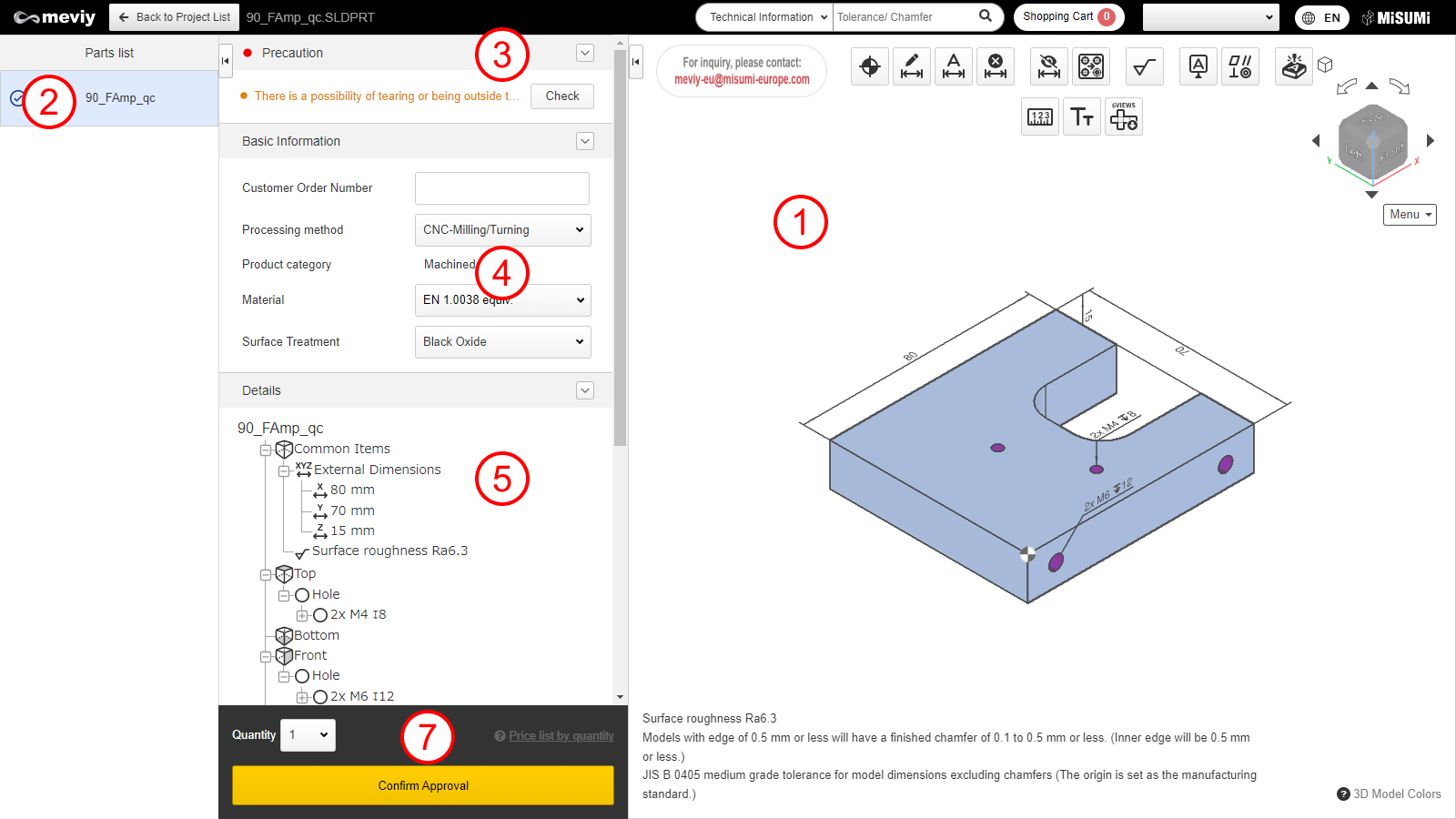
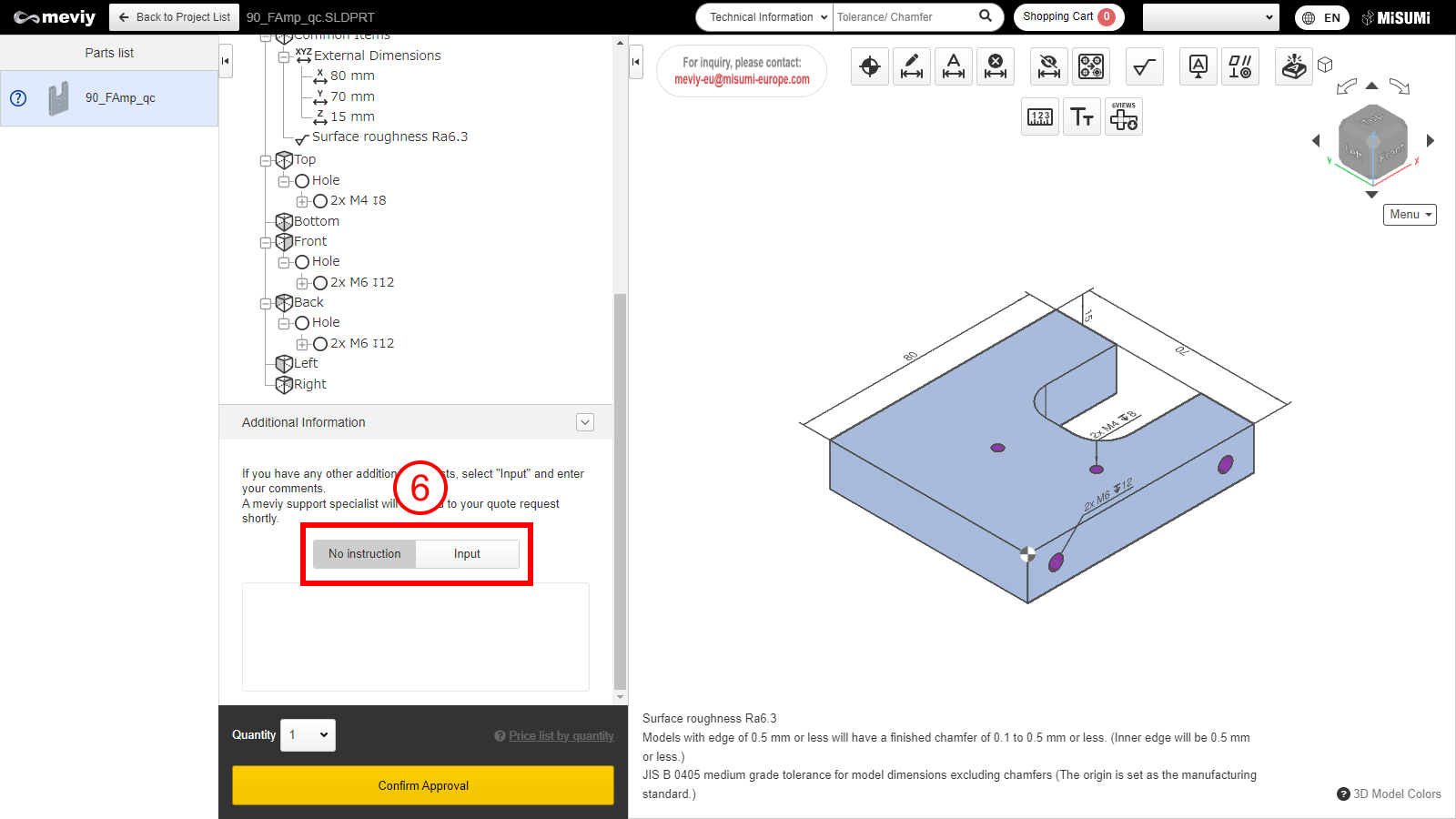
Click a project on the project list screen to open the 3D viewer screen. You can check the following information on the 3D Viewer screen.
Click on tabs (2) through (5) to switch the display.
(1) 3D Viewer
- You can manipulate models for uploaded 3D data. Models can be manipulated in largely the same way as with CAD software.
- → Quotation Procedure > “Step 1: Specify Tapped Hole Identification Method”
- → How to Use the 3D Viewer
- → Controlling Models with the Mouse
(2) Parts Lists
All the parts contained in the project selected in the Project List will be displayed .
(3) Precaution
Lists error messages, warning messages, and messages from the meviy operator.
(4) Basic Information
You can change the material and surface treatment and set a customer order number.
(5) Tree View
When in tree view, you can check the dimensions of the entire part and the hole information for each of the 6 faces.
You can also change the hole type. Double-click the hole you want to change and the [Hole Information Instructions] dialog box will be displayed.
Tip
- The precision of straight holes can be modified by changing the hole diameter tolerance type.
- If a hole could be both a tapped and a straight hole, it will be identified as a tapped hole. Be sure to check the hole type in the 3D Viewer or tree view.
- A message will be displayed if the part contains a thin area that may break or become distorted during the fabrication process. You can check the corresponding area in the 3D Viewer. → Confirming Approvals
(6) Detail other additional information in the comment field.
- Additional requests or inquiries such as additional machining instructions that cannot be configured on meviy can be detailed.
- Check here for how to use the comment field > “Manual Quotation Experience Record“
Caution
If you require additional processing, automatic quote is not available. Select [Request a Manual Quote]. The person in charge will reply to you with a quote later.(7) Part number issuing area
- You can see a list of the quantity, the price, the delivery date, and the Part Number according to the Basic Information.
- The button changes according to the status, and you can confirm the quotation conditions, request a manual quote, and also add the quote you choose to the cart.