- HELP
- How to use
- Quotation conditions settings
- [CNC Milling] Quotation Settings
- How to Use the 3D Viewer
How to Use the 3D Viewer
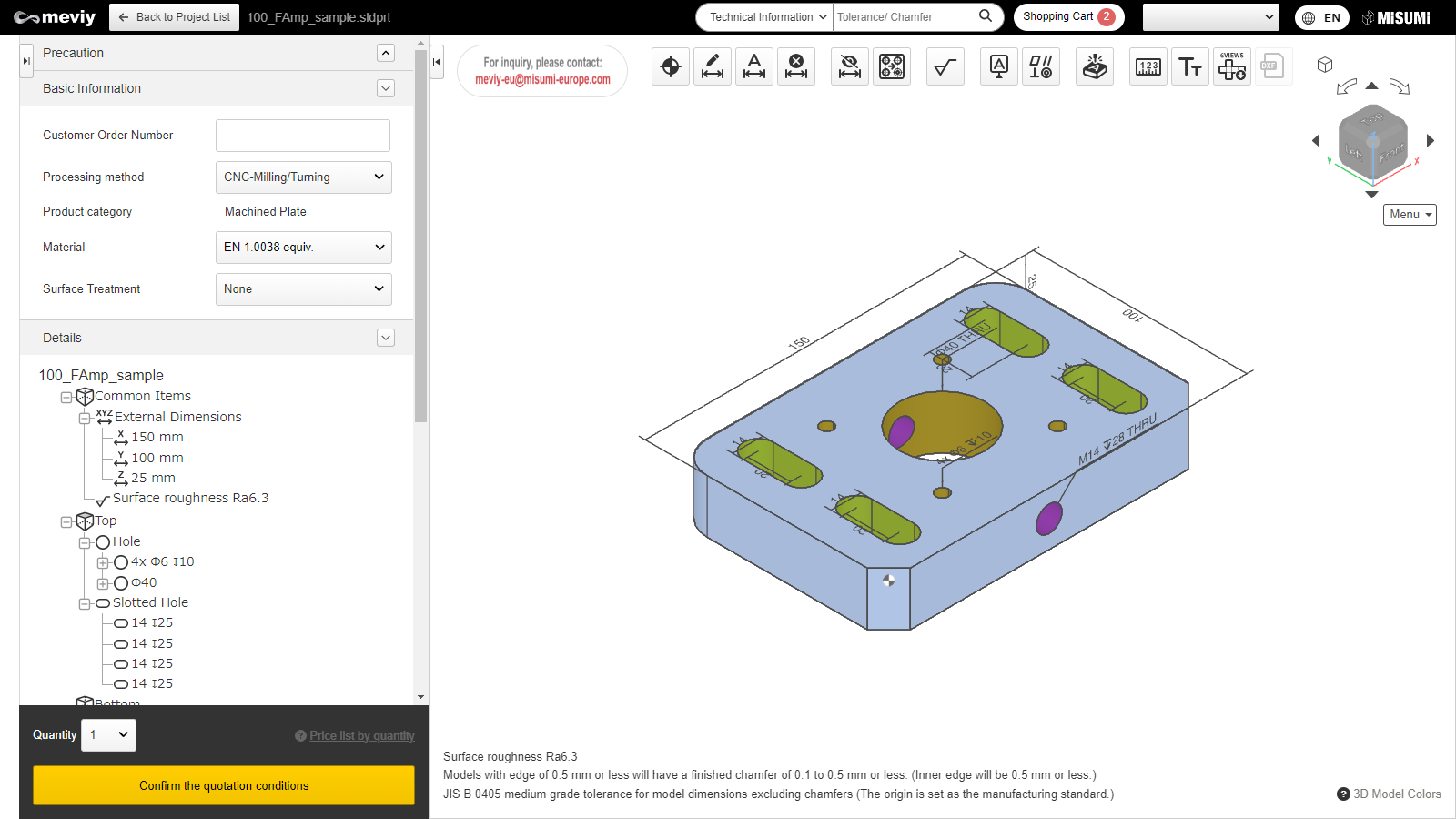
- The 3D Viewer allows you to manipulate models from 3D data uploaded to meviy in a similar way as with CAD software.
- → Controlling Models with the Mouse
(1) Toolbar
The names of each tool and what you can do with these tools are specified below.

| Function Name | What You Can Do |
|---|---|
|
Move the design’s origin point. → Change a Design’s Origin |
|
Add dimensions and dimensional tolerances. → Add/Remove Dimensions and Dimensional Tolerances |
|
Batch add coordinate dimensions based on the origin point. → Add/Remove Dimensions and Dimensional Tolerances*This function is not available when a precision hole is set as the origin. |
|
Remove added dimensions. → Add/Remove Dimensions and Dimensional Tolerances |
|
Hides dimensional tolerances guaranteed by “Default General Tolerance Standards for Machined Dimensions.” |
|
You can split holes grouped during shape recognition. → Splitting Grouped Holes |
|
You can set the surface roughness, grinding, and buffing. → Set surface roughness |
| Function Name | What You Can Do |
|---|---|
|
Datum can be set.→ Set datum / geometric tolerances |
|
Geometric tolerances can be set. → Set datum / geometric tolerances |
|
Add engraving. → Set engraving |
|
This function allows measurement of models uploaded.→Measuring 3D models |
|
You can change the font size of the PMI display. → Changing Font Sizes |
|
Download image files that capture each orthogonal direction of the 3D models and arrange them via 3rd angle projection. |
(2) Cube
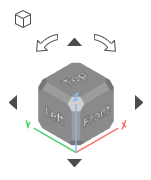
Rotate the cube to change the orientation of the currently displayed parts.
Click ![]() [Isometric View] to return to the isometric view (default orientation).
[Isometric View] to return to the isometric view (default orientation).
(3) Menu
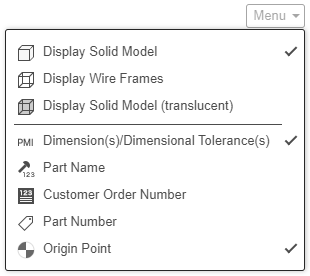
Hovering the mouse over the “Menu” button brings up a menu that allows you to toggle the display of the 3D model and show/hide text information in the 3D viewer.
(4) PMI
PMI is an abbreviation of Product Manufacturing Information and refers to textual information for dimensions and holes. The position of the PMI display can be moved by dragging.





