- HELP
- How to use
- Quotation conditions settings
- [FA Turning] Quotation Settings
- Setting Inner Diameter Information
Setting Inner Diameter Information
Update Inner Diameter Information
You can select the target from Details or the 3D viewer, and change the inner diameter information.
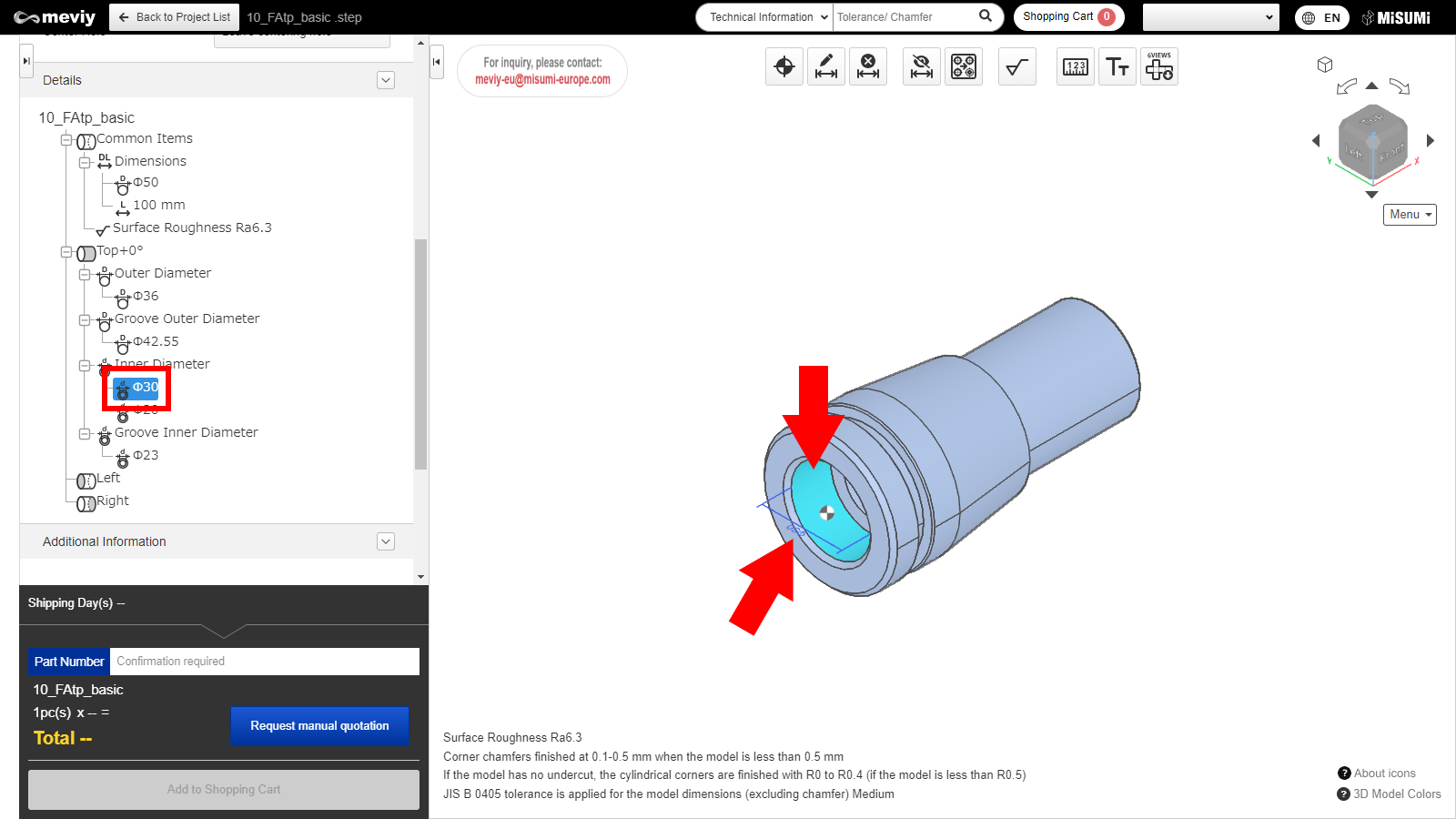
1. Double click either "Value" in Details, or the applicable "Dimensions" or "Face" from the 3D viewer.
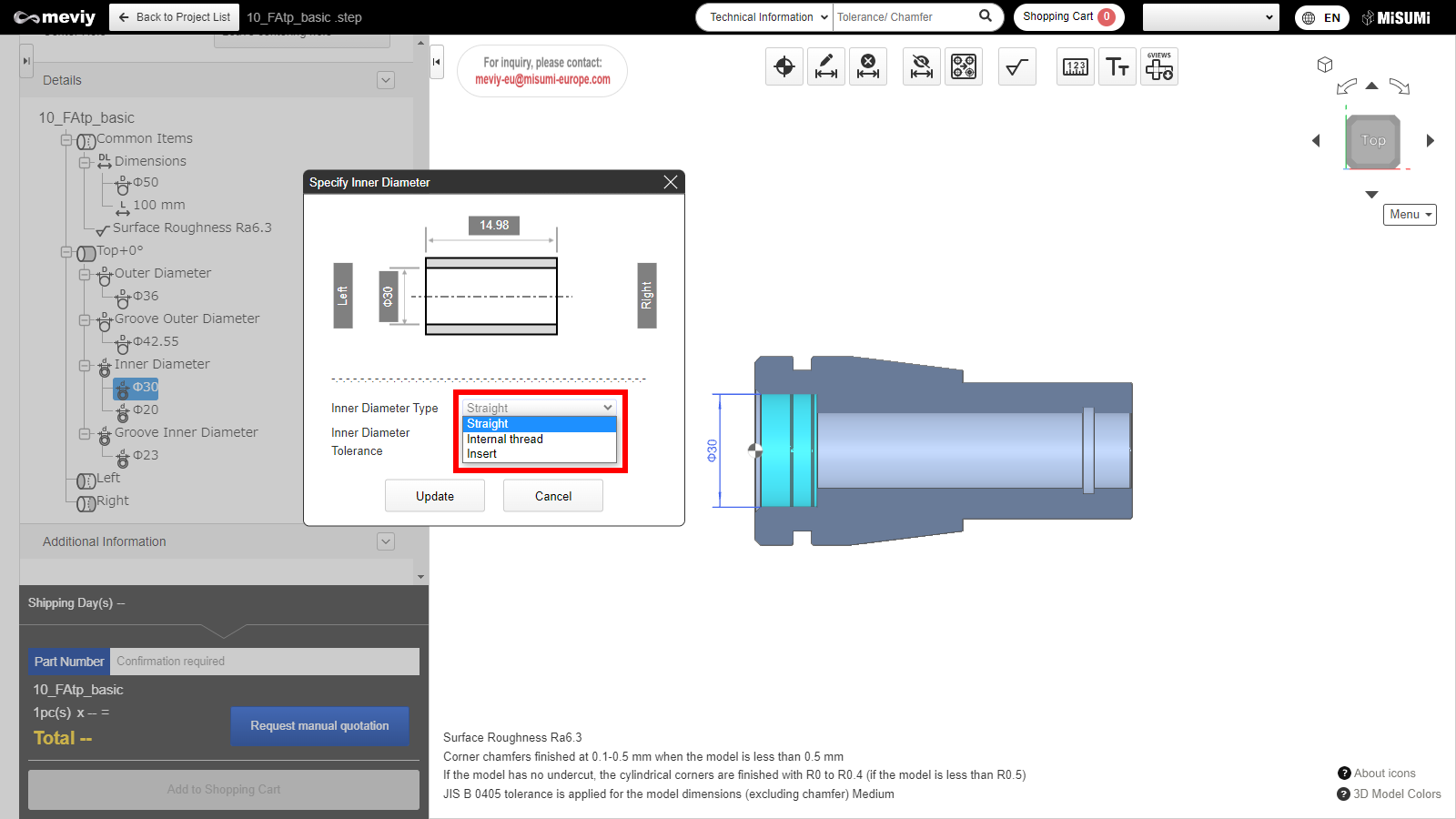
2. Switch from the TOP position direction to the cross-section display.
In the internal diameter information display dialog, you can select from “Straight,” “Internal Thread,” or “Insert.”
Inner Diameter Information Designation Dialog (Blind/Through)
The dialog has two types—”Blind” and “Through.”
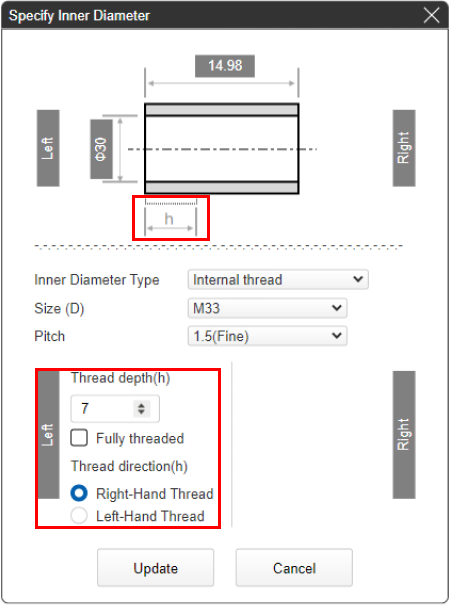
Blind
- Machining is only possible from one side, so “Depth” settings from one side are displayed.
- *Areas that can have “Depth” adjusted are highlighted in light blue
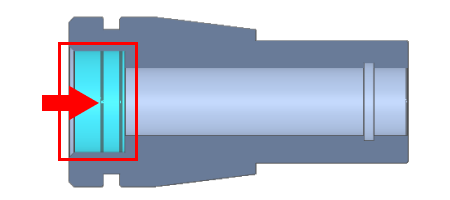
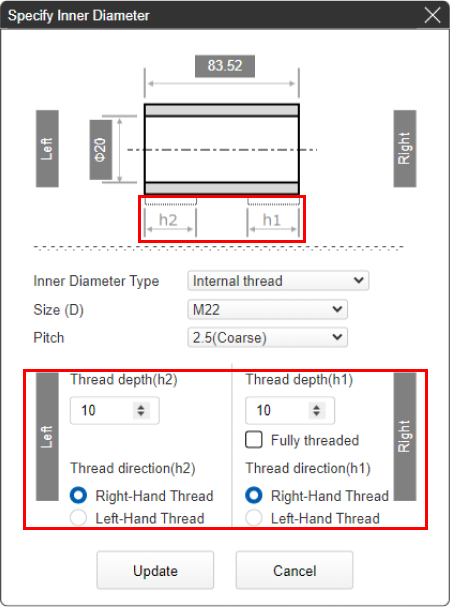
Through
- Machining is possible from both sides, so “Depth” settings from both sides are displayed.
- *Areas that can have “Depth” adjusted are highlighted in light blue

Internal Thread and Tolerance Settings
Details of the dialog are as follows.
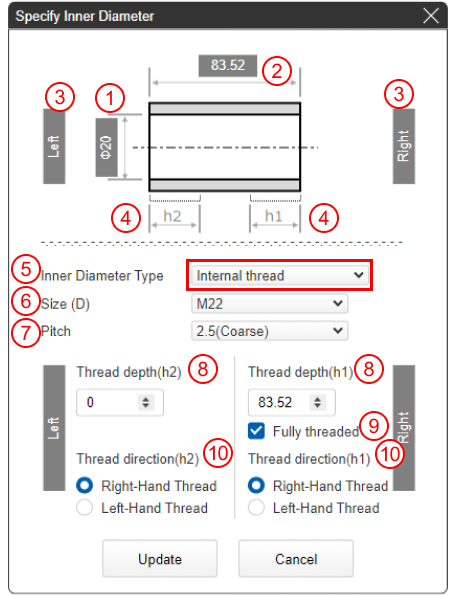
Internal Thread Settings
- (1) Highlighted section “Diameter” information
- (2) Highlighted section “Depth” information
- (3) 3D viewer left side/right side linkage
- (4) “Depth” that can be set from the left side/right side
- (5) Inner diameter type (internal thread)
- (6) Thread size can be selected.
- (7) Pitch (coarse thread) (fine thread) can be selected.
- (8) Thread depth for (4) can be set.
- (9) All threads can be set.
- (10) Left-hand/right-hand threads for (4) can be set.
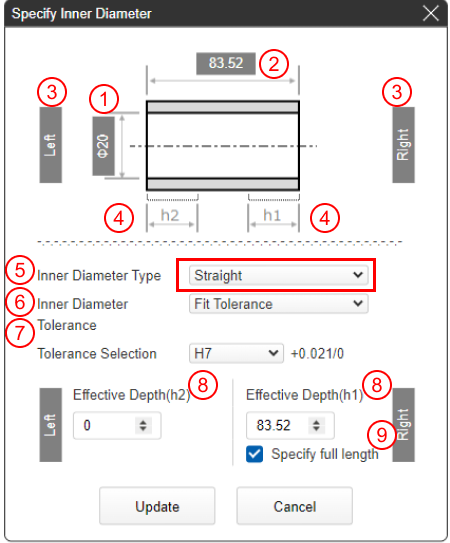
Straight (tolerance) settings
- (2) Highlighted section “Depth” information
- (3) 3D viewer left side/right side linkage
- (4) “Depth” that can be set from the left side/right side
- (5) Inner diameter type (straight)
- (6) “General Tolerance,” “Fit Tolerance,” “Tolerance on both sides,” “Tolerance on one side” can be selected.
- (7) You can specify tolerances.
- (8) Effective depth for (4) can be set.
- (9) Full length designation can be set.
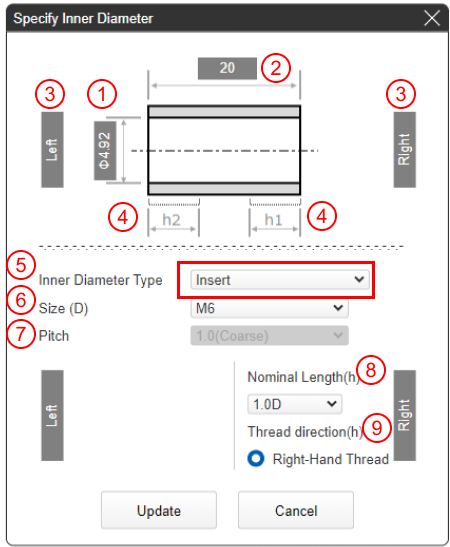
Insert settings
- (1) Highlighted section “Diameter” information
- (1) Highlighted section “Diameter” information
- (3) 3D viewer left side/right side linkage
- (4) “Depth” that can be set from the left side/right side
- (5) Inner diameter type “Insert”
- (6) Size can be selected.
- (7) Pitch (coarse thread) (fine thread) can be selected.
- (8) Nominal length for (4) can be set.
- (9) Left-hand threads for (4) can be set.