- HELP
- How to use
- Convenient Features
- Import and export user settings
Import and export user settings
- All user settings can be changed at once by importing a user settings file.
- A user settings file can be created by exporting your current user settings.
This is useful if you want to share settings with other users, or if you want to change settings for a different CAD software or design task.
Import user settings
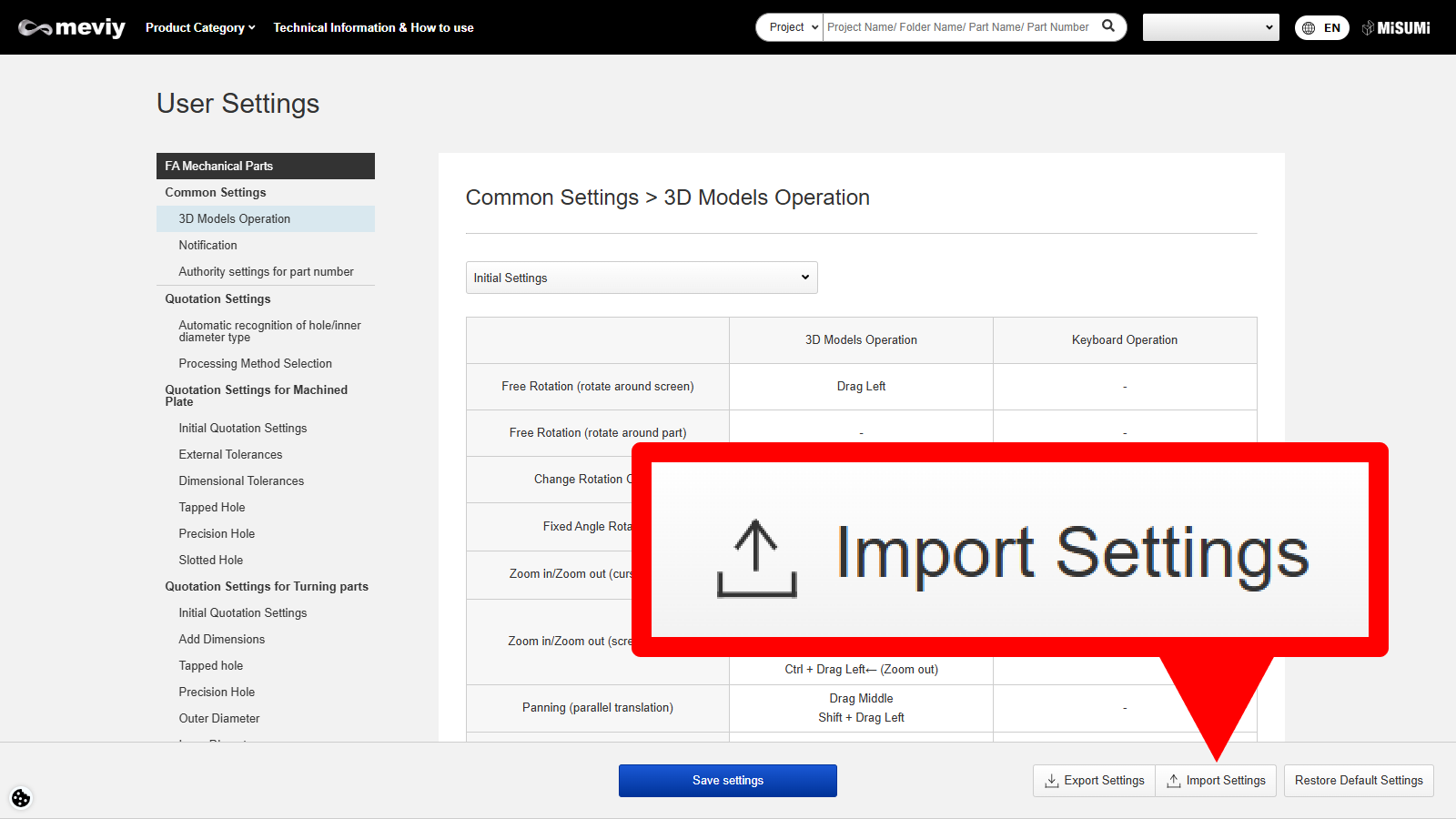
1. Click “Import Settings” at the bottom right of the User Settings screen.
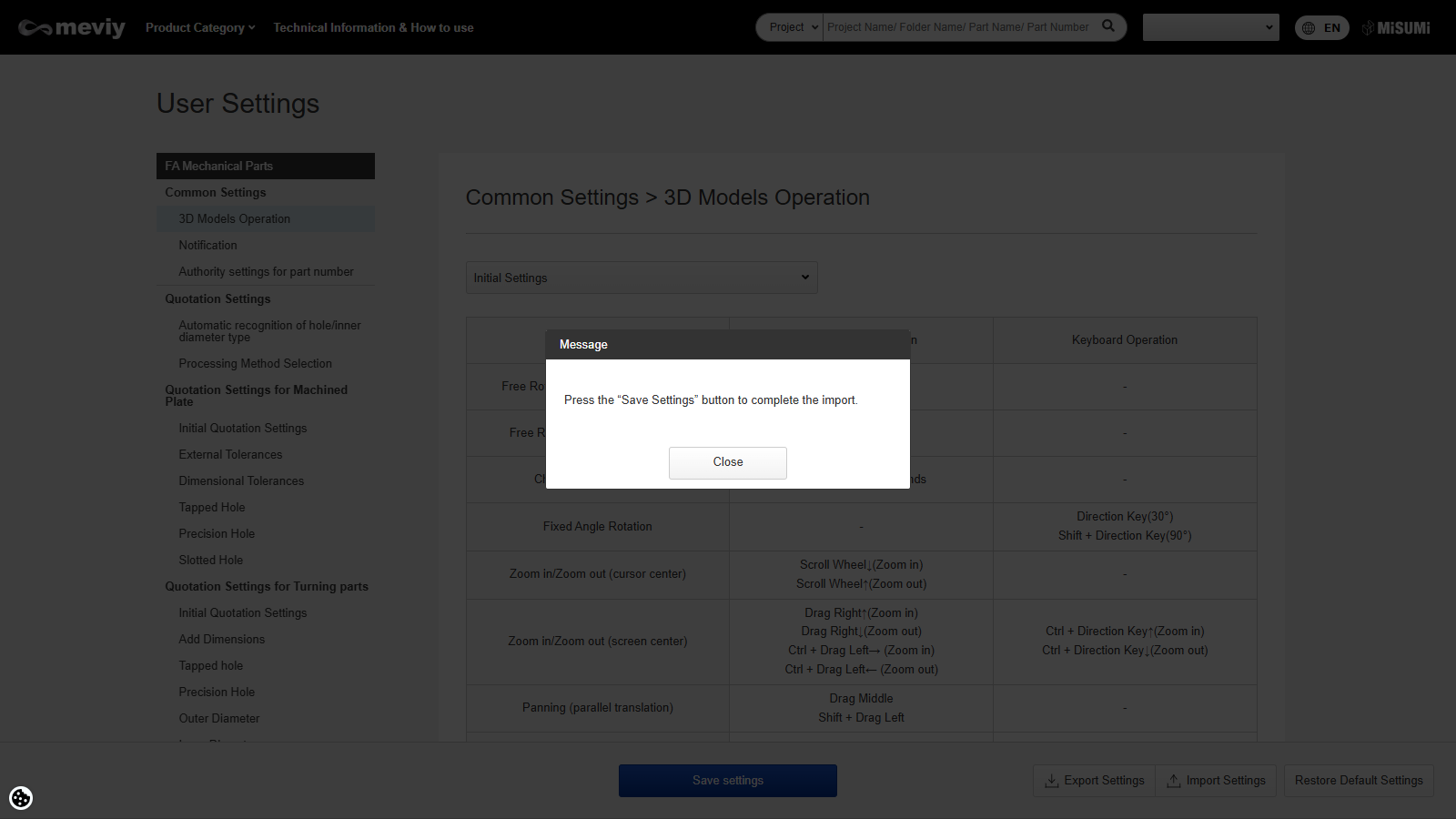
- 2. Select the “.mus” file you want to import, and then click “Close” when the message dialog appears.
- *Notification settings and part number publication permissions are not included in the import.
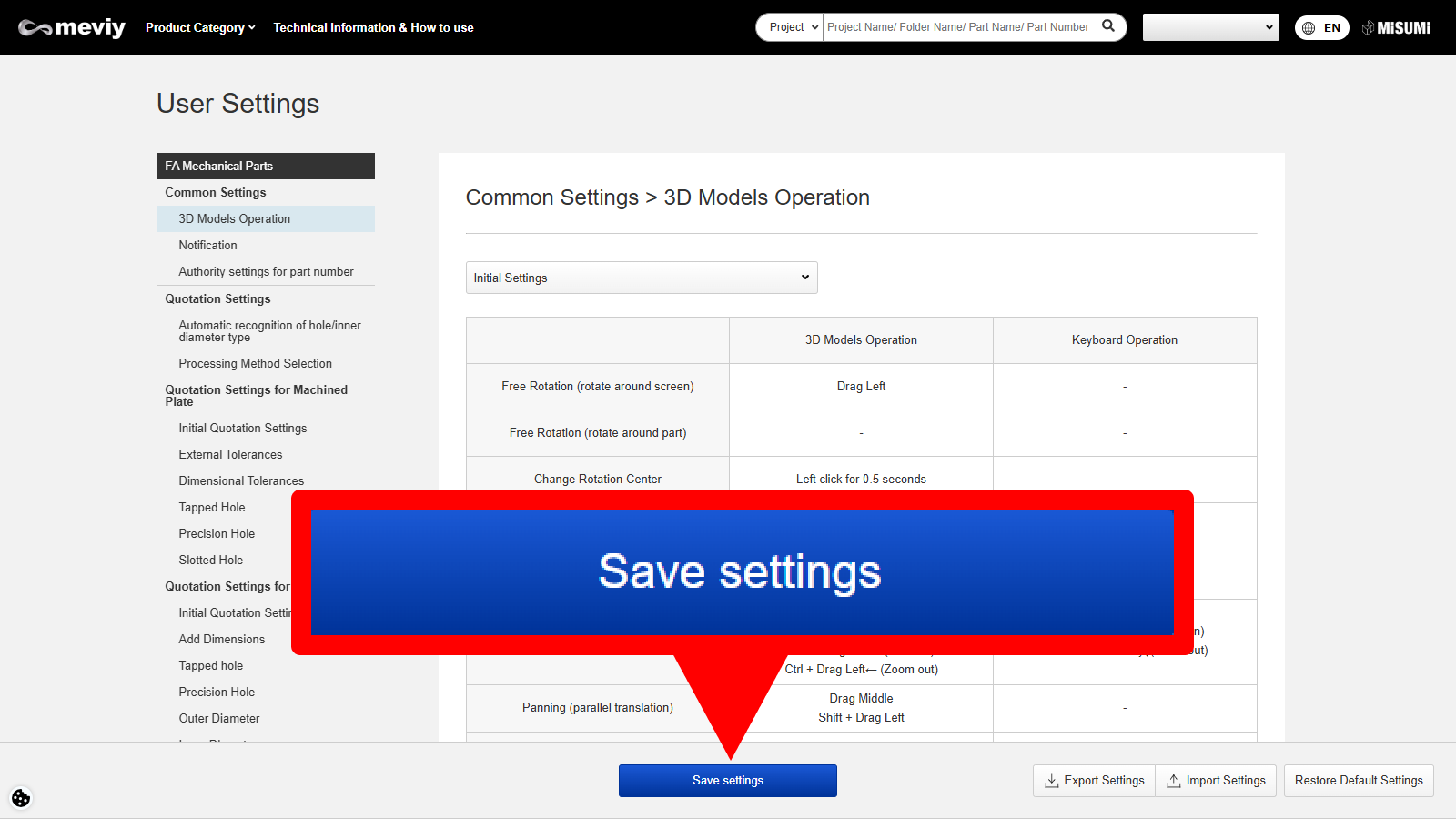
3. Click “Save Settings” to complete the import.
Export User Settings
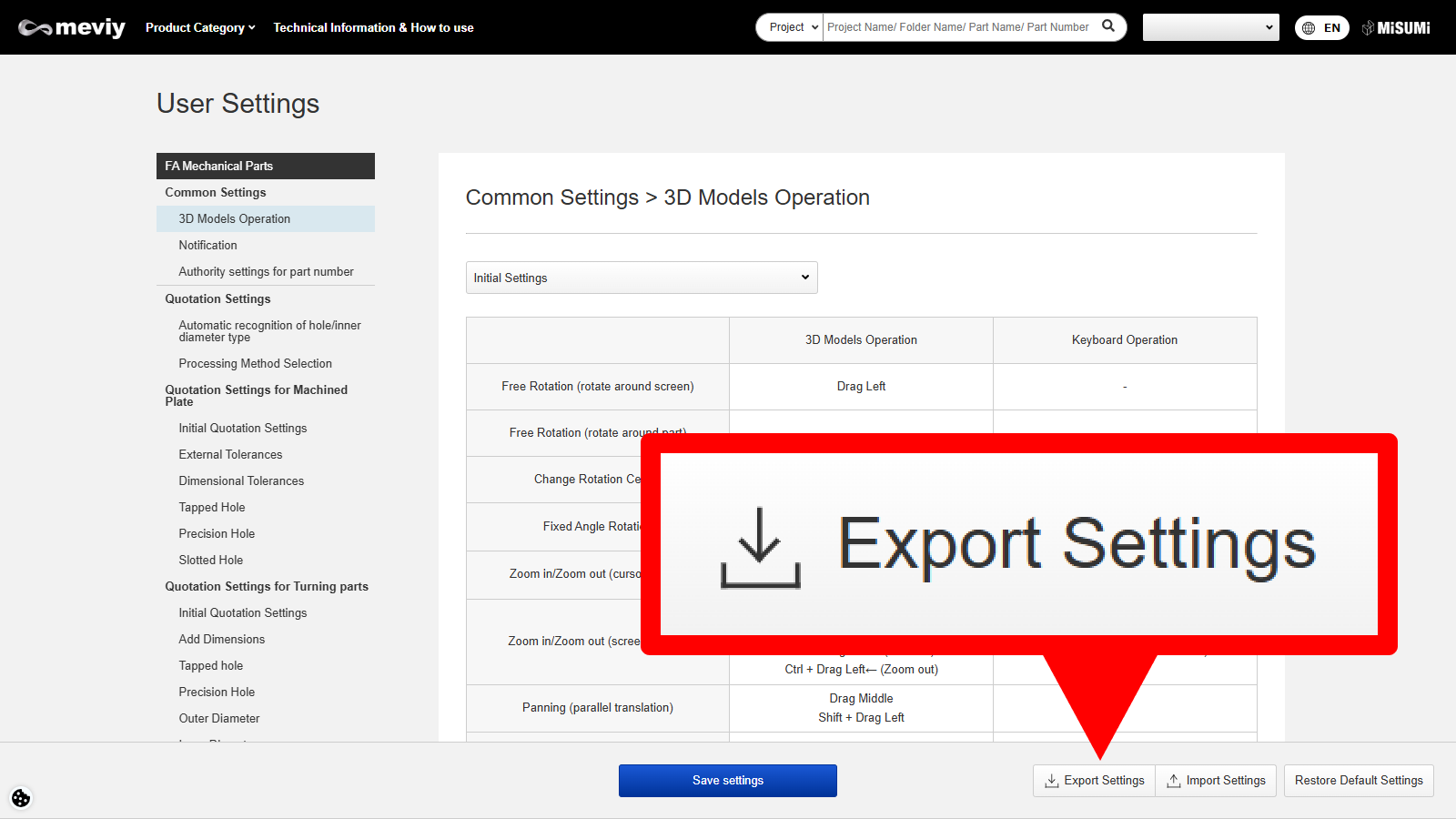
1. Click “Export Settings” at the bottom right of the User Settings screen.
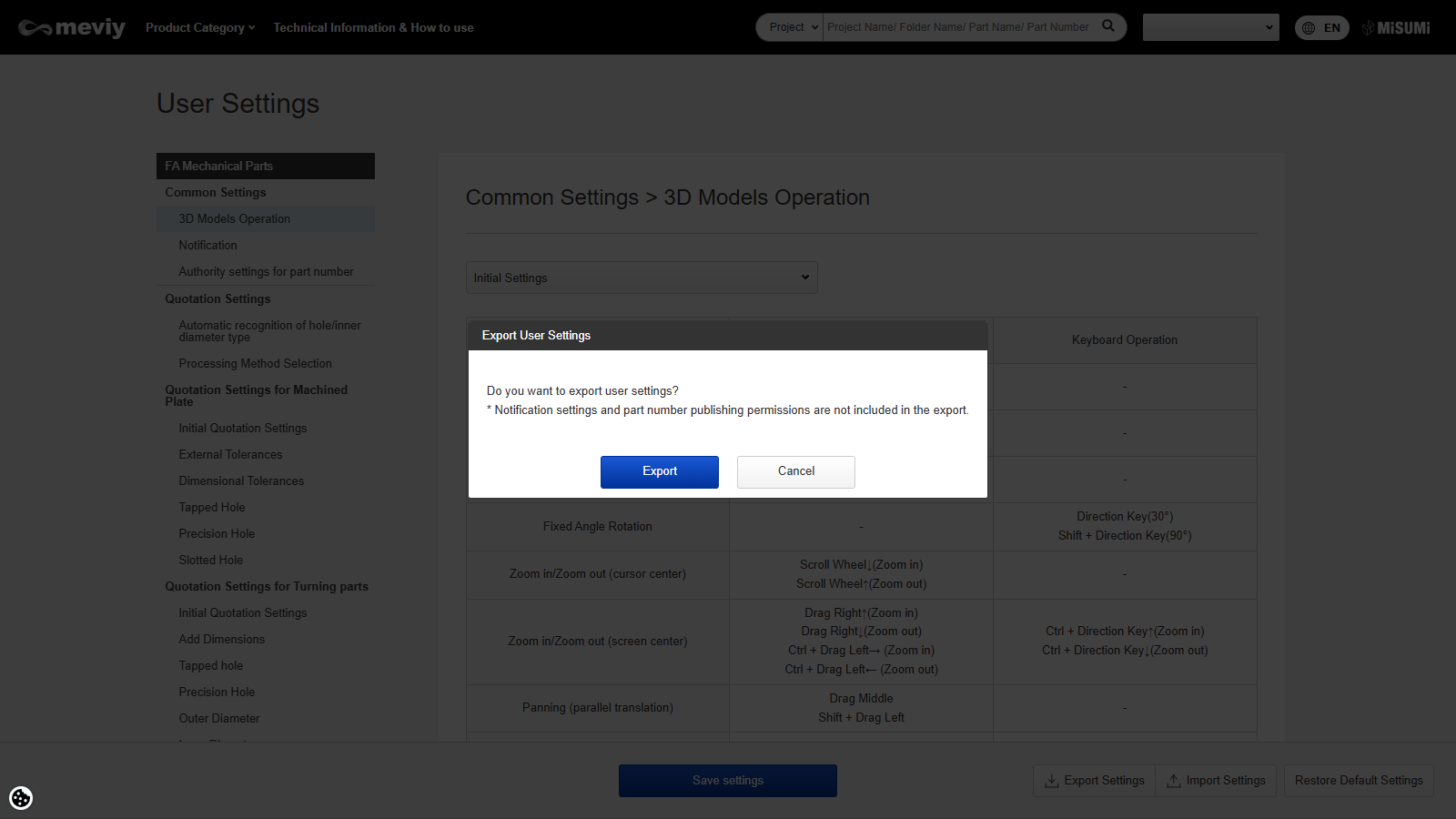
- 2. Click “Export” when the message dialog box appears. The “.mus” file will be downloaded to complete the export.
- * Notification settings and part number publication permissions are not included in the export.
Restore user settings to default
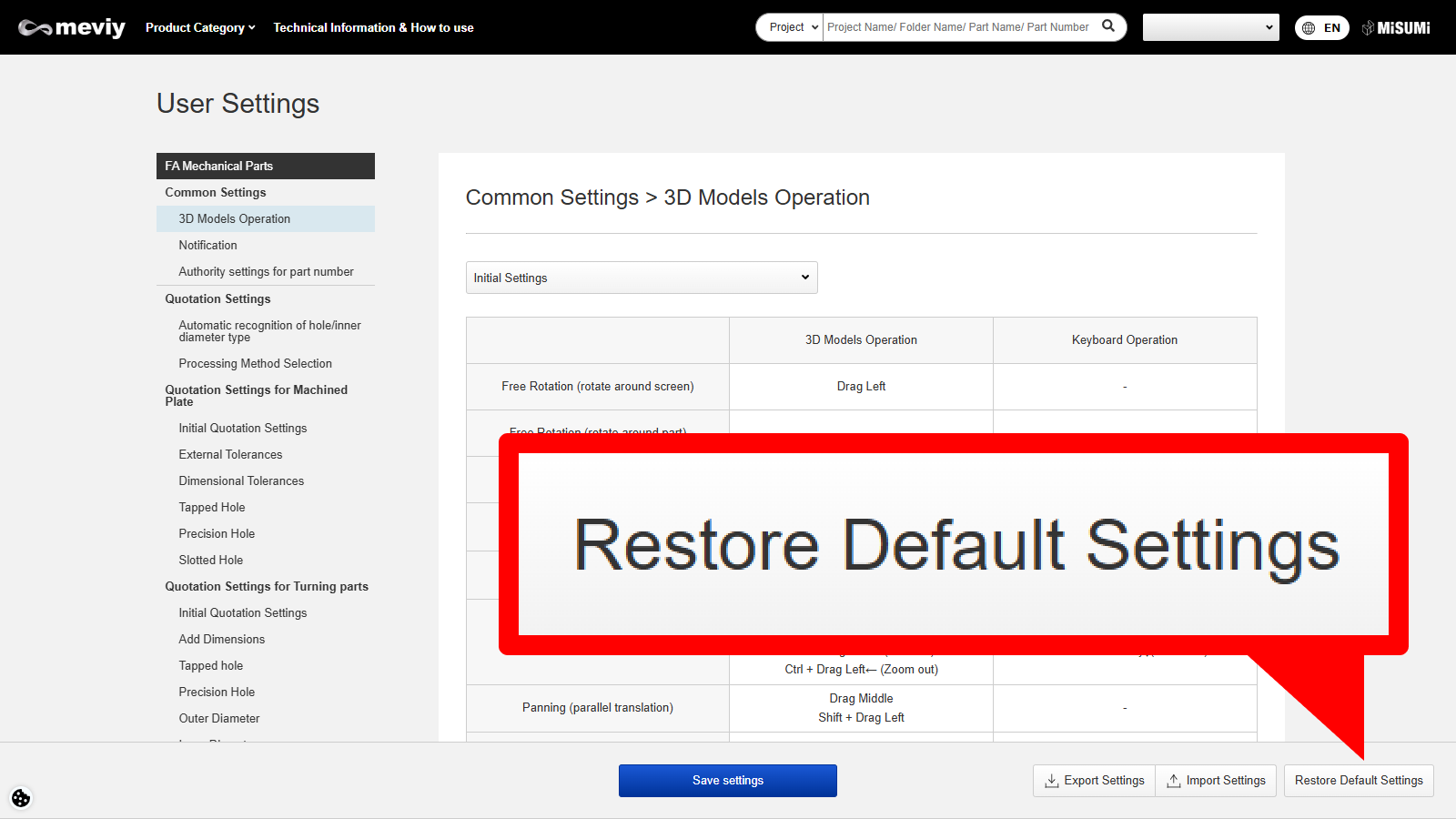
1. Click “Restore to Default Settings” at the bottom right of the User Settings screen.
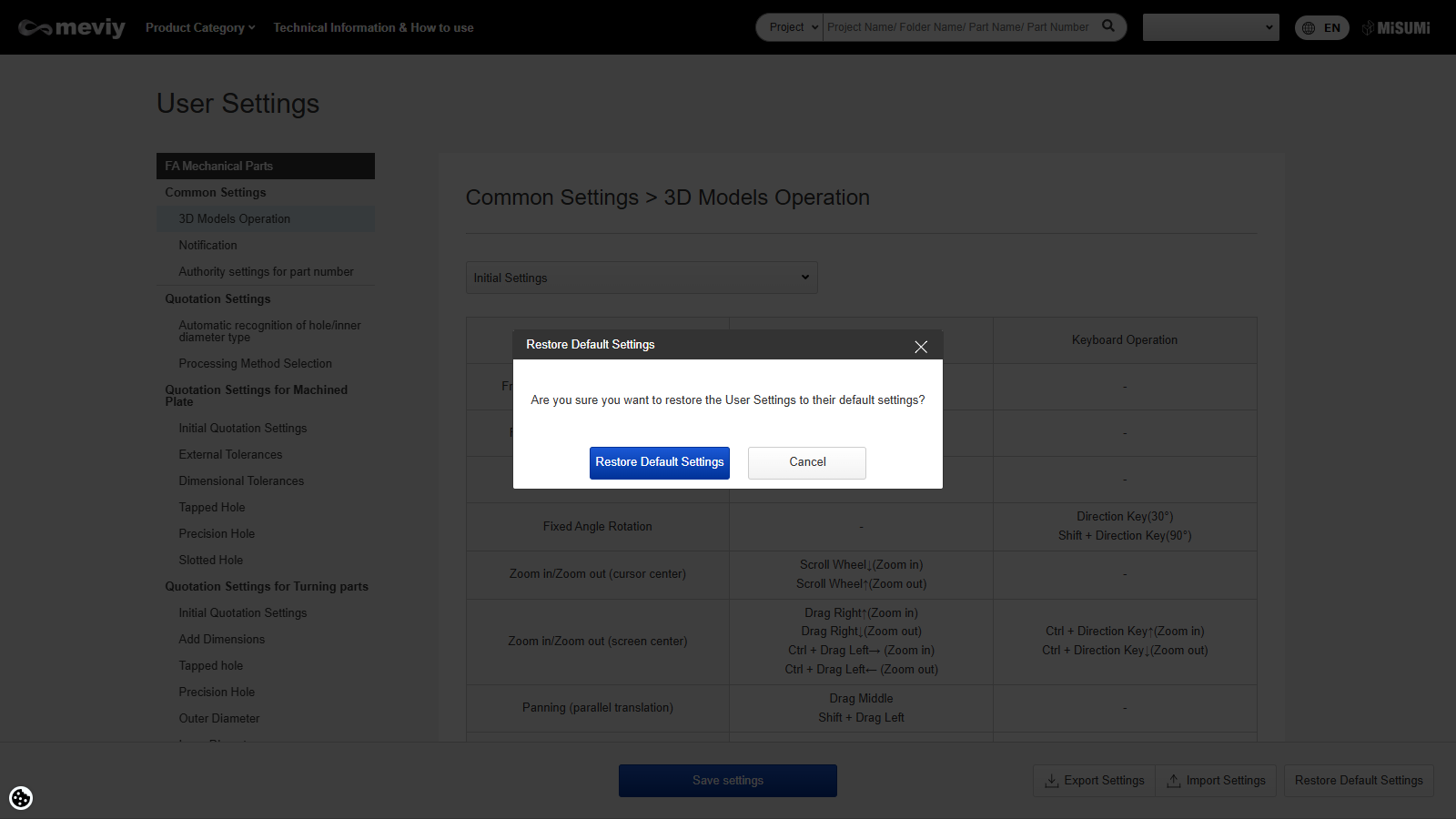
- 2. A message dialog will appear, click “Restore to Default Settings” to complete the process.
- * All settings, including notification settings and part number publication permissions, which are not included in the import and export process, will be restored to their default settings.