Set engraving
How to set up an engraving
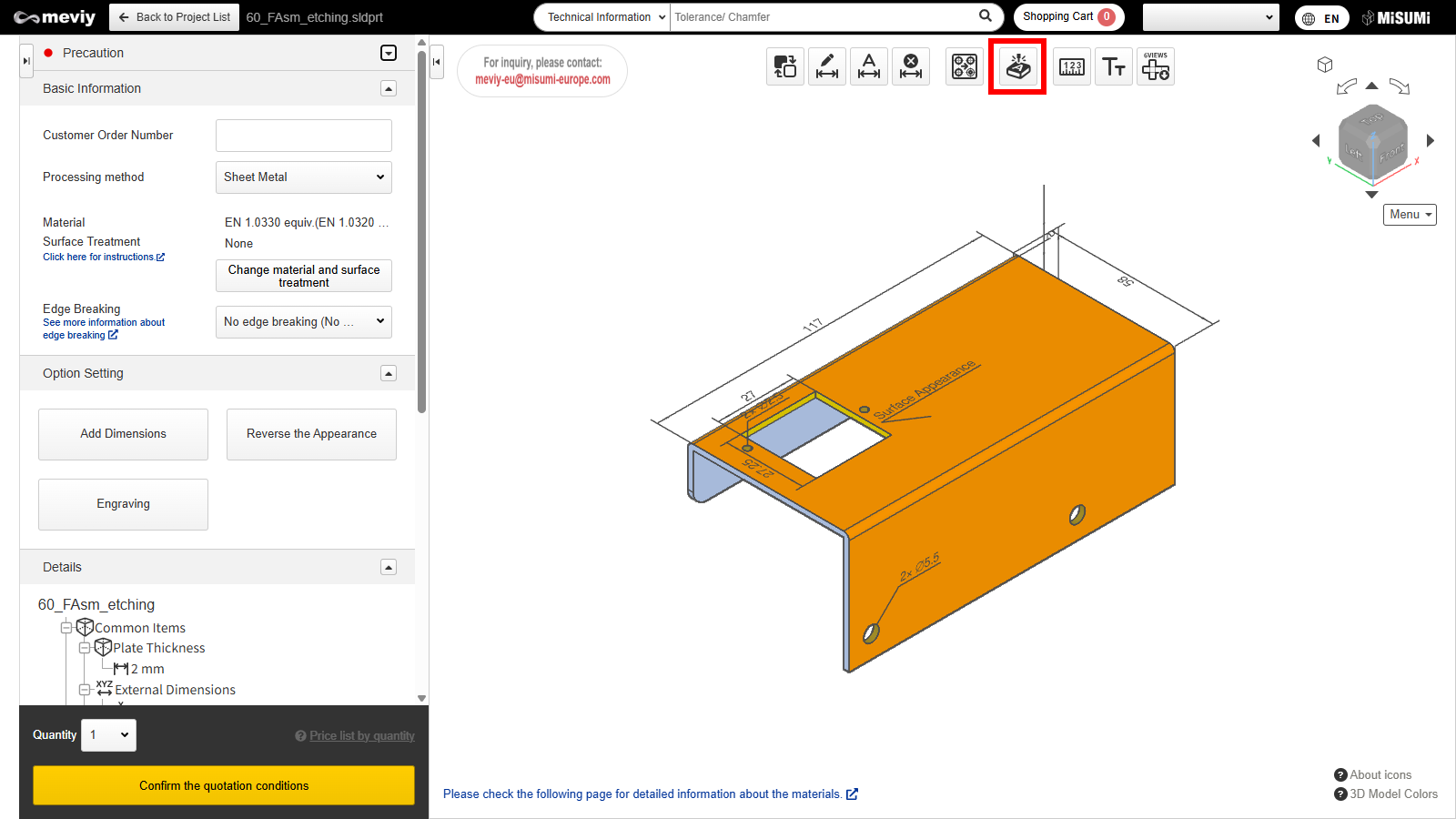
STEP1 Select icon
- Select the Icon
 from the icons above.
from the icons above. - You can also use the shortcut key (E).
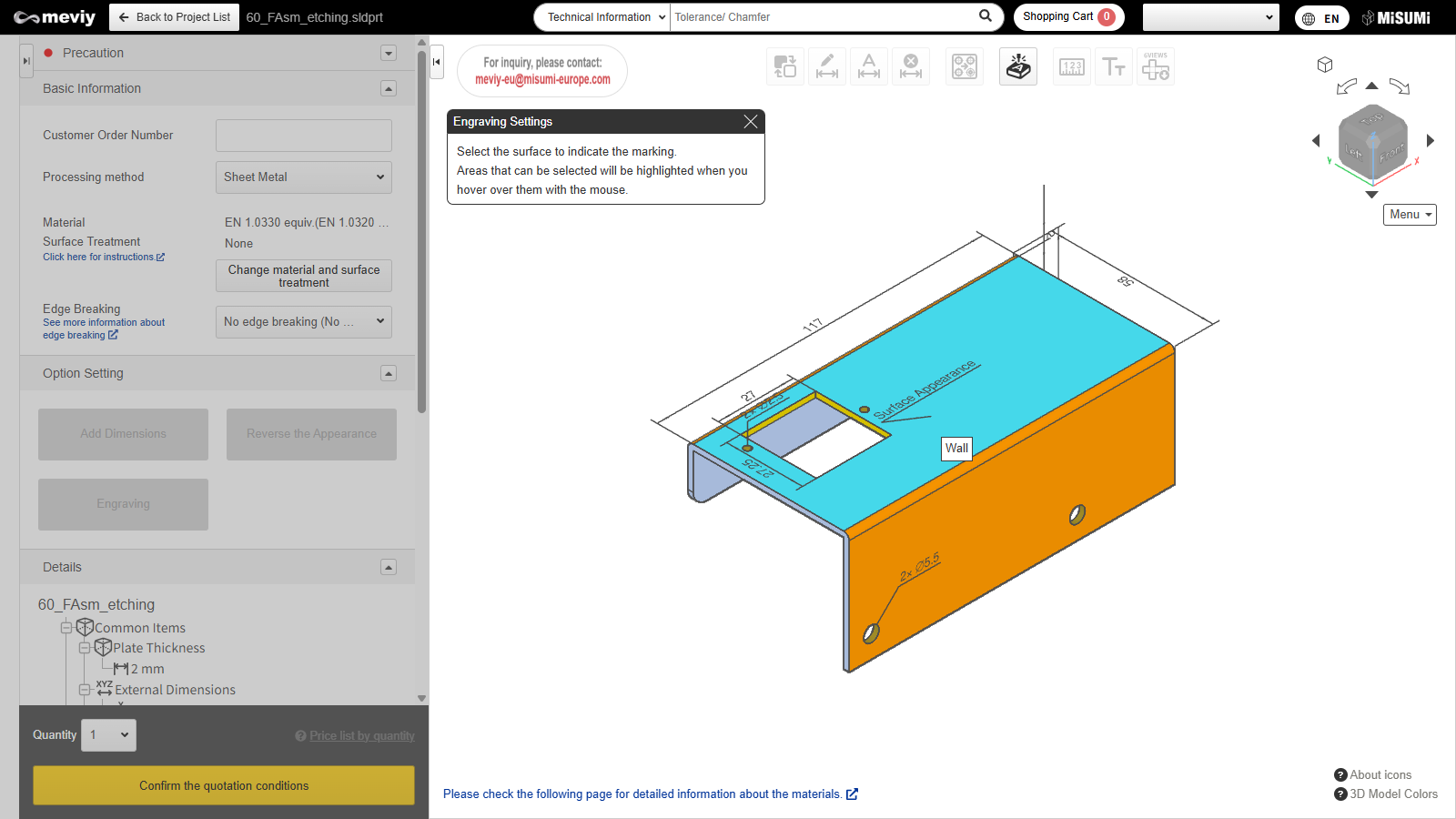
STEP2 Engraving area selection
- Select the surface on which you want to set the engraving.
- When you hover the mouse pointer over a selectable surface, the surface is highlighted.
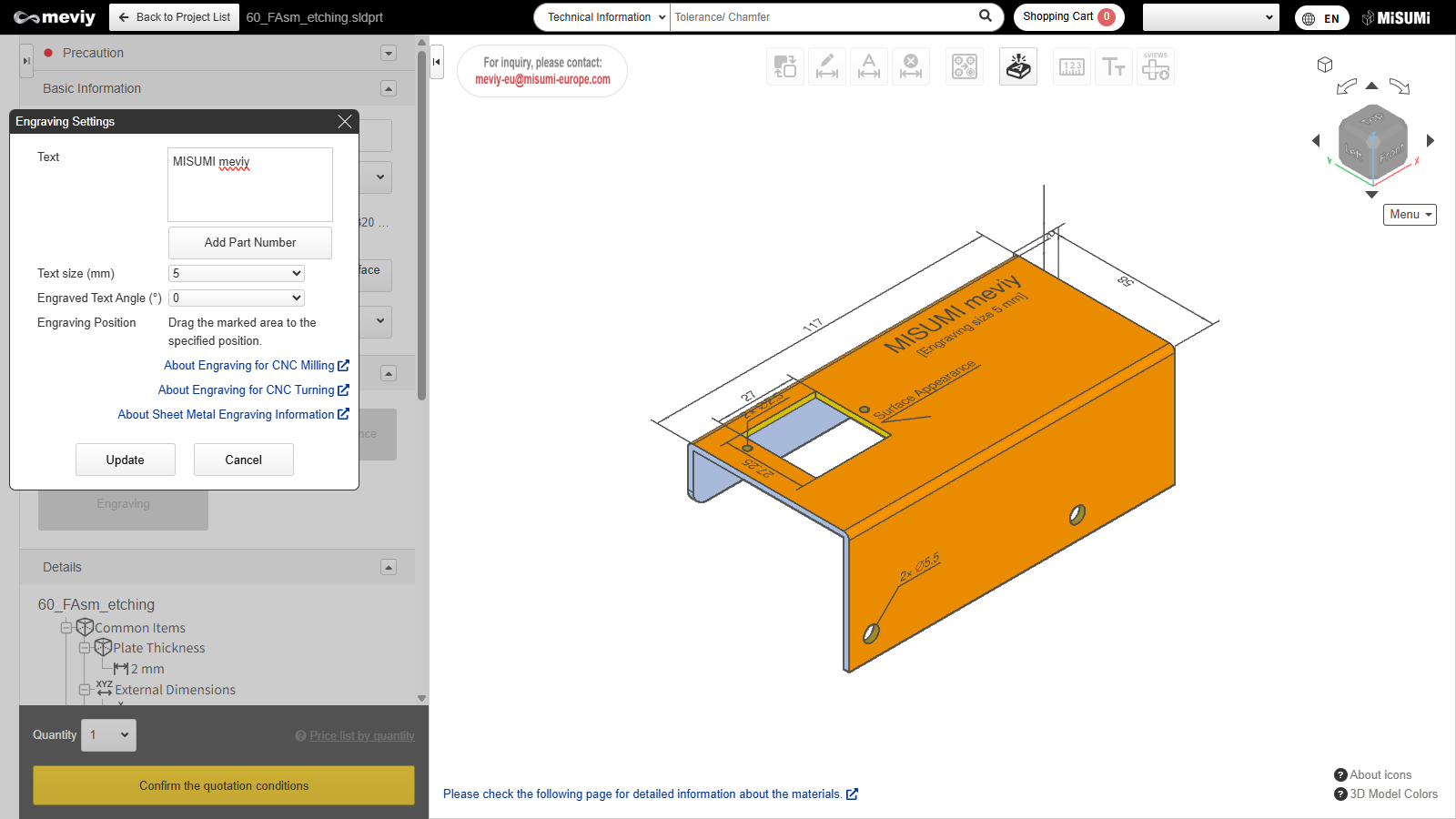
STEP3 Engraving specification setting
- Enter the text you wish to engrave.
- The position the text size and the angle of the engraving can be moved. Click on “Update” after you have entered the text.”
Caution
Characters that can be entered in the dialog are single-byte alphanumeric characters and some symbols (+-. #$%&()=*:? /_~).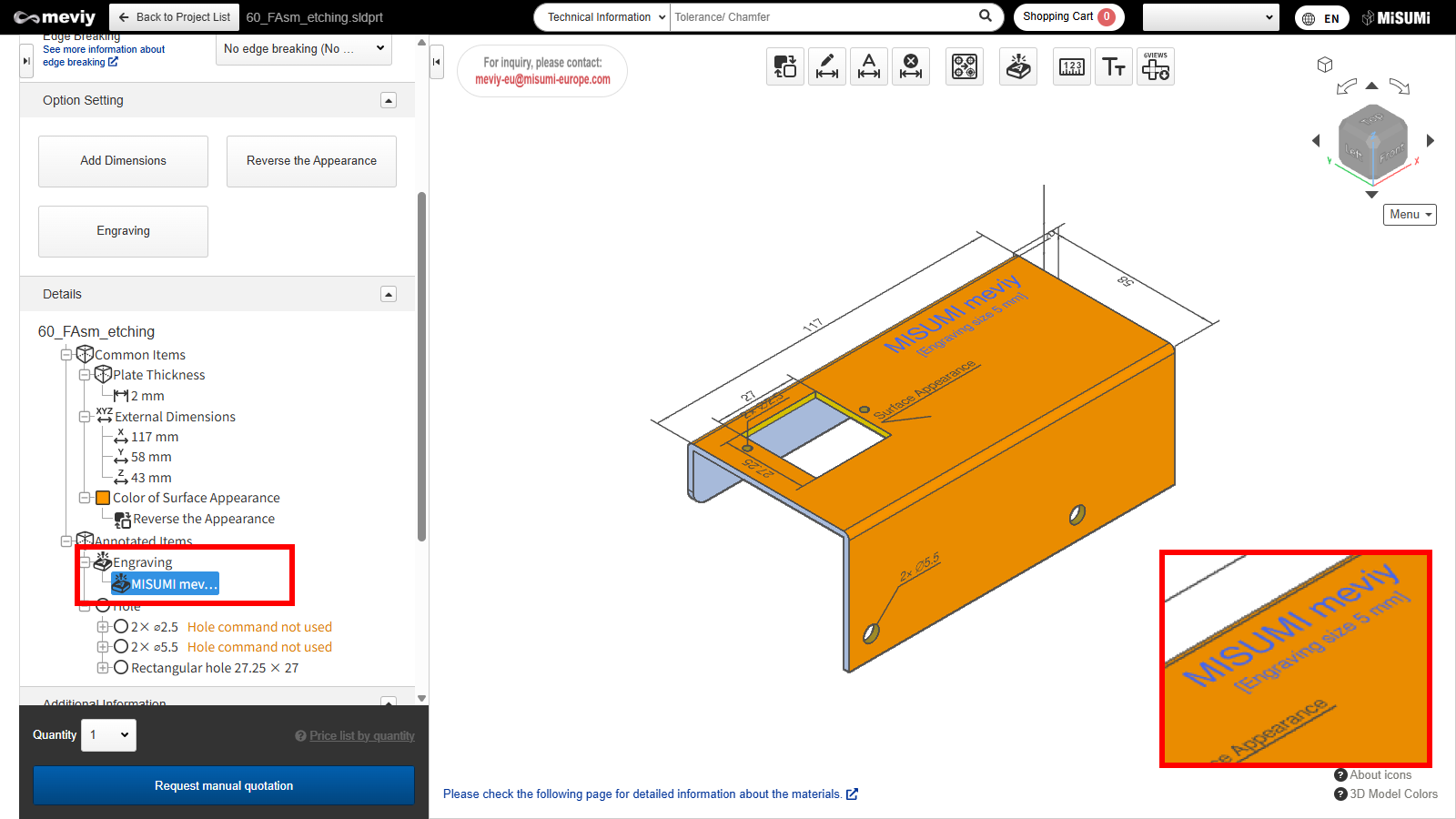
STEP4 Completion of engraving
You can see the specified engraving on the 3D viewer model and in the tree view.
How to set up part number engraving
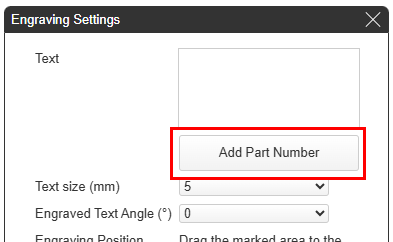
STEP1 Click the “Add Part Number” button
Click the “Add Part Number” button displayed in the dialog.
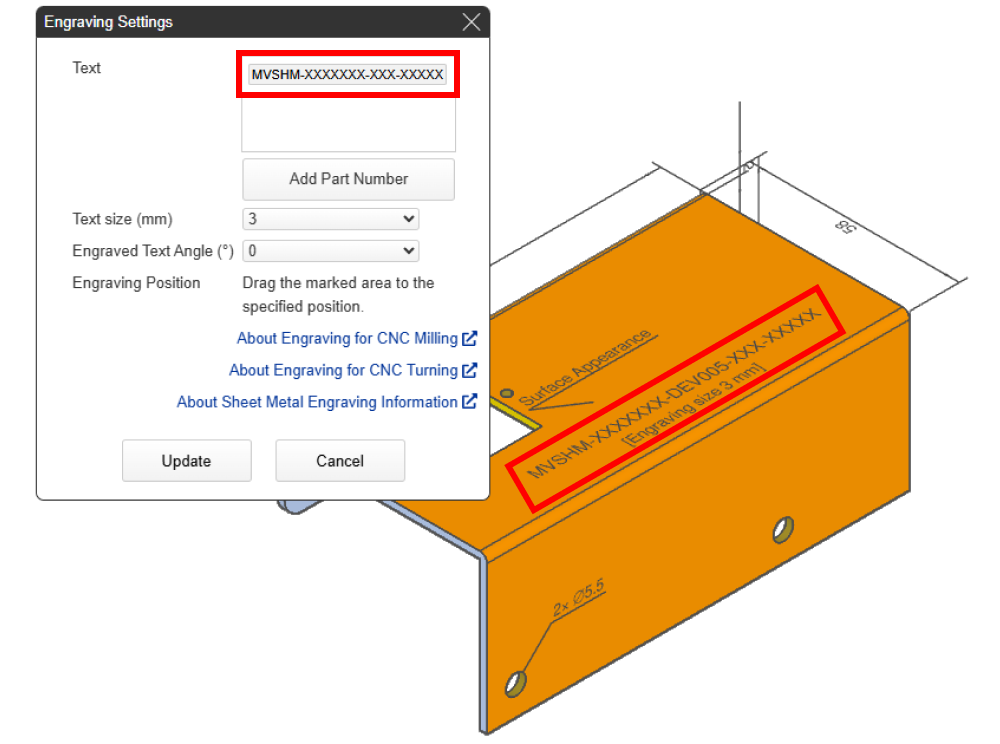
STEP2 Displaying the temporary part number
- After clicking the “Add Part Number” button, a temporary part number will be displayed in the engraving text box and on the model in the 3Dviewer.
- The temporary part number will be displayed as “MVSHM-XXXXXXX-XXXXX-XXXXX”.
- The “X” characters will automatically update with the complete part number after the quotation conditions are confirmed.
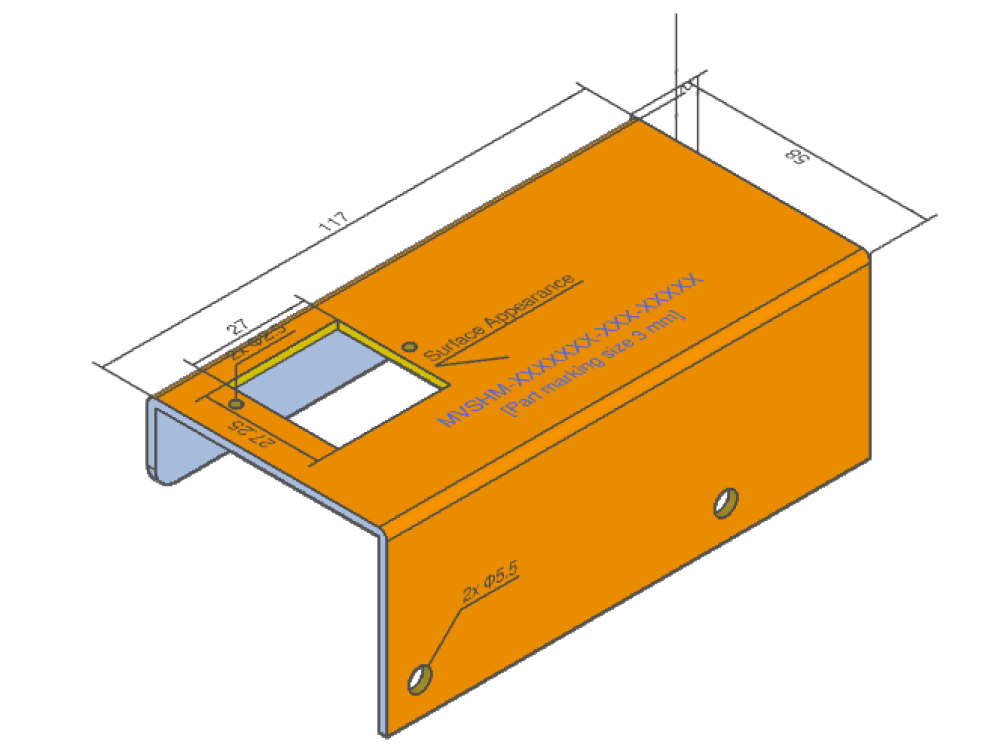
STEP3 Finalize and display complete part number
When you click “Confirm the quotation conditions”, the temporary part number “MVSHM-XXXXXXX-XXXXX-XXXXX” will automatically update to display the complete part number.
How to delete
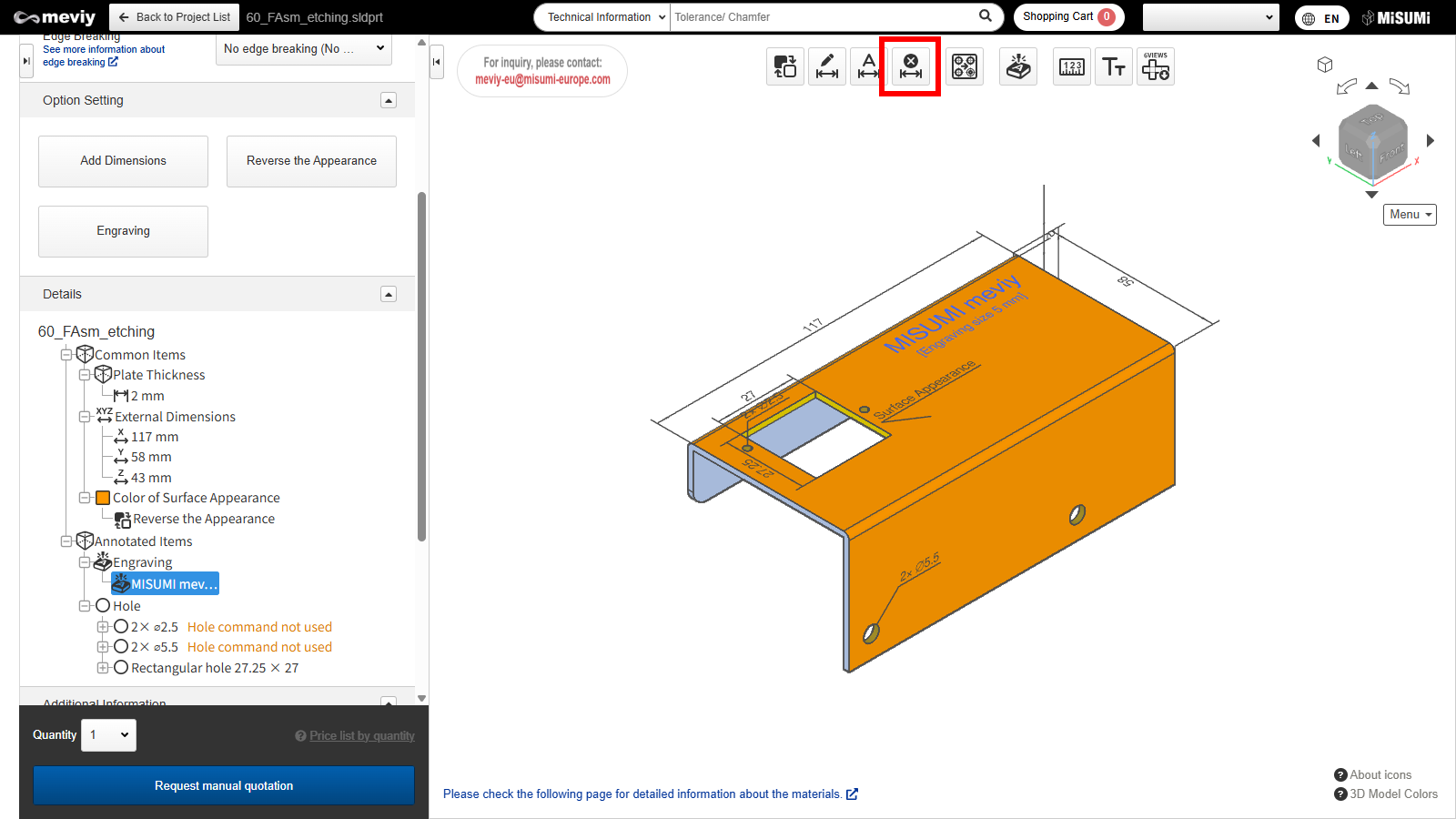
STEP1 Select icon
- Select the
 icon from the icons above.
icon from the icons above. - You can also use the shortcut key (D).
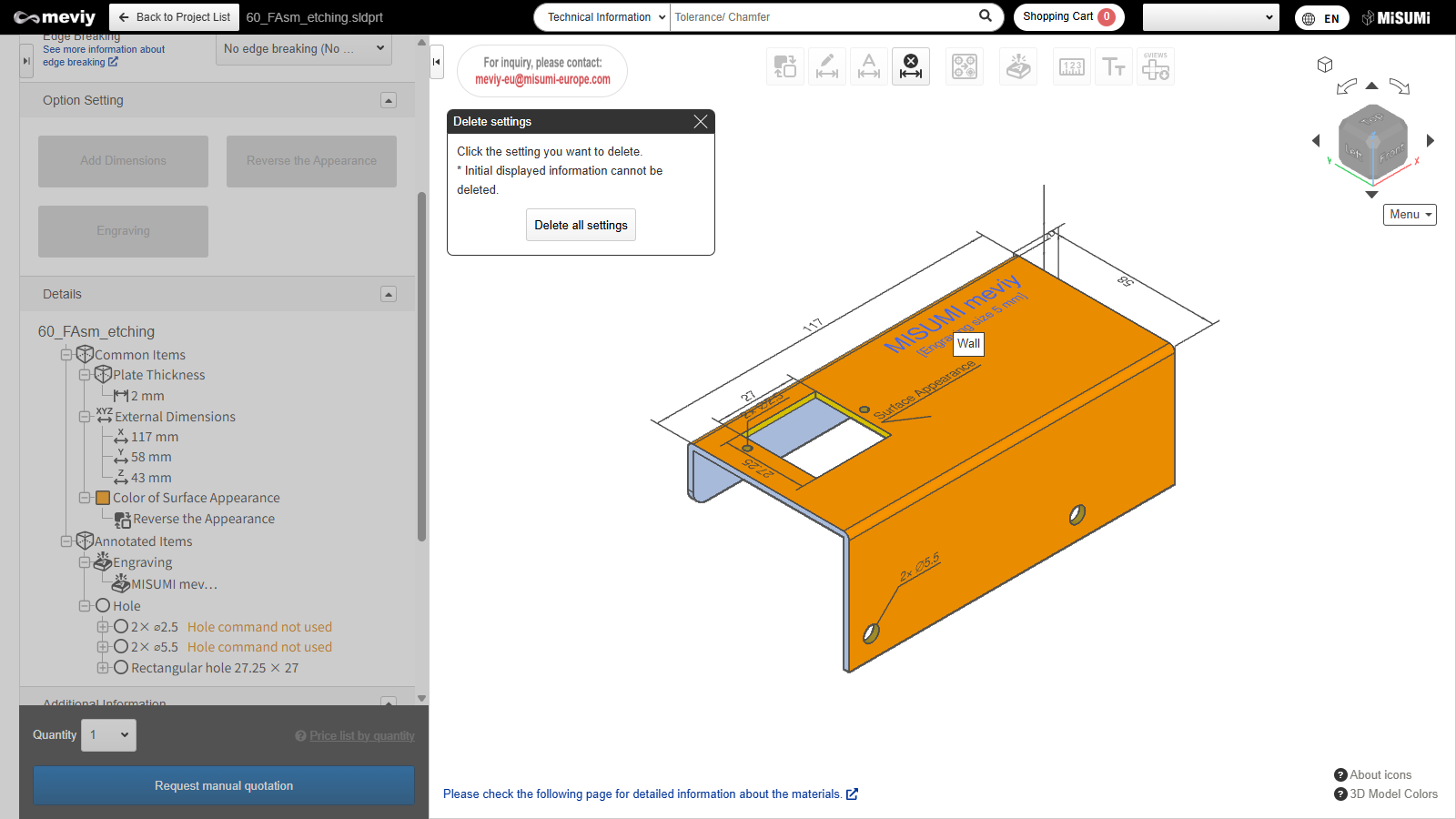
STEP2 Select engraving
- The message “Click on Delete settings” is displayed. Then select the engraving you wish to delete. When you hover over it, the corresponding engraving glows blue.
- It will be deleted by clicking.
Caution
Please note that clicking the “Delete all settings” button will delete all settings you have defined.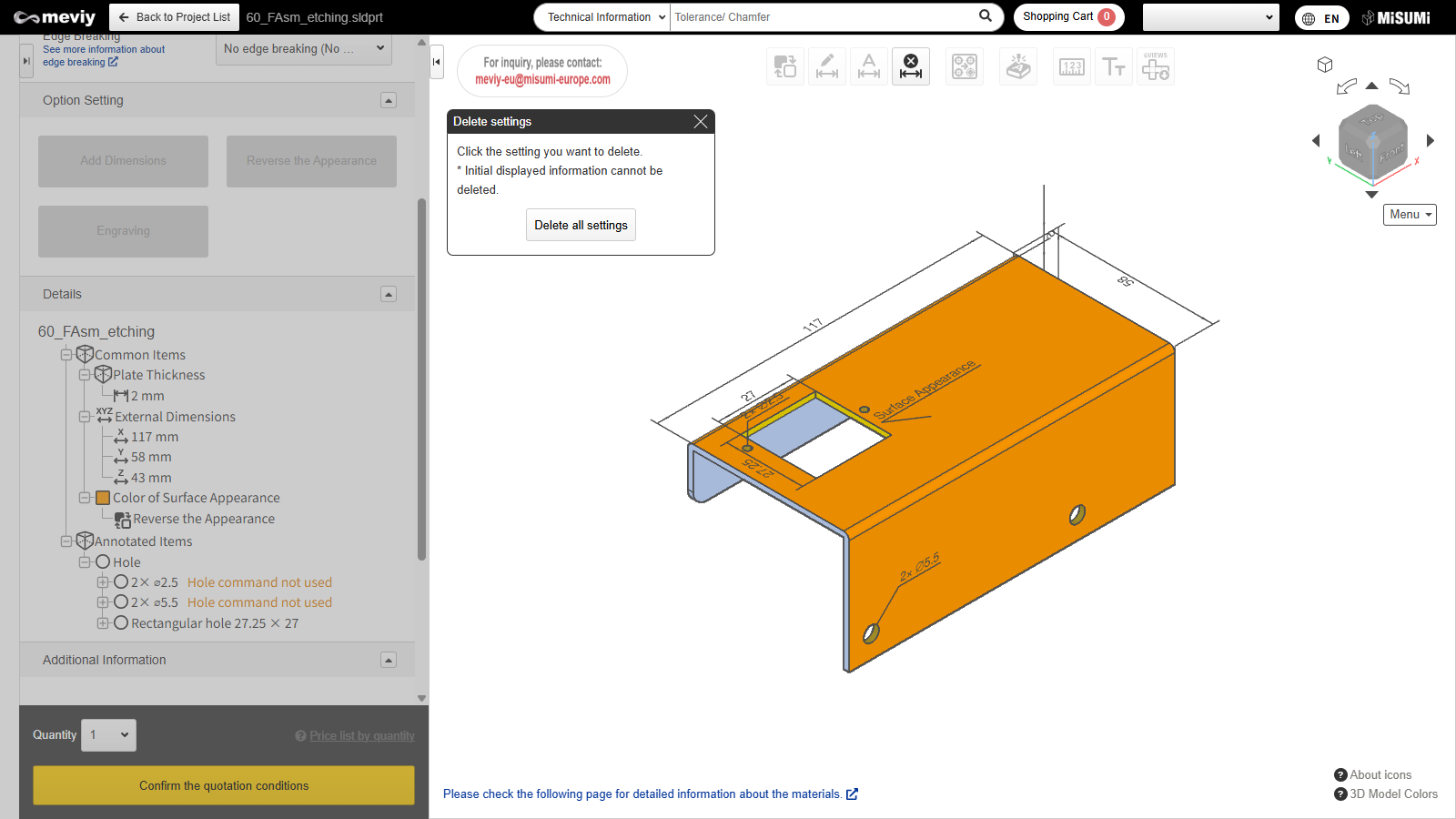
STEP3 Finish deleting
Deletion finished.
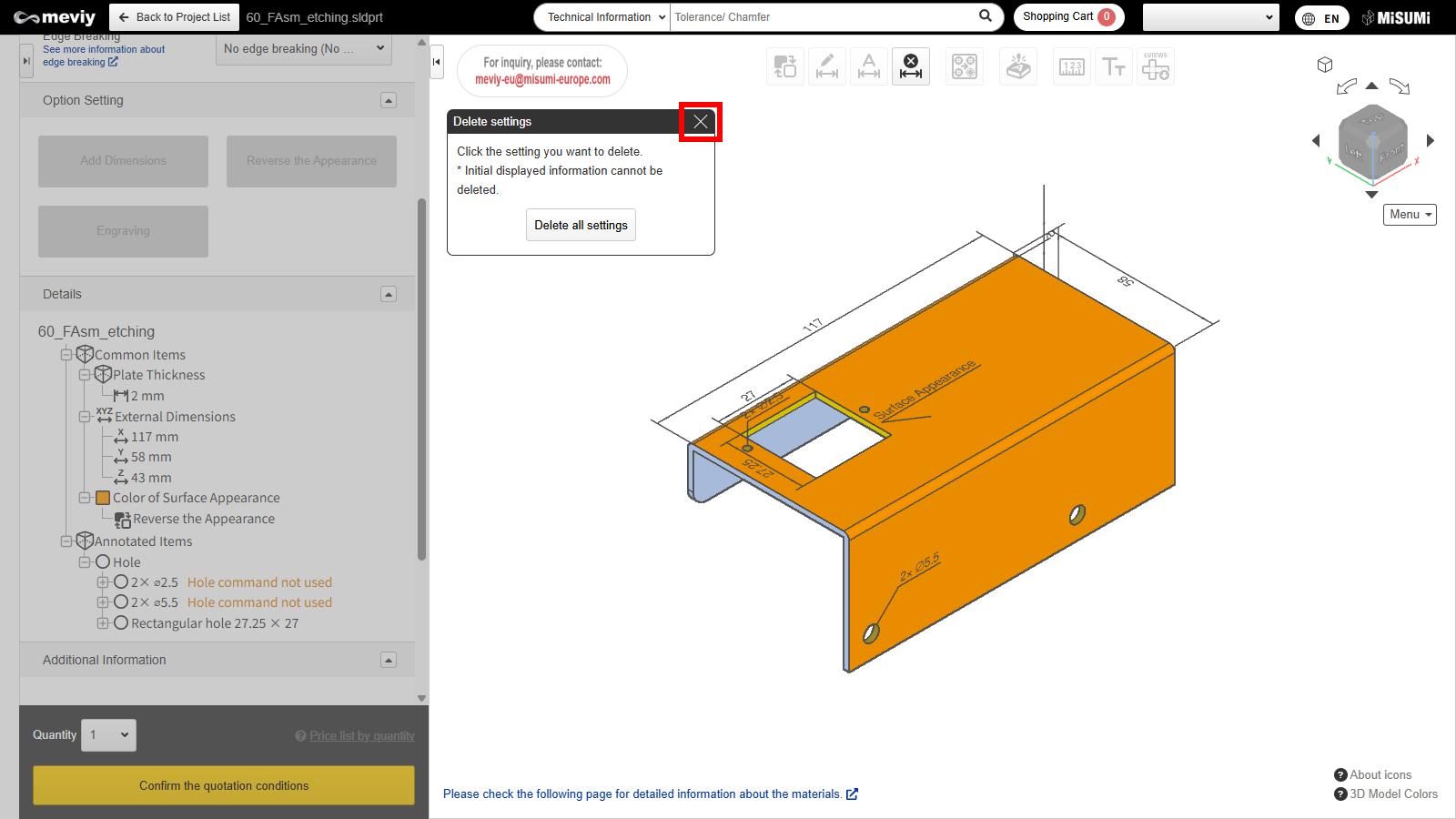
STEP4 End of settings deletion
Press the Esc key or the X button to exit Delete settings.