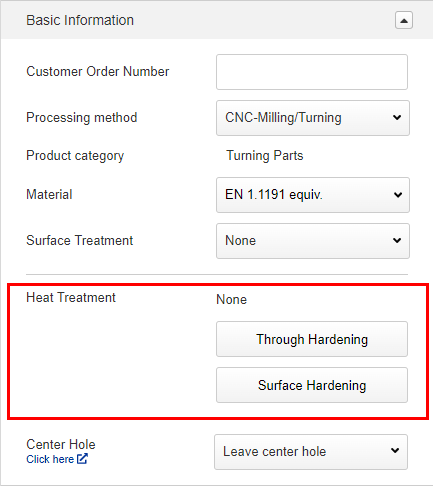- HELP
- How to use
- Quotation conditions settings
- [CNC Turning] Quotation Settings
- Setting Basic Information
Setting Basic Information
Selecting Materials and Surface Treatments

1. Click [ Change material and surface treatment ].
The Material/Finish dialog is displayed.
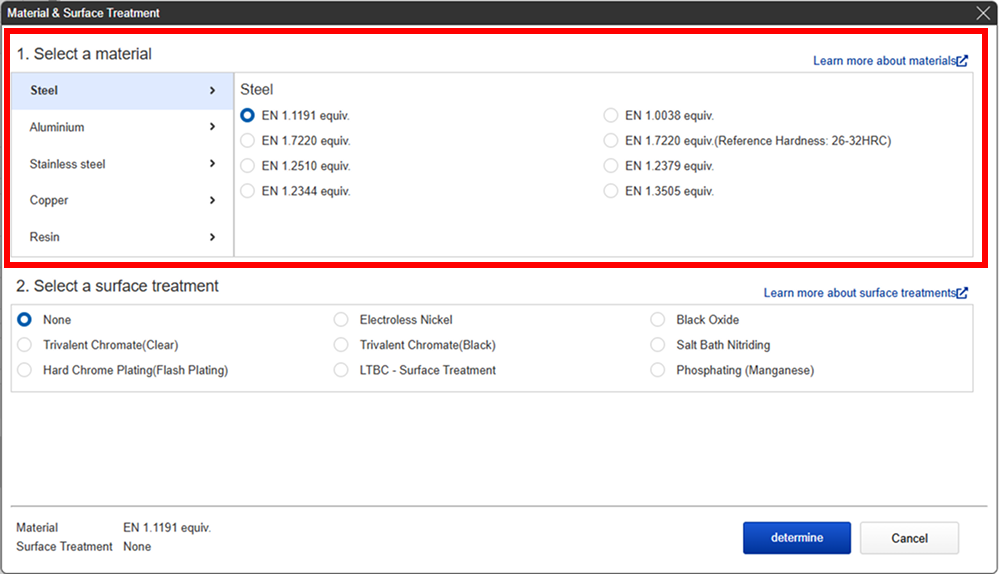
2. Select the material.
Hover over the material group name to select the material type.
Tip
- Hover over the material name to see a description of the material.
- For more information about the material, click here.
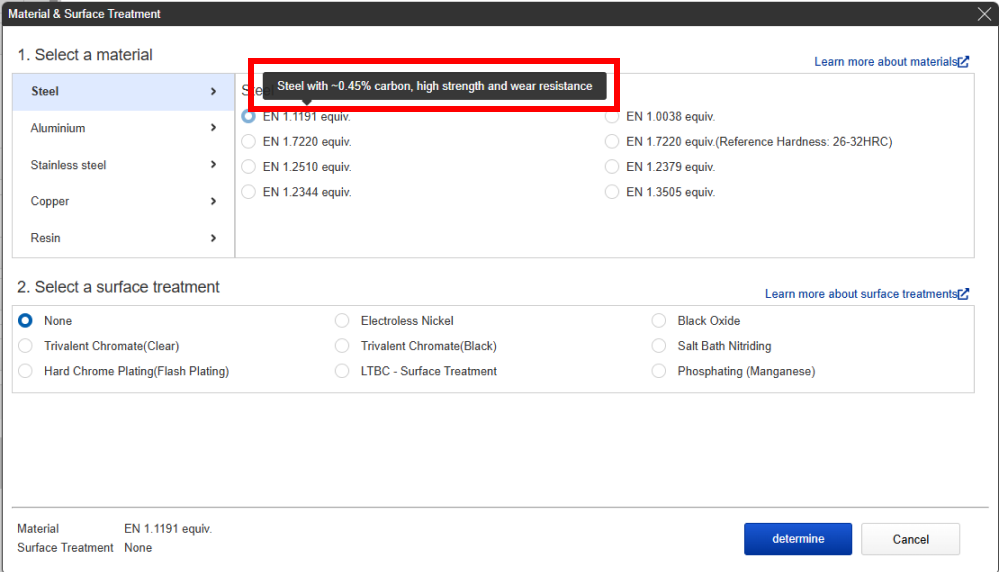
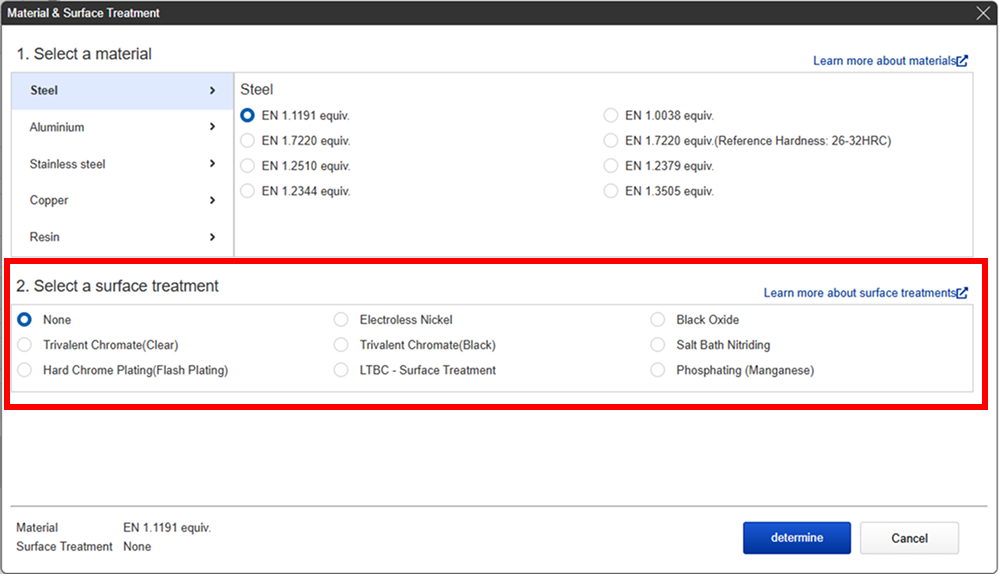
3. Select the Surface Finish
Tip
- Hover over the Finish name to see the description.
- For more information about the Finish, click here.
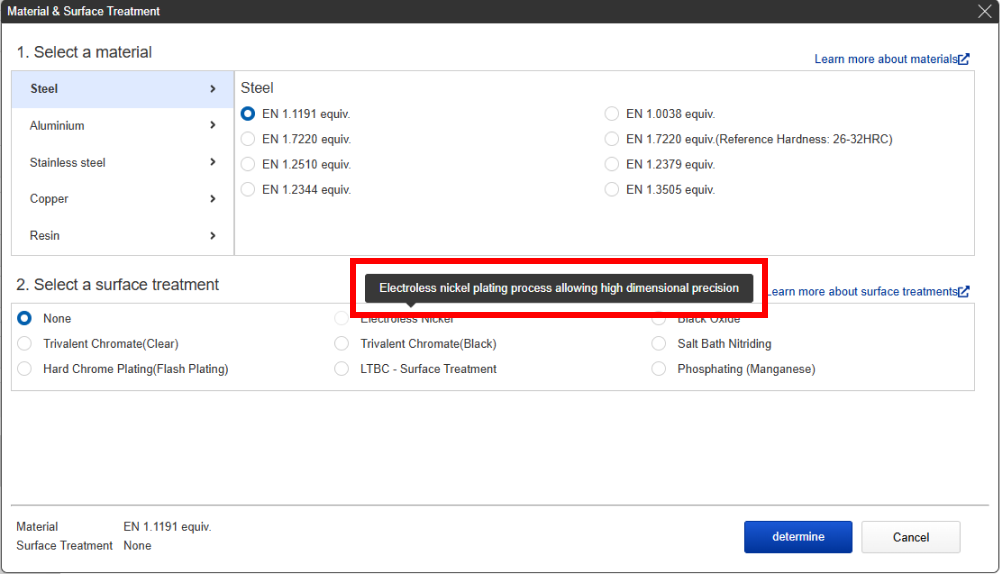
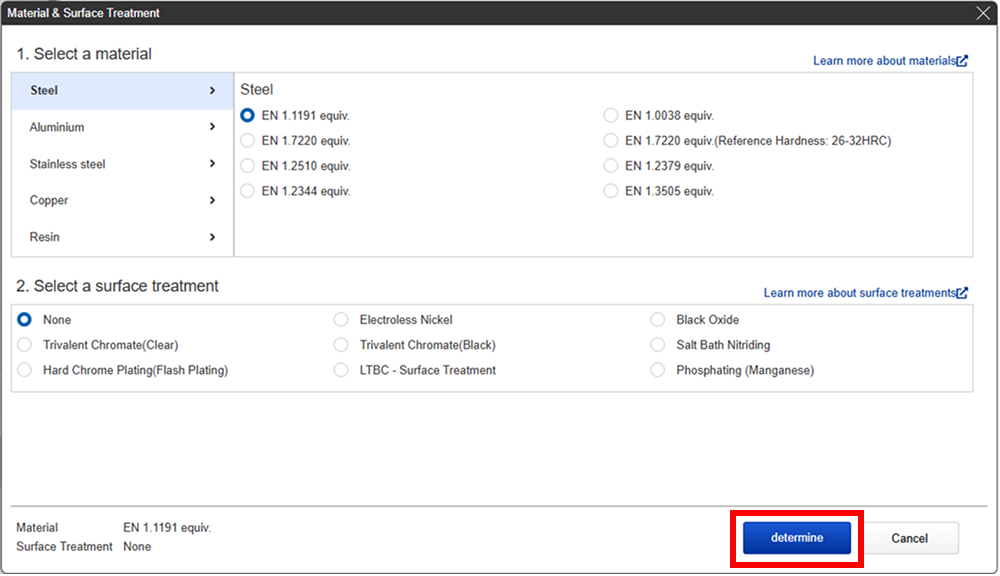
4. Click [ Determine ].
Specify whether center hole should be machined or not.
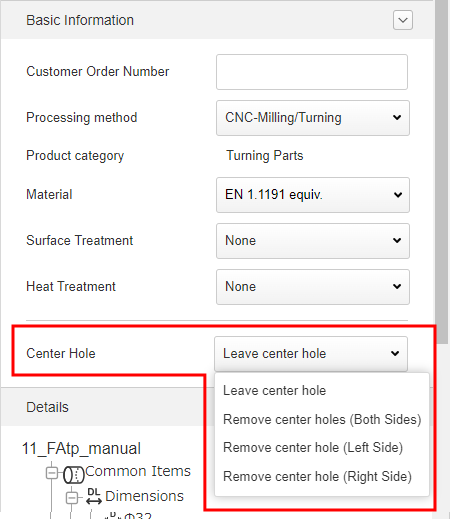
You can specify the surface without center holes from three options: Both Sides, Left Side and Right Side. The PMI display is as follows.
| Options | PMI display |
|---|---|
| Center hole grinding | 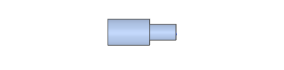 |
| Remove center holes (Both Sides) | 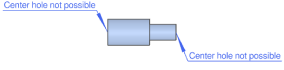 |
| Remove center hole (Left Side) | 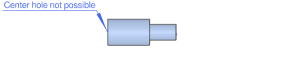 |
| Remove center hole (Right Side) | 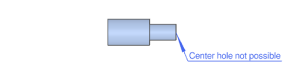 |
Setting Customer PO Numbers (Optional)
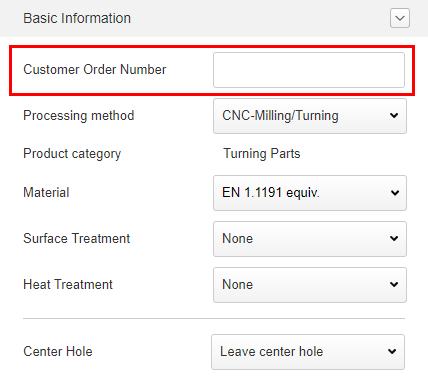
- You can set your own internal control numbers (customer PO numbers).
- To facilitate the confirmation of item deliveries, both the part number and the specified customer PO number will be printed on the product label when shipping fabricated FA Mechanical Parts.
Tip
- The customer PO number can include up to 54 half-width characters (uppercase or Japanese) and spaces, numerals and symbols (#$%&‘()*+,-./:;=?@\_,~). If the parent part number entry field is displayed, you must enter this number (up to 20 characters).
- You can still configure settings and make changes after finalizing a quote, but any changes and subsequent price revisions will not be reflected in the project list or 3D Viewer.
Specifying Quantities
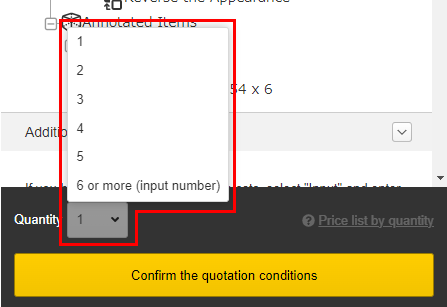
You can select a quantity from 1 to 5 under “Quantity”. If you want to order more than 6 pieces, please select “6 or more (input number)” and then enter the number of pieces you want.
Caution
- The maximum quantity that can be automatically quoted is 200. If you have selected more than 200, select [Request manual quotation]. A representative will respond with a quote.
- The quantity can be changed even after the quotation conditions are confirmed as long as the quantity is within the automatic quotation range.
Check price and delivery date by quantity
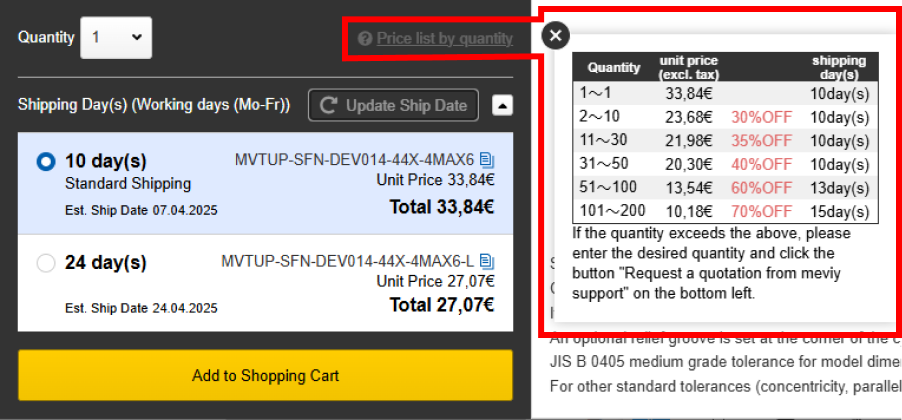
You can check the price and delivery date for each quantity in the “Price list by quantity”.