- HELP
- How to use
- Quotation conditions settings
- [CNC Turning] Quotation Settings
- Setting Outer Diameter Information
Setting Outer Diameter Information
Update Outer Diameter Information
You can select the target from Details or the 3D viewer, and change the outer diameter information.
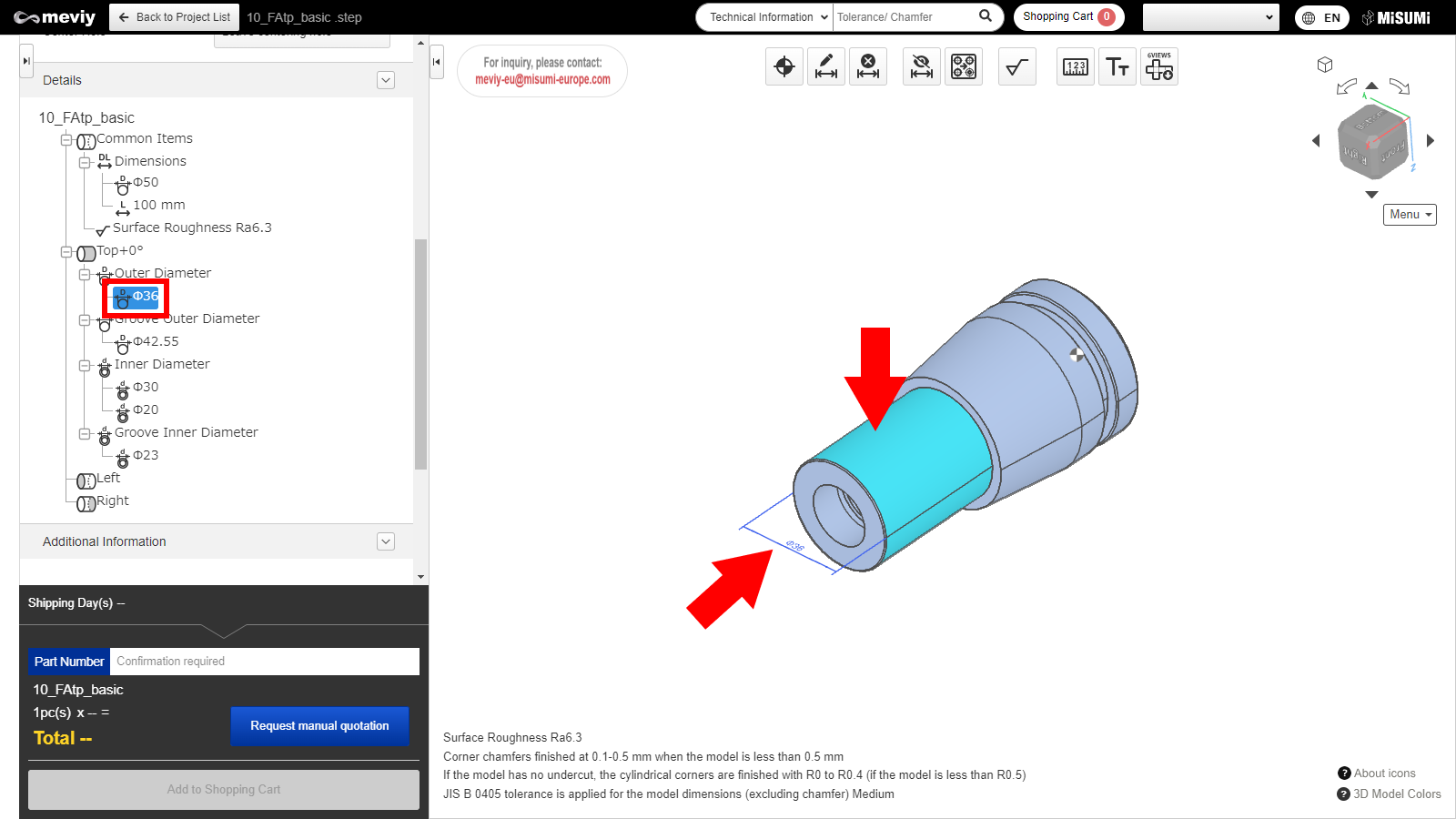
1. Double click either “Value” in Details, or the applicable “Dimensions” or “Face” from the 3D viewer.
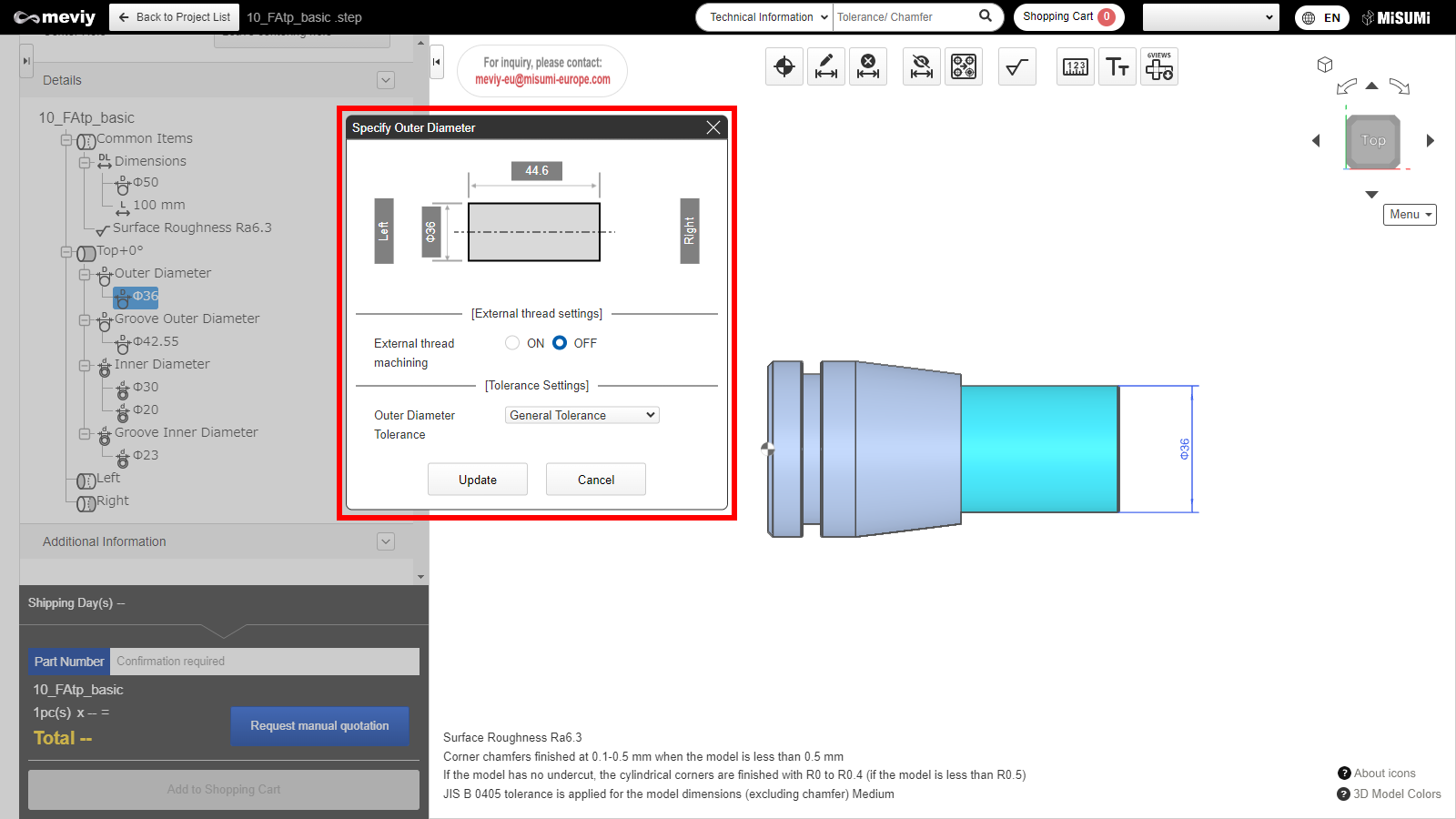
2. Selecting this changes the model position to the TOP orientation direction and displays a dialog.
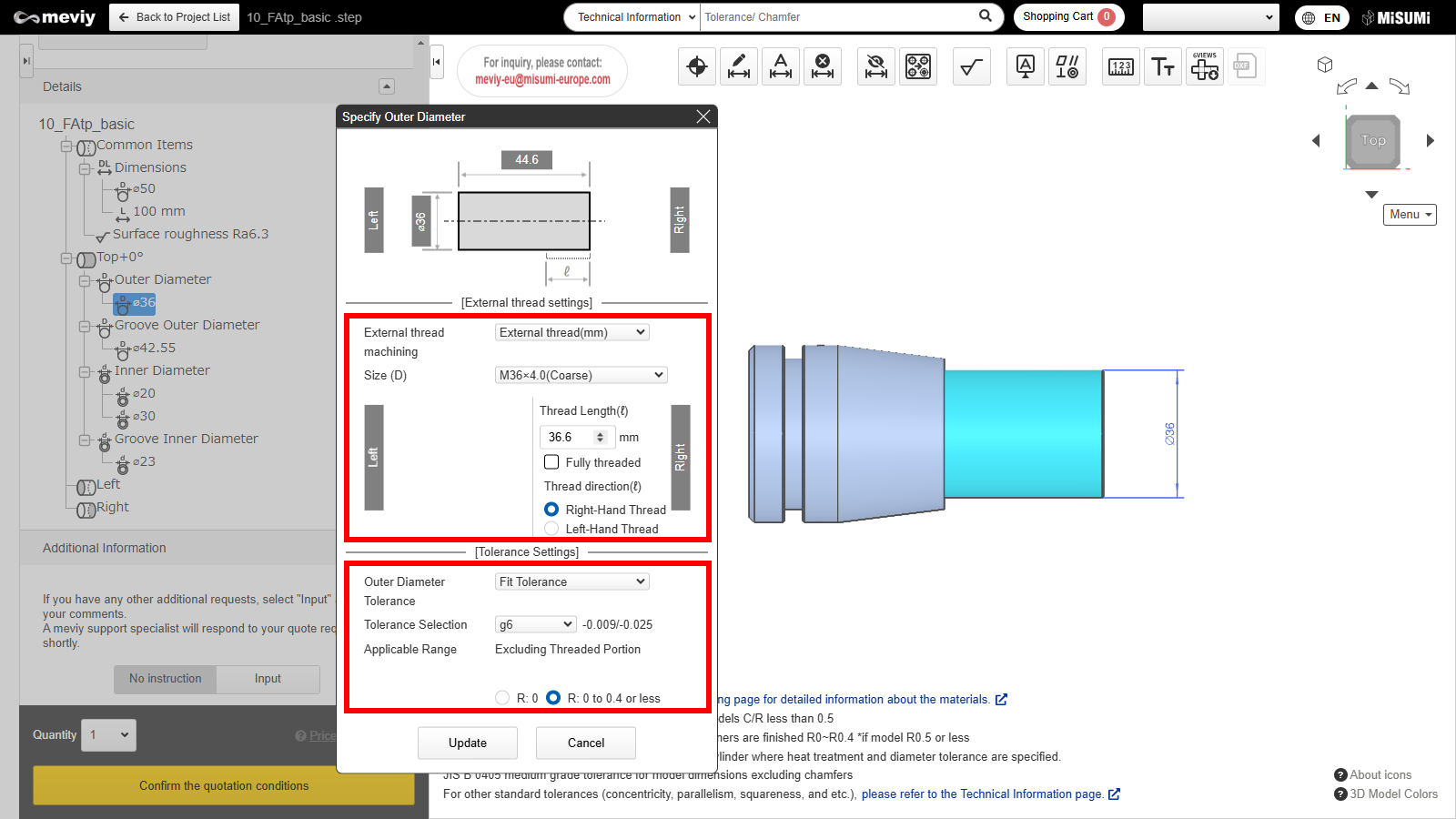
3. Configuration of “Thread Settings” and “Tolerance Settings” is possible.
Outer Diameter Information Designation Dialog (Outer Diameter/Outer-most Diameter)
The dialog has two types—”Outer Diameter” and “Outer-most Diameter.”
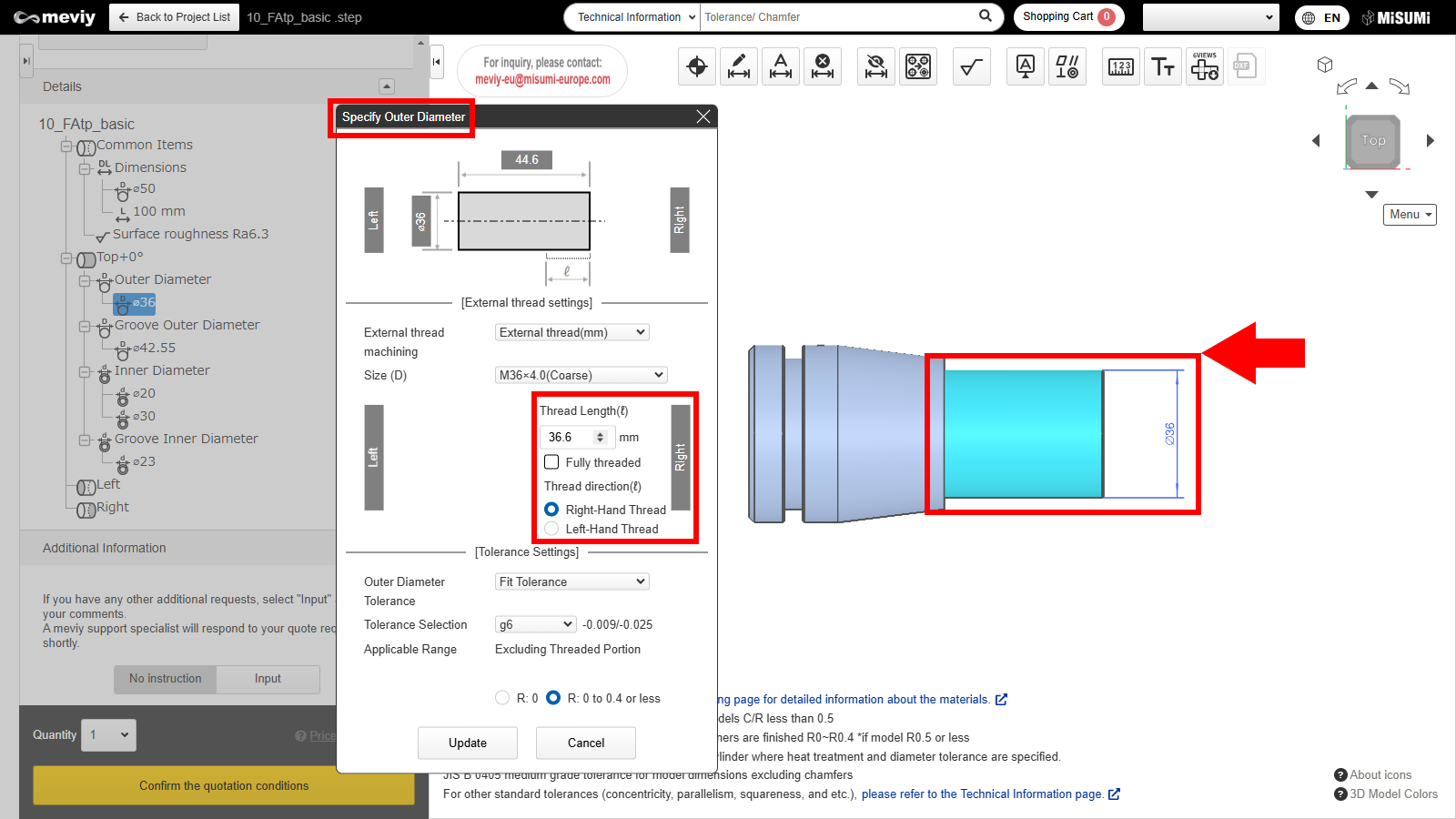
Outer Diameter Information Designation
- Machining is only possible from one side, so “Length” settings from one side are displayed.
- *Areas that can have “Length” adjusted are highlighted in light blue
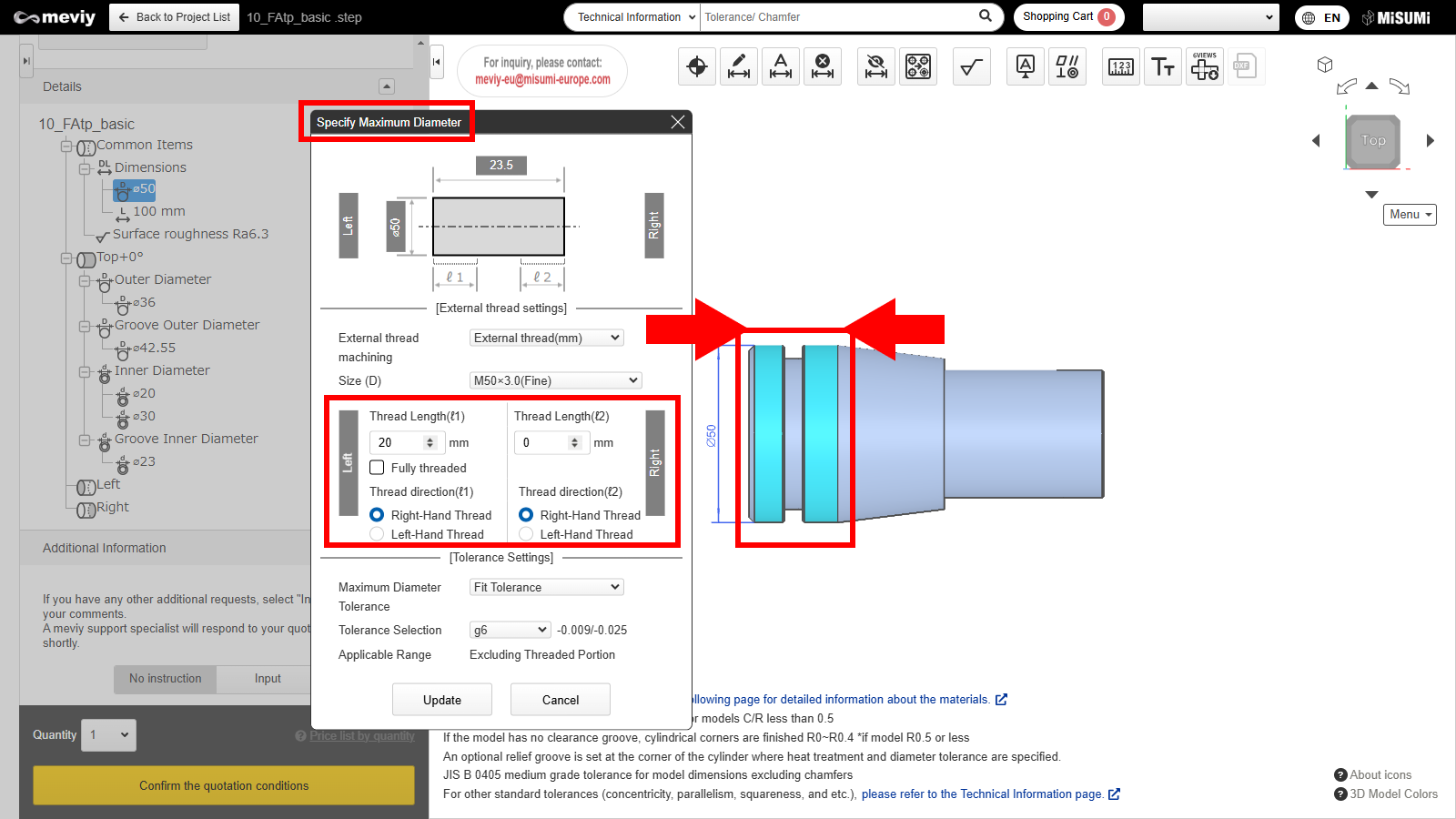
Outer-most Diameter Information Designation
- Machining is possible from both sides, so “Length” settings from both sides are displayed.
- *Areas that can have “Length” adjusted are highlighted in light blue
Thread and Tolerance Settings
Details of the dialog are as follows.
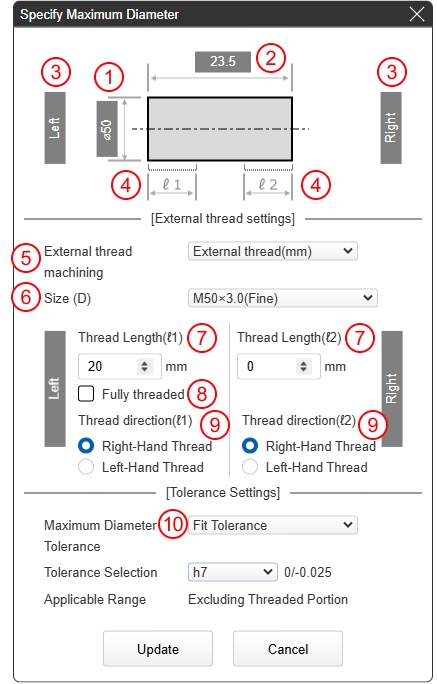
Outer-most Diameter Information Designation
- (1) Highlighted section “Diameter” information
- (2) Highlighted section “Length” information
- (3) 3D viewer left side/right side linkage
- (4) “Length” that can be set from the left side/right side
Thread Settings
- (5) “External Thread (mm)/External Thread (inch)” can be selected.
- (6) Applicable size can be selected.
- (7) Threads for (4) can be set.
- (8) All threads can be set.
- (9) Left-hand/right-hand threads for (4) can be set.
※External Thread (inch) is only compatible with right-hand threads.
Tolerance Settings
- (10) “General Tolerance,” “Fit Tolerance,” “Tolerance on both sides,” “Tolerance on one side” can be selected.
- *Tolerances apply to the area excluding the threaded part.
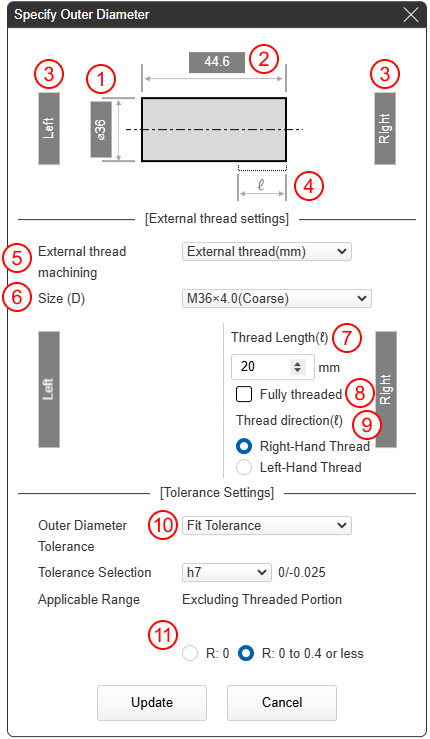
Outer Diameter Information Designation
- (1) Highlighted section “Diameter” information
- (2) Highlighted section “Length” information
- (3) 3D viewer left side/right side linkage
- (4) “Length” that can be set
Thread Settings
- (5) “External Thread (mm)/External Thread (inch)” can be selected.
- (6) Applicable size can be selected.
- (7) Threads for (4) can be set.
- (8) All threads can be set.
- (9) Left-hand/right-hand threads for (4) can be set.
※External Thread (inch) is only compatible with right-hand threads.
Tolerance Settings
- (10) “General Tolerance,” “Fit Tolerance,” “Tolerance on both sides,” “Tolerance on one side” can be selected.
- *Tolerances apply to the area excluding the threaded part.
- (11) You can specify the radius of the cylindrical corner.
- *Please refer here for notes on finishing.