- HELP
- How to use
- Quotation conditions settings
- [CNC Turning] Quotation Settings
- Select Heat Treatment (Through Hardening or Surface Hardening)
Select Heat Treatment (Through Hardening or Surface Hardening)
How to set up Through Hardening
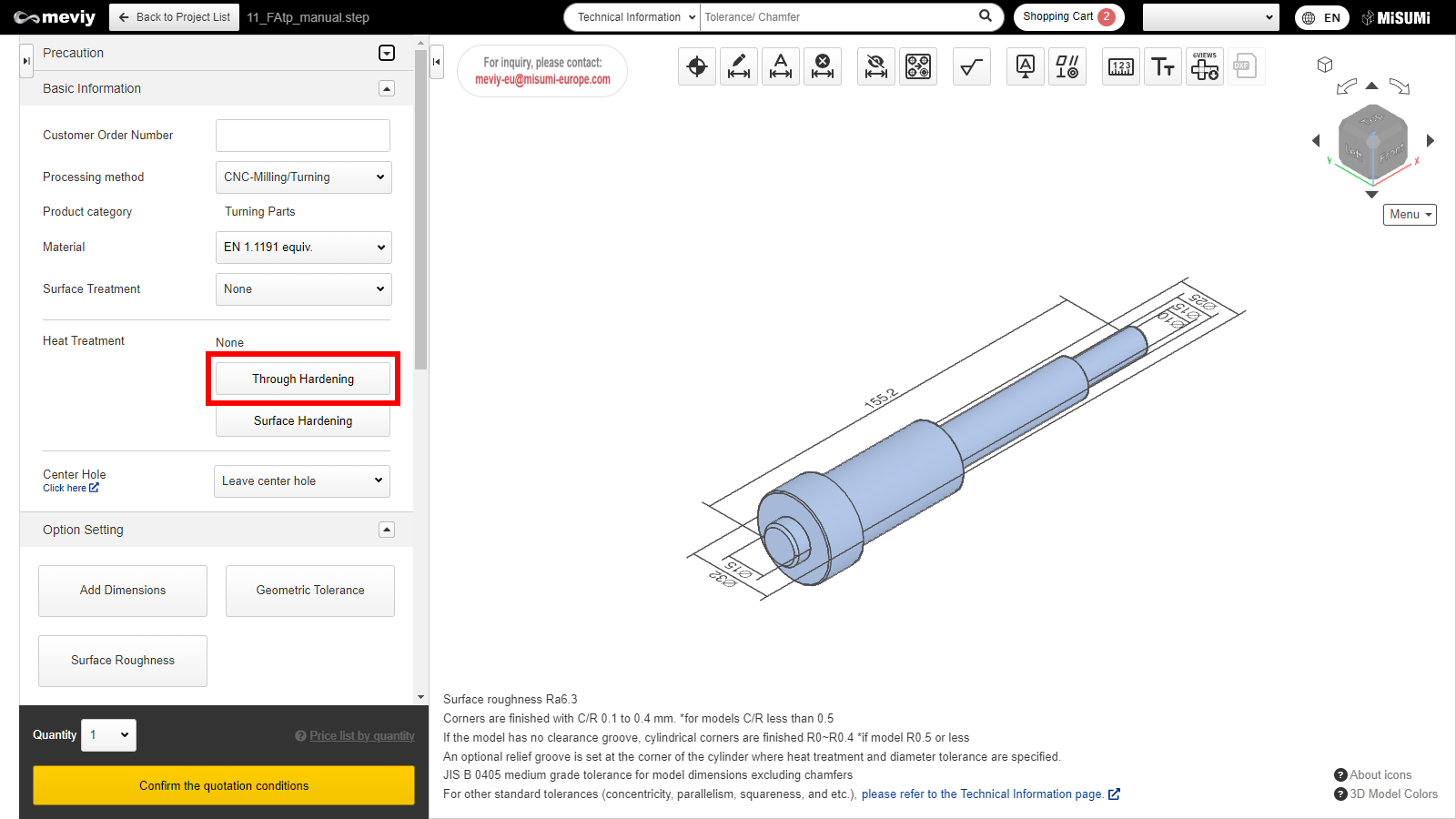
STEP1
Click “Through Hardening” in Details section.
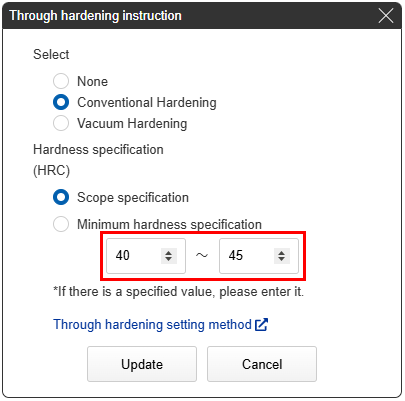
STEP2
- When the type of hardening is specified in the [Through Hardening instruction] dialog box, the standard hardness is displayed in the “Hardness (HRC)” field.
- If you want to specify a hardness other than the standard hardness, enter a lower limit and upper limit in the “Hardness (HRC)” input box.
- Finally, click the “Update” button.
Hardness by material
*Hardness (HRC) is guaranteed to be above the minimum specified hardness value.
| Standard hardness (HRC) | Selectable hardness range (HRC) | |
|---|---|---|
| EN 1.1191 equiv. | 40-45 | 30-45 |
| EN 1.7220 equiv | 35-40 | 30-45 |
| EN 1.7220 equiv (26 to 32 HRC) | 50-55 | 30-55 |
| EN 1.2510 equiv. | 58-63 | 40-63 |
| EN 1.2379 equiv. | 58-63 | 50-63 |
| EN 1.2344 equiv. | 50-55 | 40-55 |
| EN 1.3505 equiv. | 58-63 | 35-63 |
| EN 1.4125 equiv. | 55-60 | 45-63 |
Tip
The minimum hardness specification is selected by entering only the minimum value for the desired hardness (HRC).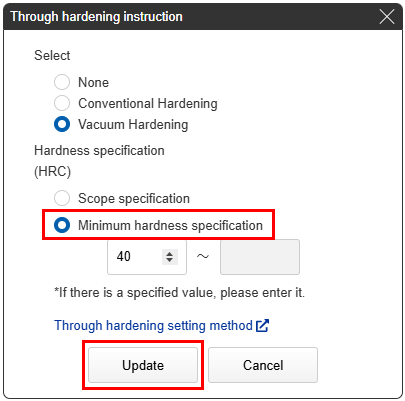
Tip
- Conventional Hardening and Vacuum Hardening are different hardening methods. The finished appearance will differ.
- Reference>>>Quenching Quality Standards
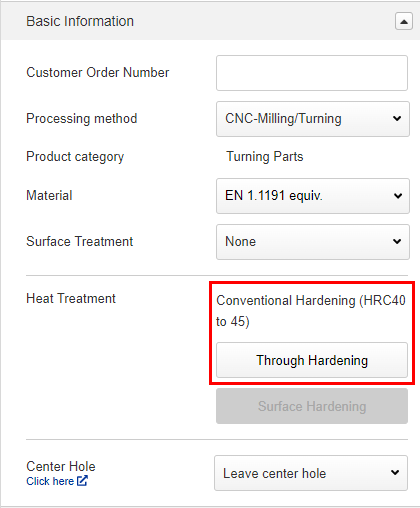
STEP3
The change to the hardening selection can be confirmed in the “Basic Information” section next to “Heat Treatment” .
Tip
- If the material is changed after selecting Through Hardening, the hardness will automatically change to the standard hardness of the material after the change.
- Reference>>>How to set up Thorough Hardening STEP2
How to Delete Through Hardening
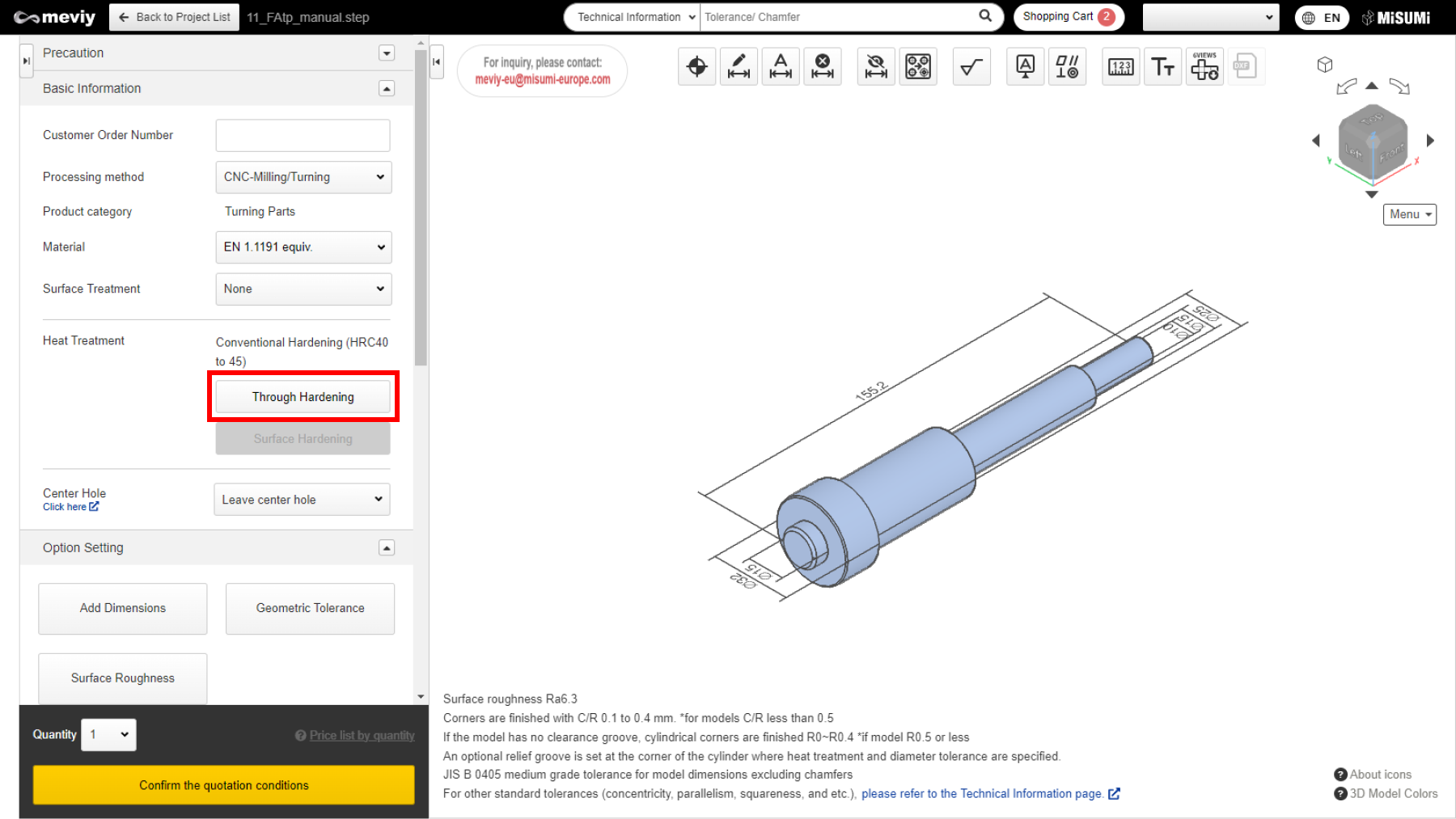
STEP1
Click “Through Hardening” in Details section.
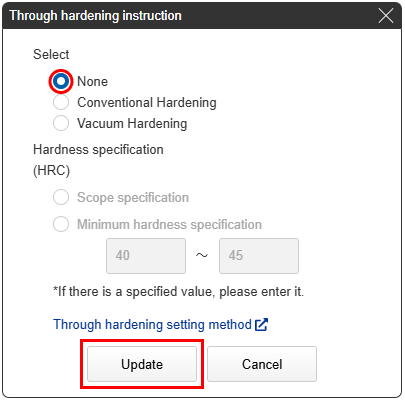
STEP2
Select “None” and click Update.
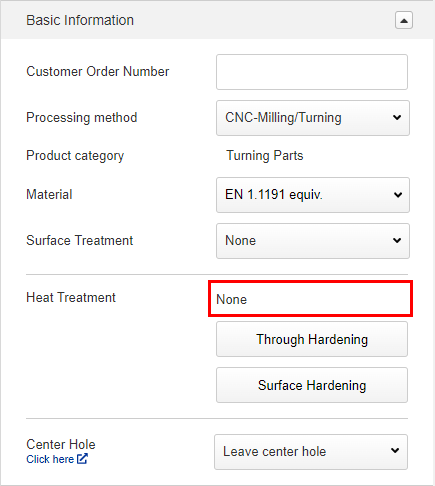
STEP3
Deletion process was completed.
How to set up Surface Hardening
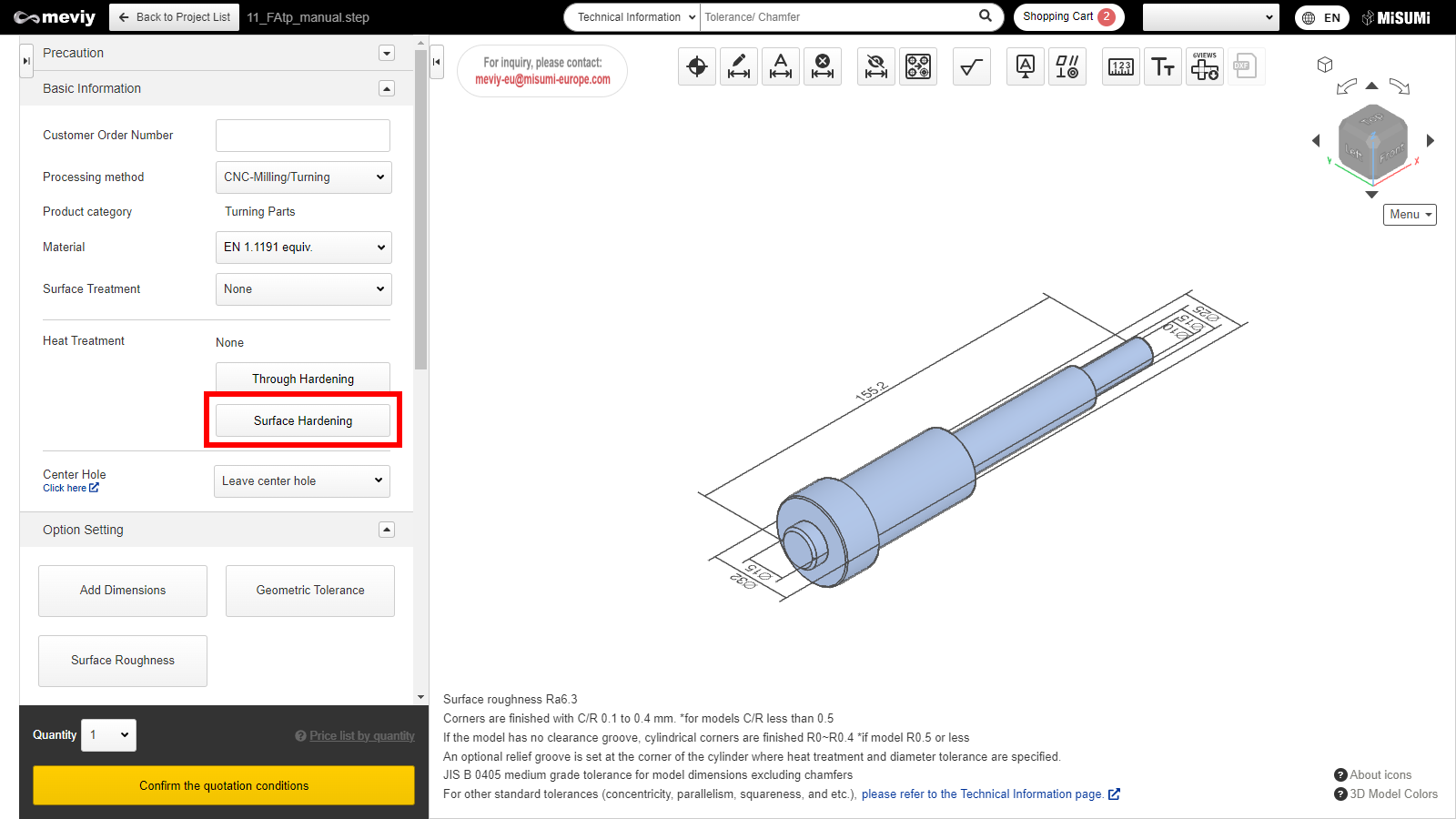
STEP1
Click “Surface Hardening” in Details section.
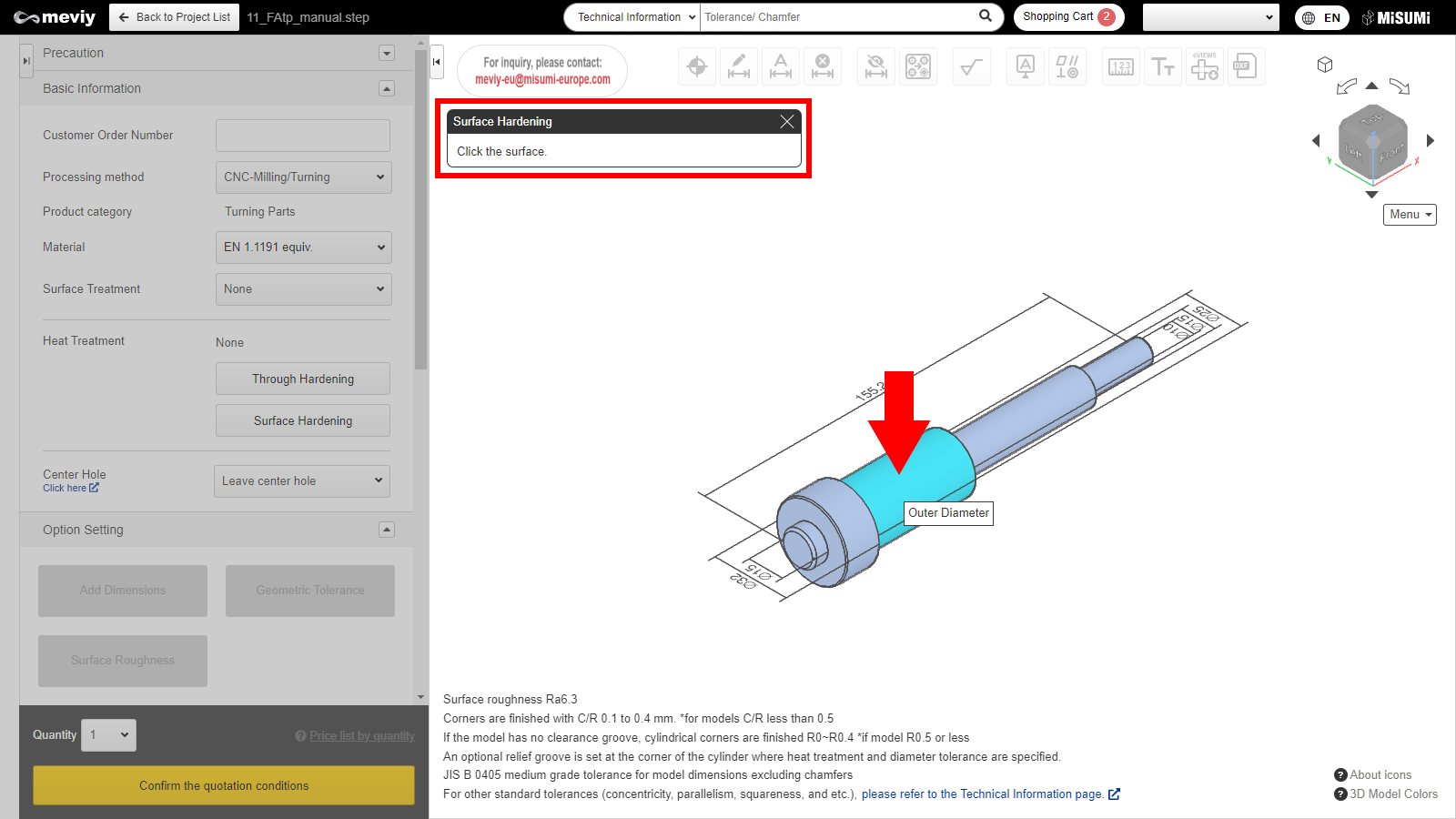
STEP2
- “Select the surface to be used as the datum reference.
- The selected surface will be highlighted.”
- Only outer diameter surfaces can be selected.
Caution
If the surface is not selectable, the “Not Selectable” icon will be displayed when the mouse hovers over it.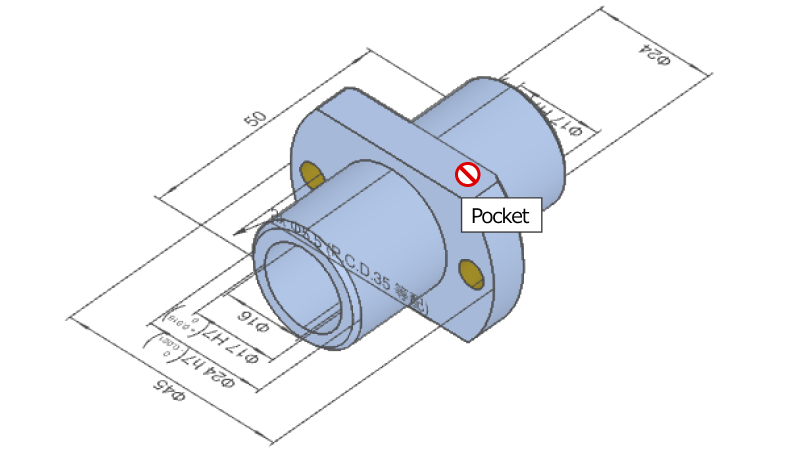
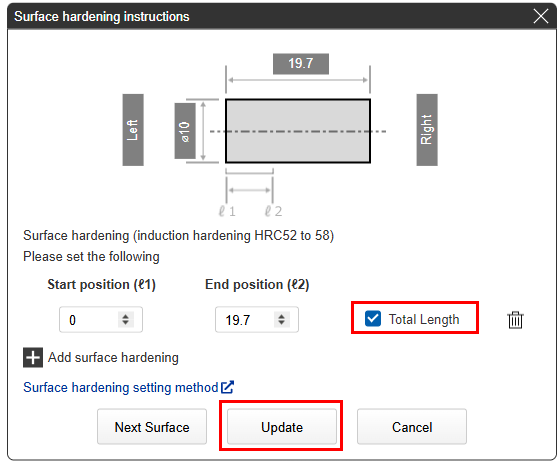
STEP3
By default, “Total Length” is selected. This specifies the total length of the selected surface for hardening. Click “Update”.
Notes
You can also specify the start and end position of hardening.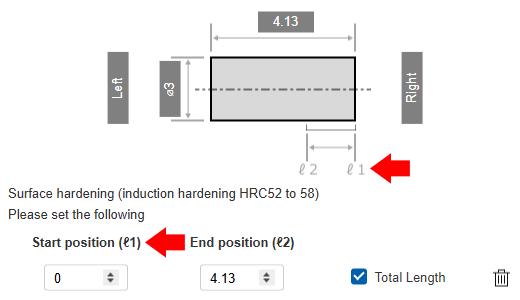 |
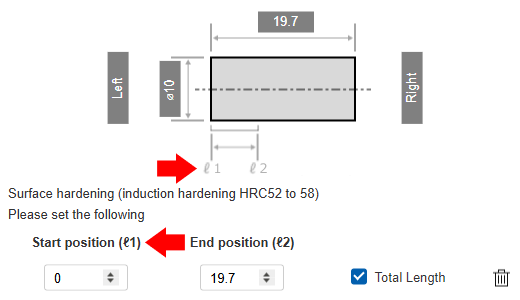 |
| Right side start position | Left side start position |
|---|
Notes
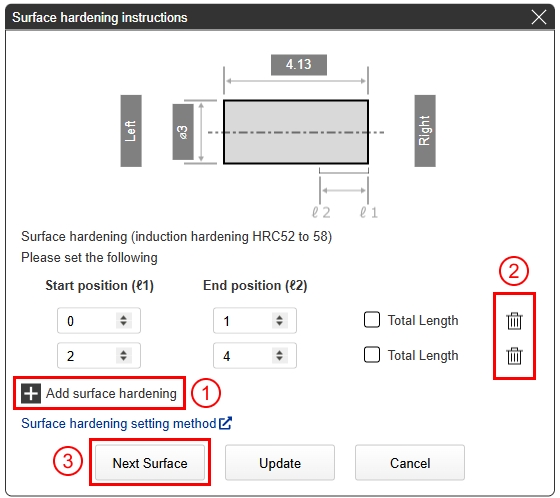 |
①Multiple ranges can be specified at multiple locations within the same surface.
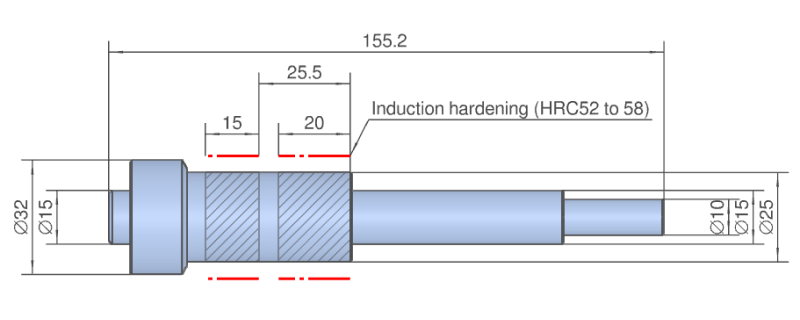
|
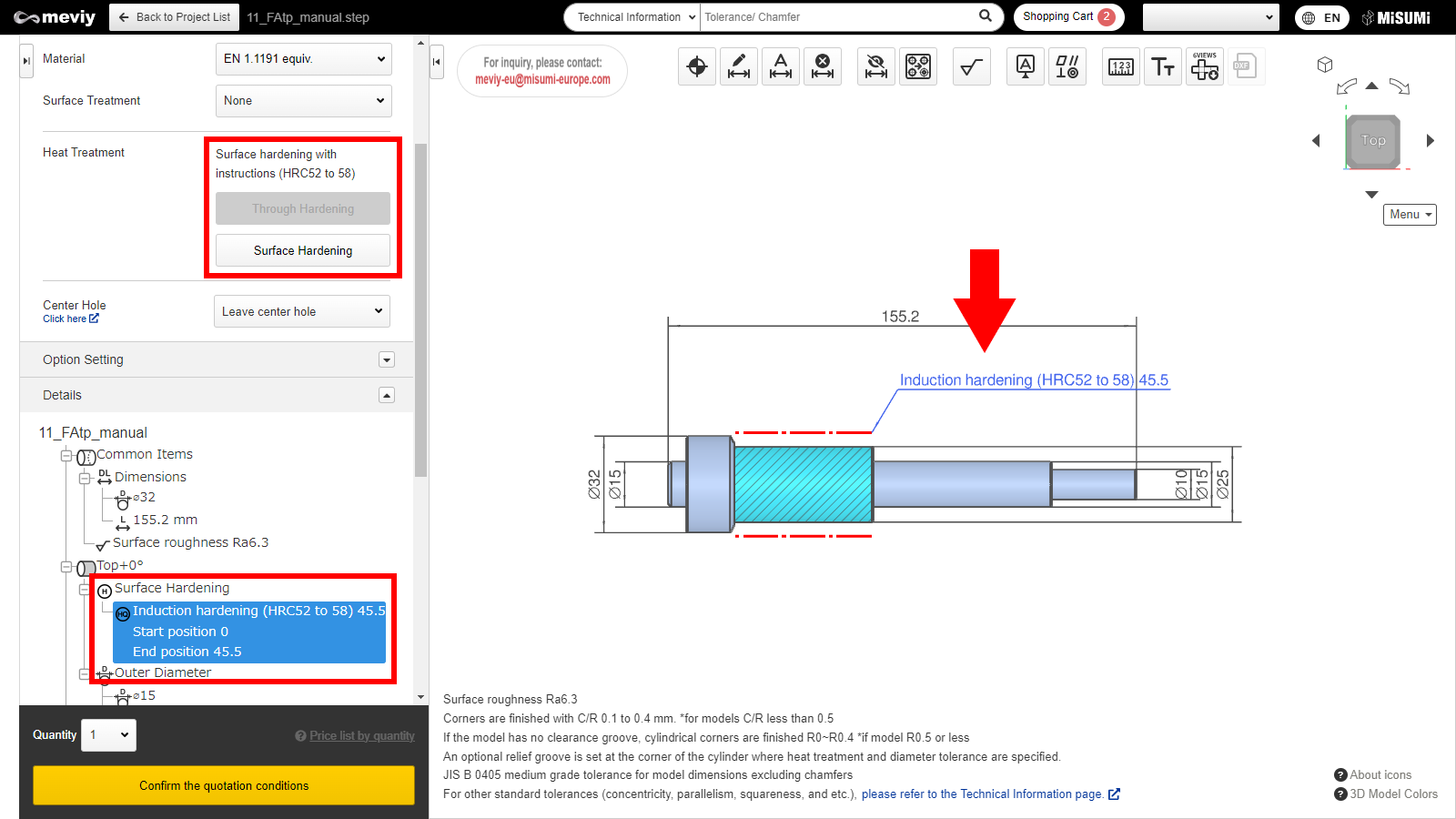
STEP4
After updating, the Surface Hardening settings will appear in the model view and tree view.
How to Delete Surface Hardening
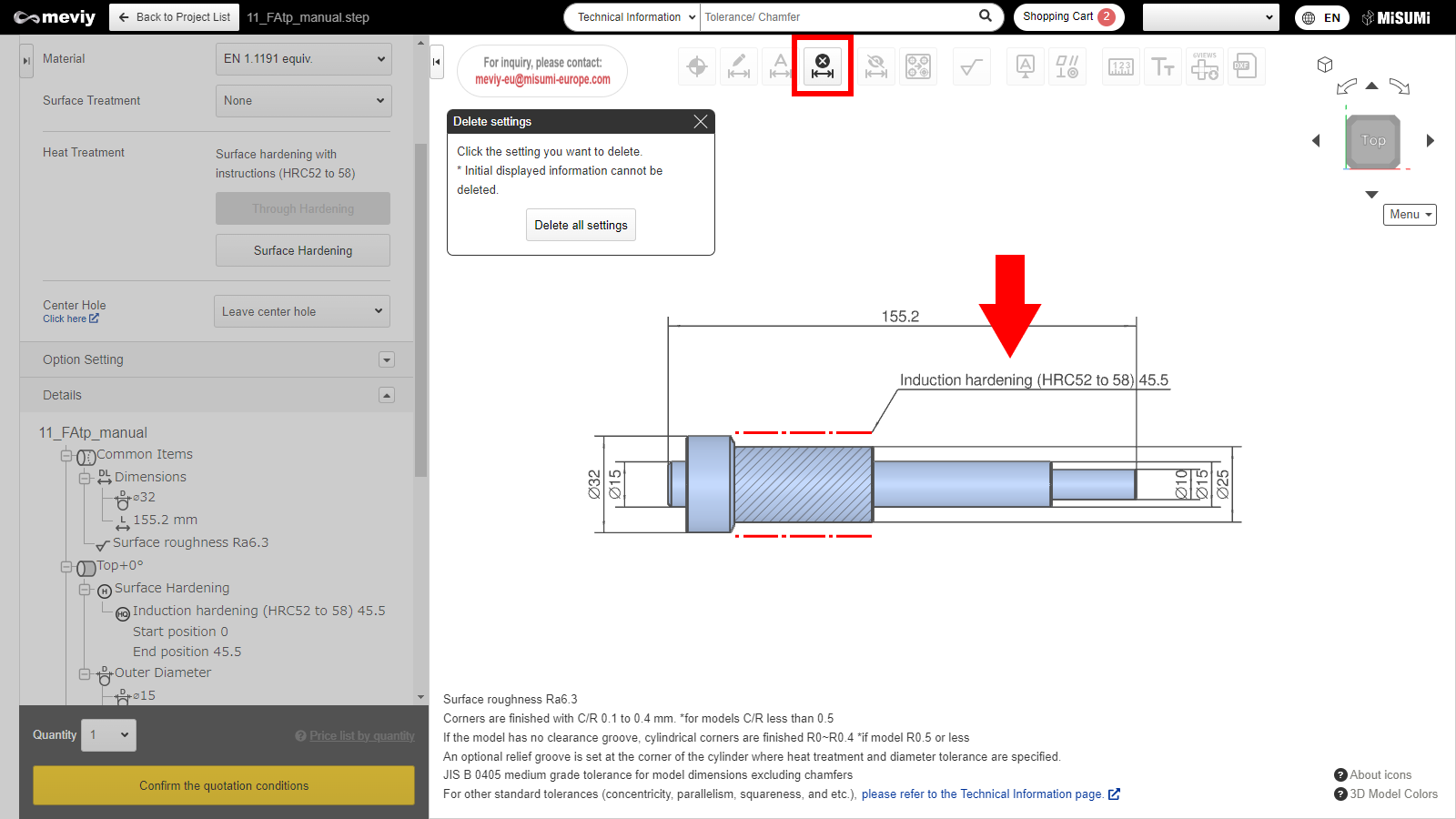
STEP1
- Select
 from the icons at the top of the screen.
from the icons at the top of the screen. - The shortcut key (D) can also be used.
Tip
- Surface Hardening can also be deleted by double-clicking the note on the model view.
- Reference>>>How to set up Surface Hardening STEP3
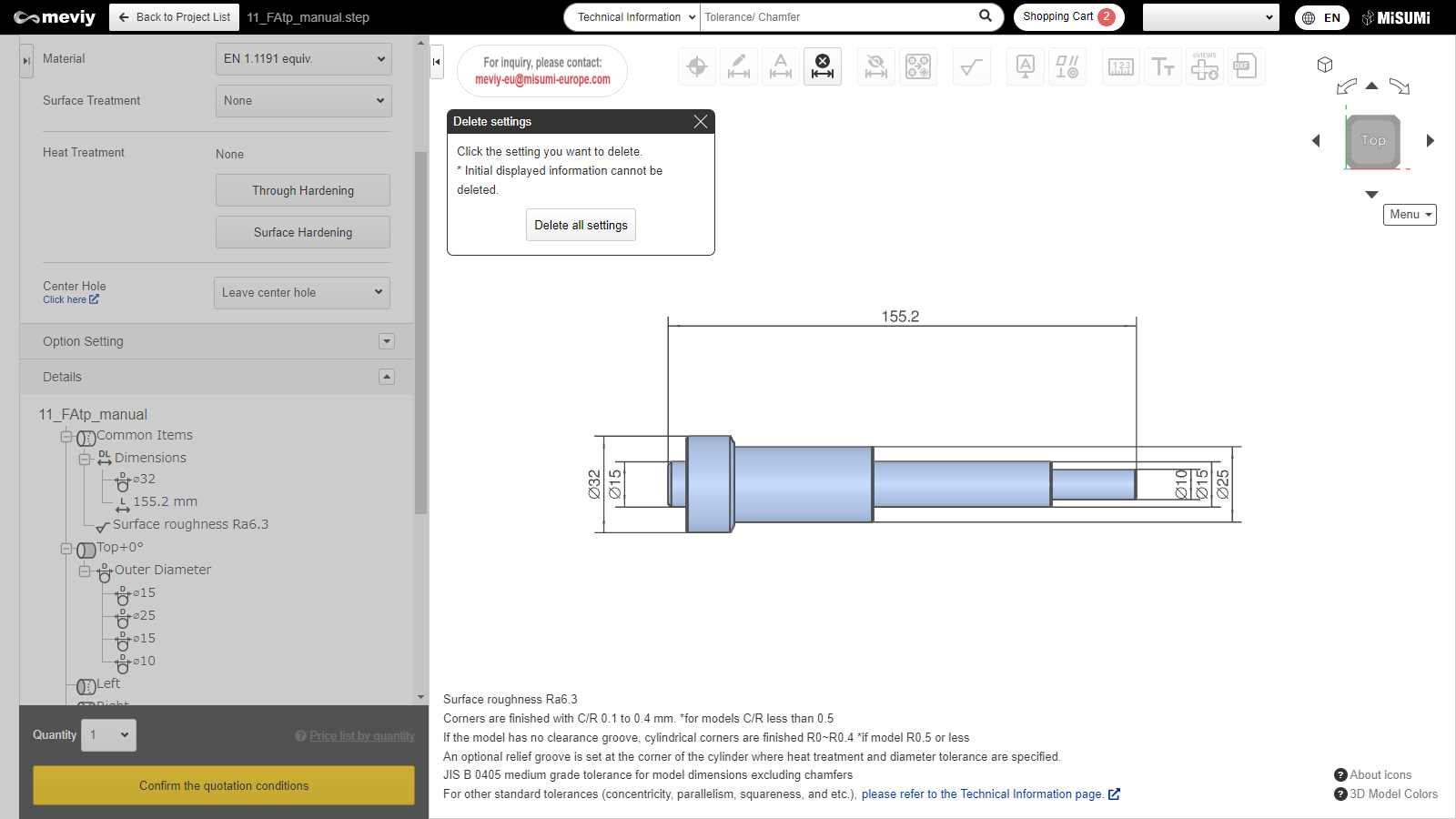
STEP2
- Deletion process was completed.
- Press the Esc key or the x button when finished.