- HELP
- Technical Information
- CNC Milling
- Design Guidelines
- Quoting Error Troubleshooting
Quoting Error Troubleshooting
What is a quotation failure?
Case 1: Failure to read uploaded file
Case 2: Unsupported shape
Case 3: Maximum Size Issue
Case 4: Unsupported holes
Case 5: Pocket depth limit exceeded
Case 6: Insufficient pocket width
Case 7: Insufficient depth of blind holes
Case 8: Pocket_Unprocessable pin corner
Case 9: Shape recognition failure
- When uploading a model to meviy, a “Quotation failure” error may occur.
- Below is an overview of why these errors occur and how to resolve them, as well as some example errors.
What is a quotation failure?
When uploading a model to meviy, an error may occur where the model cannot be auto-quoted.
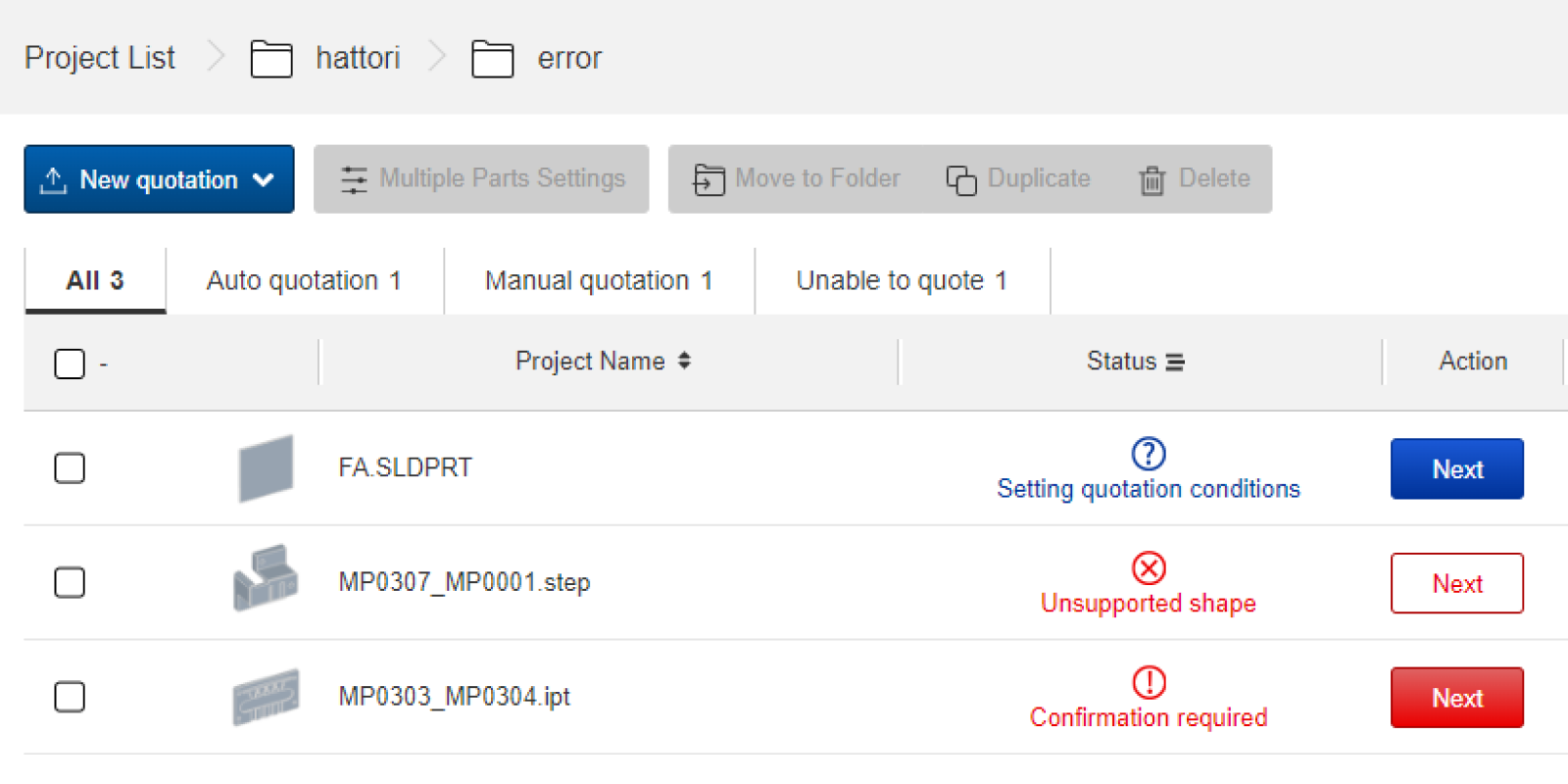
How to check for errors in the project list
- After uploading a model to meviy, the “
 ” or “
” or “ ” icon will appear if the model cannot be auto-quoted.
” icon will appear if the model cannot be auto-quoted. - In this case, please go to the 3D Viewer and confirm the details of the error from the Precaution column.
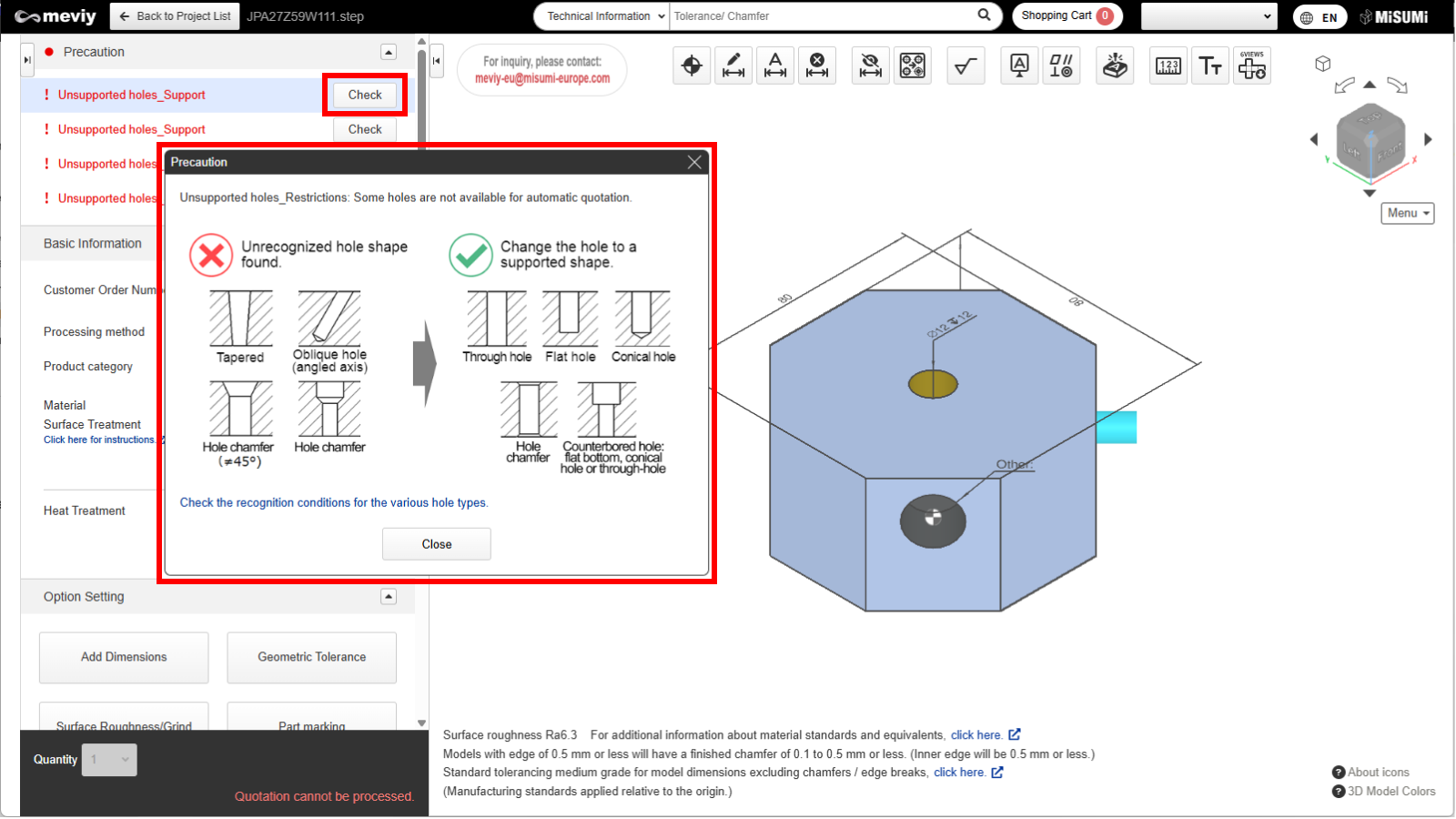
How to check error messages in the 3D Viewer
- Please open 3D viewer and check “Precaution”.
- If you click “Check”, you will see error messages and a range for auto-quotation.
- Depending on error cause, a range for auto-auotation may not be displayed.
Notes
- In addition to the red text in the message box, the Quality Agreement may be provided in an orange message.
- For more information on the quality agreement, please refer to the following
- →Quotation conditions settings>[CNC Milling] Quotation Settings>Confirming Approvals
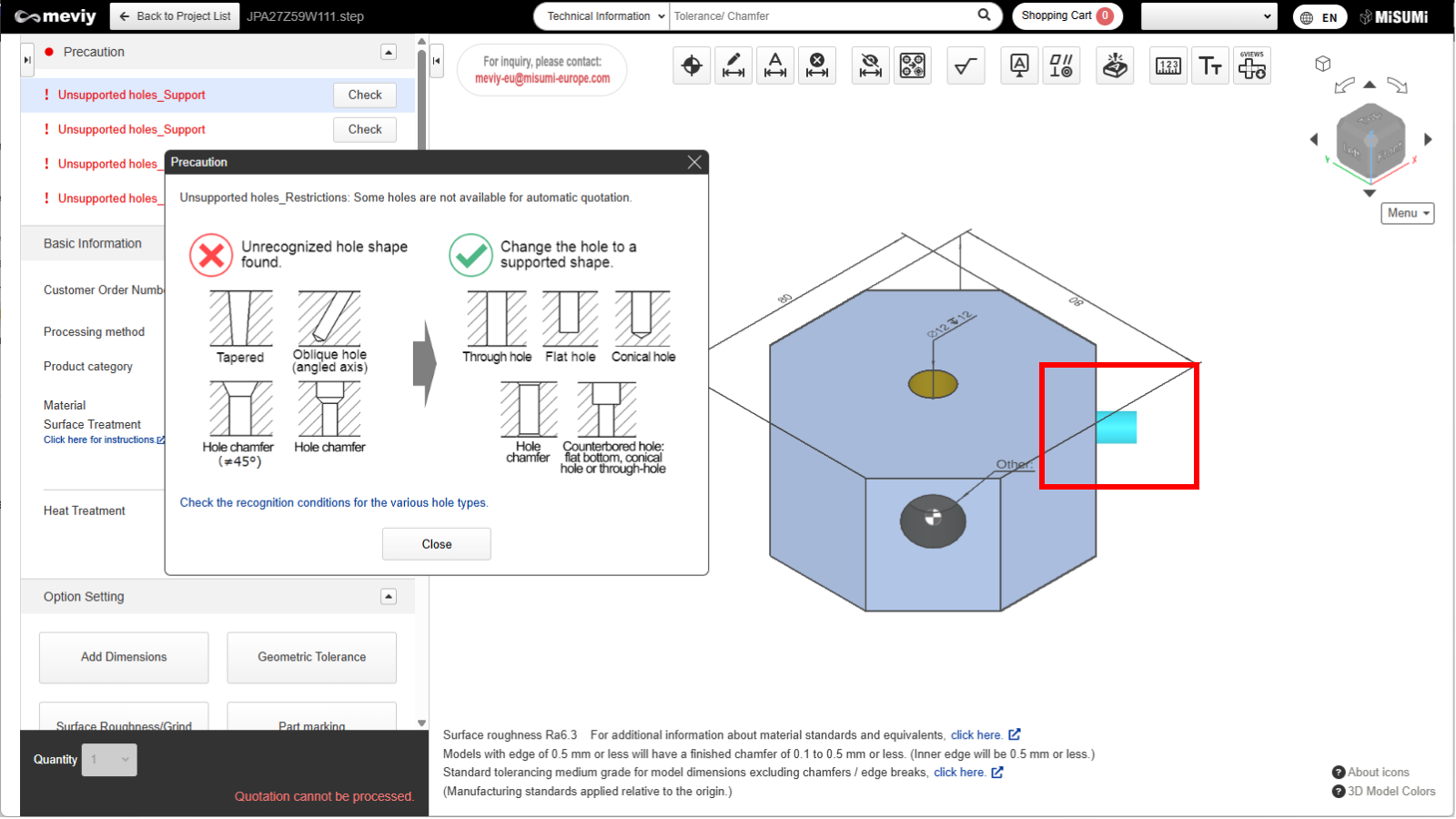
How to locate an error
- Clicking the “Confirm” button will highlight the error location in the model.
- Once this error is resolved, automatic quoting will be possible.
Case 1: Failure to read uploaded file
- This error occurs when a 3DCAD format or extension that is not supported by meviy is uploaded.
- To resolve this, please check the formats supported by meviy and re-upload a supported format.
Notes
- Please see below for the formats and extensions that can be uploaded to meviy.
- Before You Begin>Uploadable CAD File Formats
Case 2: Unsupported shape
- This error is caused by uploading a shape that is not eligible for automatic quotation with meviy CNC Milling service.
- To resolve this, please check the quotable shapes and modify the model accordingly.
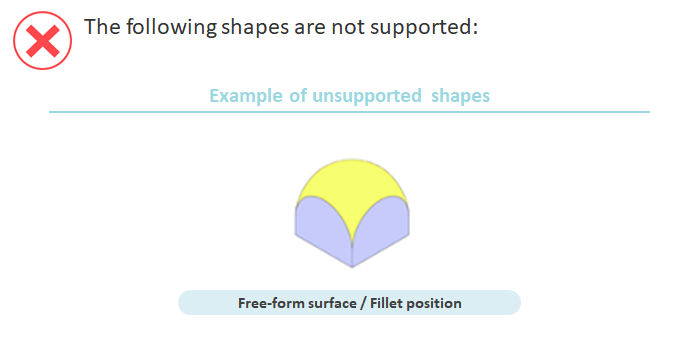
Tip
- If the following message is displayed in the 3D Viewer, it corresponds to this error.
- – “Unsupported shapes_Support”
Notes
- See below for shapes supported by the CNC Milling service.
- →CNC Milling>Applicable Parts/Materials>Quotable Shapes
- See below for Unsupported shapes by the CNC Milling service.
- →CNC Milling>Applicable Parts/Materials>Ineligible Shapes
Case 3: Maximum Size Issue
- This error is caused by exceeding meviy’s auto-quotable size.
- To resolve this, reduce the overall size of the part to meet meet meviy’s size requirements.
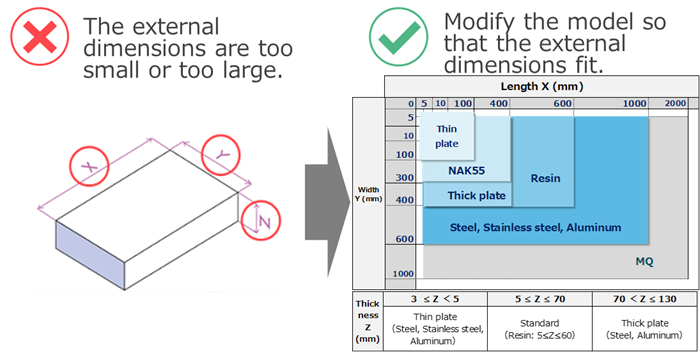
Tip
- If any of the following messages are displayed in the 3D Viewer, it corresponds to this error.
- – “Blank_Length”
- – “Blank_Width”
- – “Blank_Thickness”
Notes
- See below for sizes that can be quoted by meviy.
- →CNC Milling>Applicable Parts/Materials>Quotable Sizes
- If you have any questions, please request a manual quotation by meviy support. See below for assistance on manual quotations.
- →Quotation conditions settings>[CNC Milling] Quotation Settings>Information about manual quotation
Case 4: Unsupported holes
- This error occurs when there is an unrecognized hole shape.
- To resolve this, please change the hole to a supported shape and re-upload the file.
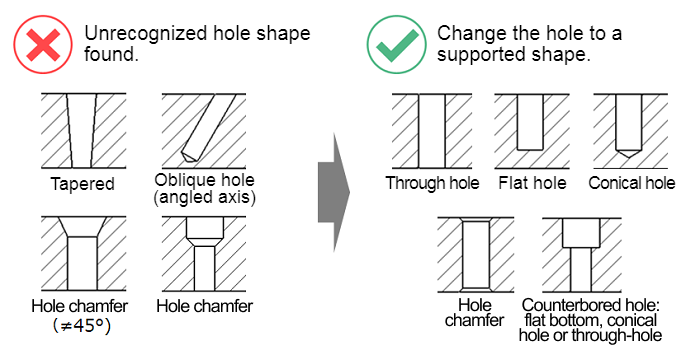
Tip
- Error message will be displayed in the 3D Viewer
- – “Unsupported hole type”
Notes
- Please see below for the recognition conditions of each hole type.
- →CNC Milling>Design Guidelines>Recognizing Different Types of Hole
- If you have any questions, please request a manual quotation by meviy support. See below for assistance on manual quotations.
- →Quotation conditions settings>[CNC Milling] Quotation Settings>Information about manual quotation
Caution
Tapered holes, holes with a fillet at the edge, and undercuts are not supported by a manual quotationCase 5: Pocket depth limit exceeded
- This error occurs when the corner radius inside the pocket does not fit into the meviy standard.
- To resolve this, increase the corner radius to increase the tool diameter, or remove the corner radius to change the machining direction.
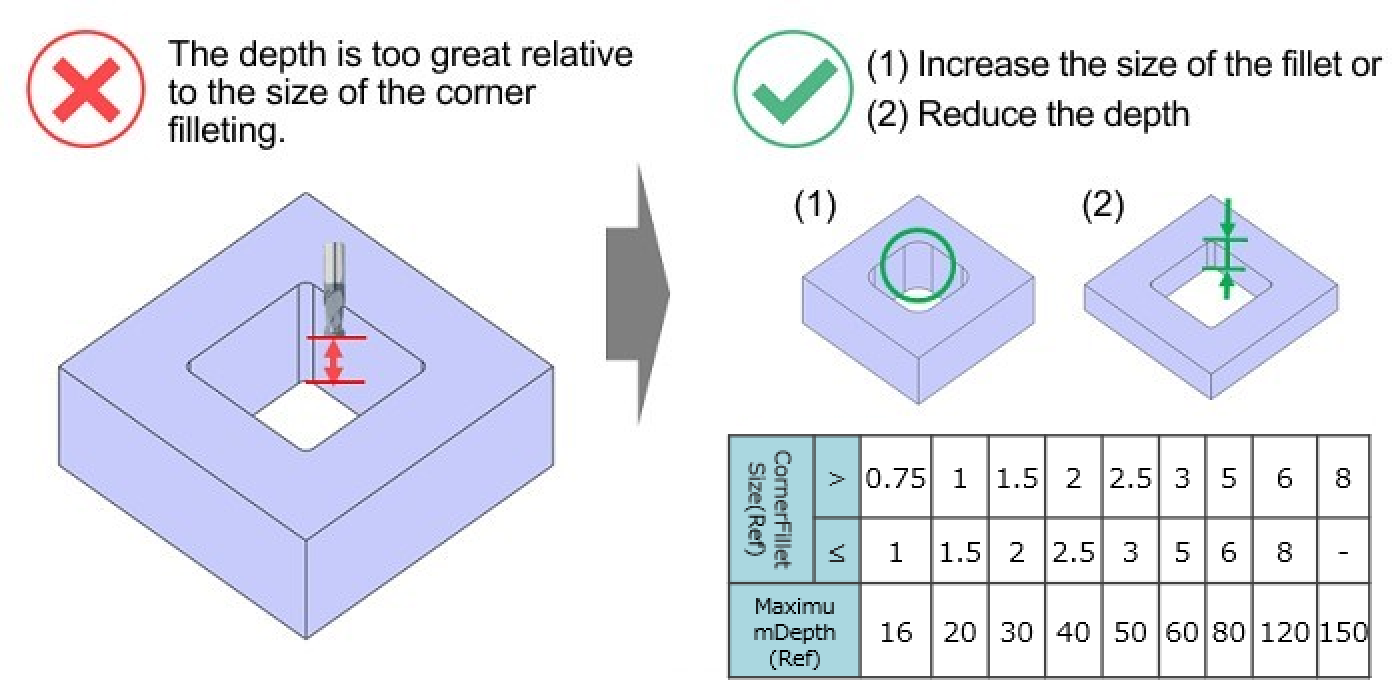
Tip
- meviy recognizes the machining direction and tool diameter by the radius of the pocket corner.
- Increasing the corner radius will increase the tool diameter and increase the possible cut depth.
- If any of the following messages are displayed in the 3D Viewer, it corresponds to this error.
- – “Pocket_Maximum depth_Minimum radius restricted”
- – “Pocket_Maximum depth_Minimum width restricted”
- – “Pocket_Maximum depth_Minimum radius and minimum width not restricted”
Notes
- Please see below for pocket dimensions that can be quoted.
- →CNC Milling>Accuracy and Machining Specifications>Standards for Different Hole and Pocket Types
Case 6: Insufficient pocket width
- This error occurs when the specified machining depth is too deep for the pocket width.
- Tool diameter is determined by the minimum pocket width. Narrower pocket widths make the tool thinner and thus prevent deeper machining.
- To resolve this, increase the pocket width or reduce the pocket depth.
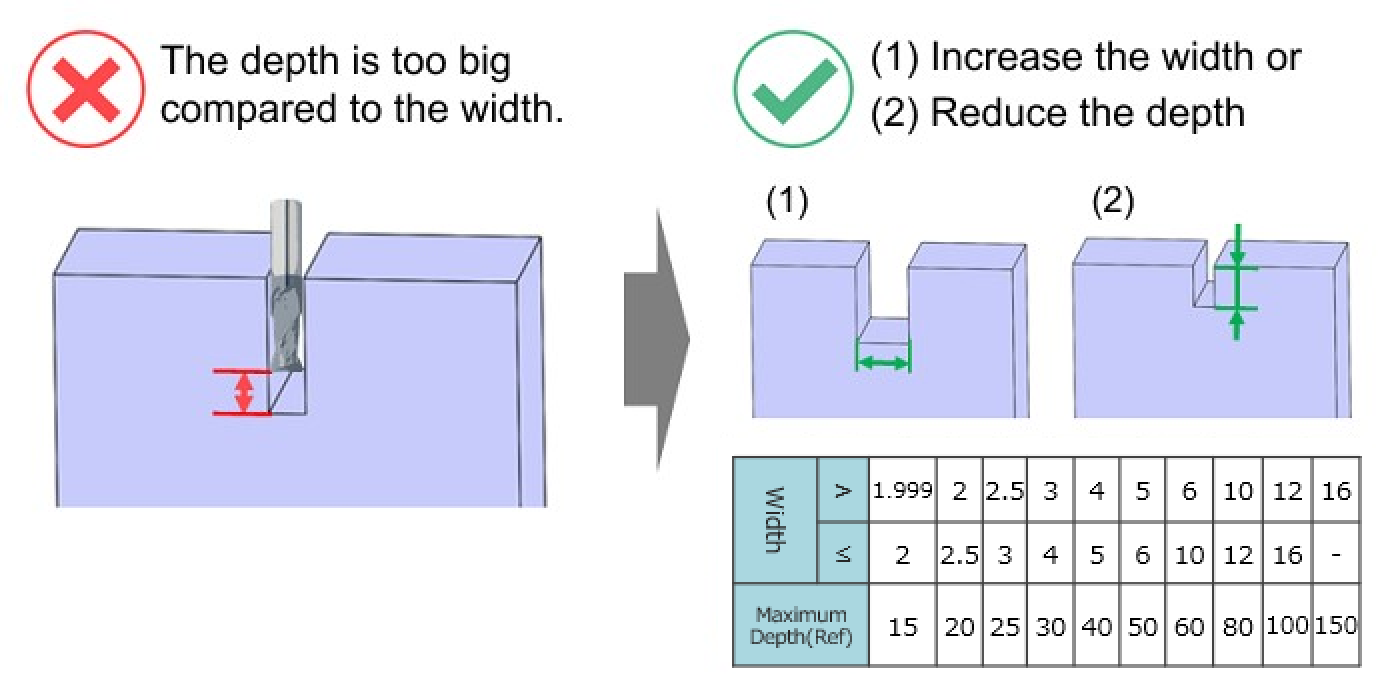
Tip
- If the following message is displayed in the 3D Viewer, it corresponds to this error.
- – “Pocket_Width_Minimum value”
Notes
- Please see below for pocket dimensions that can be quoted.
- →CNC Milling>Applicable Parts/Materials>Quotable Shapes
- Please see below for tool diameters and accompanying machining depths.
- →CNC Milling>Accuracy and Machining Specifications>Standards for Different Hole and Pocket Types
Case 7: Insufficient depth of blind holes
- This error occurs when the blind hole is too deep, and causes the tool holder to collide with the part.
- To resolve this, adjust the hole depth, diameter, or position to prevent collision.
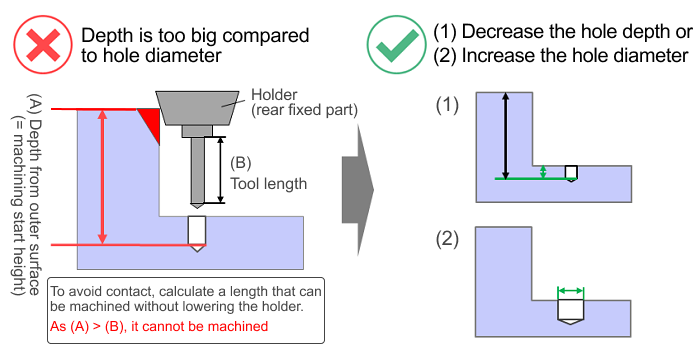
Tip
- This error occurs when the corner radius inside the pocket does not fit into the meviy standard.
- To resolve this, increase the corner radius to increase the tool diameter, or remove the corner radius to change the machining direction.
- If any of the following messages are displayed in the 3D Viewer, it corresponds to this error.
- – “Pocket_Maximum depth_Minimum radius restricted”
- – “Pocket_Maximum depth_Minimum width restricted”
- – “Pocket_Maximum depth_Minimum radius and minimum width not restricted”
Notes
- Please see below for tool diameters and accompanying machining depths.
- →CNC Milling>Accuracy and Machining Specifications>Standards for Different Hole and Pocket Types
Case 8: Pocket_Unprocessable pin corner
- This error occurs when a pin angle remains in a corner.
- The solution is to use the R proposal function or change the design.

Tip
- Please see below for shapes that can be quoted.
- →CNC Milling>Applicable Parts/Materials>Quotable Shapes
Caution
- A corner pin angle is defined as a pin angle with no corner R required in the machining direction.
- Shape patterns include obtuse corners as well as those shown at left.
Case 9: Shape recognition failure
- This error occurs when there is a problem with the quality of the uploaded 3D CAD data, and the shape is deformed when meviy is loaded.
- If the shape is deformed, please try the following steps to see if you can get a quote.
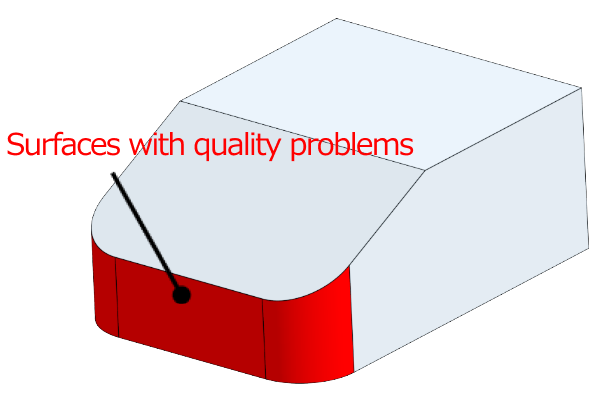
State of original data
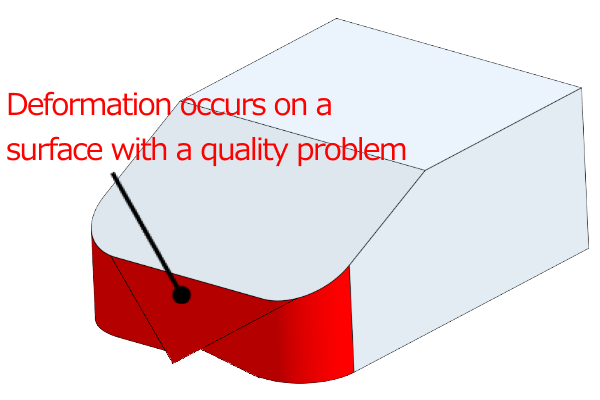
State after meviy is loaded
Tip
- If the following message is displayed in the 3D viewer, it corresponds to this error.
- – “An error shape exists in the model.”
- – “Failed to load file.”
1. Shape check of uploaded 3D CAD data
- Check the shape of the uploaded 3D CAD data.
- If there is a problem with the shape, correct it and upload the model again.
Notes
- Visual check
- – Are there any twisted surfaces?
- – Are there any unintended geometric features displayed in the cross-section view?
- – Are there any very small shapes or gaps?
- Confirmation of the shape creation method
- – Are there any 3D shapes created without drawing sketches?
- – Shapes created by importing lines from DXF
- – Shapes created using reference geometry or mating part geometry
- – Are there any intersecting lines created by intersecting holes?
- – etc.
- Confirmation using checking tools
- – Check for inconsistent shapes
If there is no problem with the shape, or if the loading situation does not improve after re-uploading the corrected file, please try the next step 2.
2.Changing the file format
Upload the file again in a different 3D CAD file format from the one you uploaded.
Notes
- – If meviy supports the native format of the 3D CAD file you are using, please try quoting in the native format.
- – If you are using an intermediate format, please try quoting in STEP or Parasolid format.
If modifying the geometry and changing the file format does not improve the situation, please contact our support.