- HELP
- Technical Information
- Sheet Metal Parts
- Design Guidelines
- Sheet Metal Quoting Error Troubleshooting
Sheet Metal Quoting Error Troubleshooting
- When uploading a model to meviy, a “Quotation failure” error may occur.
- Below is an overview of why these errors occur and how to resolve them,as well as some example errors.
What is a quotation failure?
Case 1: Failure to read uploaded file
Case 2: Unsupported shape
Case 3: Plate thickness not available
Case 4: Uneven plate thickness
Case 5: Distance between features
Case 6: Bend-to-hole distance
Case 7: Undersized bend height
Case 8: Interference during bending
Case 9: Unrecognized holeshape
Case 10: Shape recognition failure
What is a quotation failure?
When uploading a model to meviy, an error may occur where the model cannot be auto-quoted.
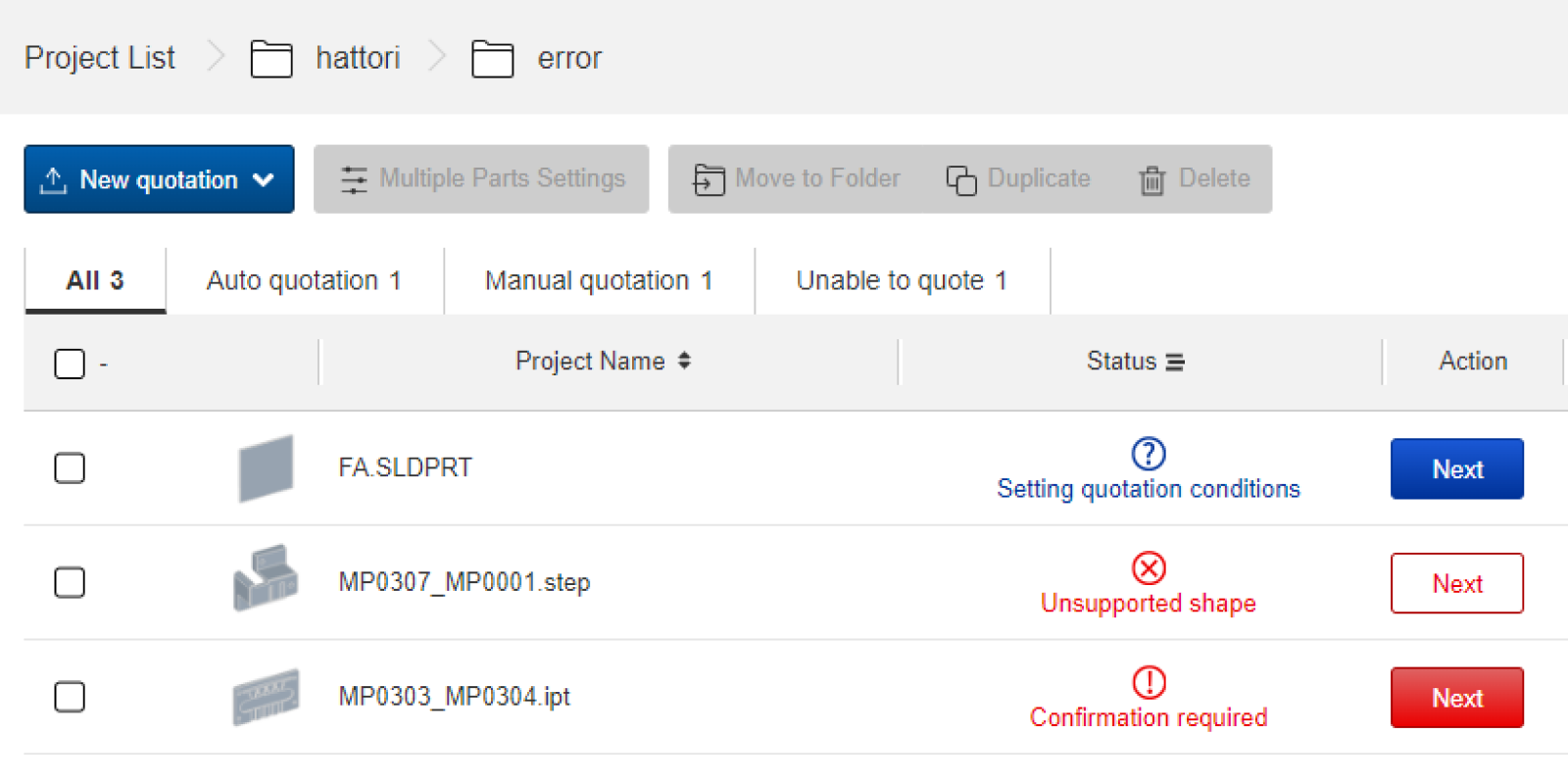
How to check for errors in the project list
- After uploading a model to meviy, the “
 ” or “
” or “ ” icon will appear if the model cannot be auto-quoted.
” icon will appear if the model cannot be auto-quoted. - In this case, please go to the 3D Viewer and confirm the details of the error from the Precaution column.
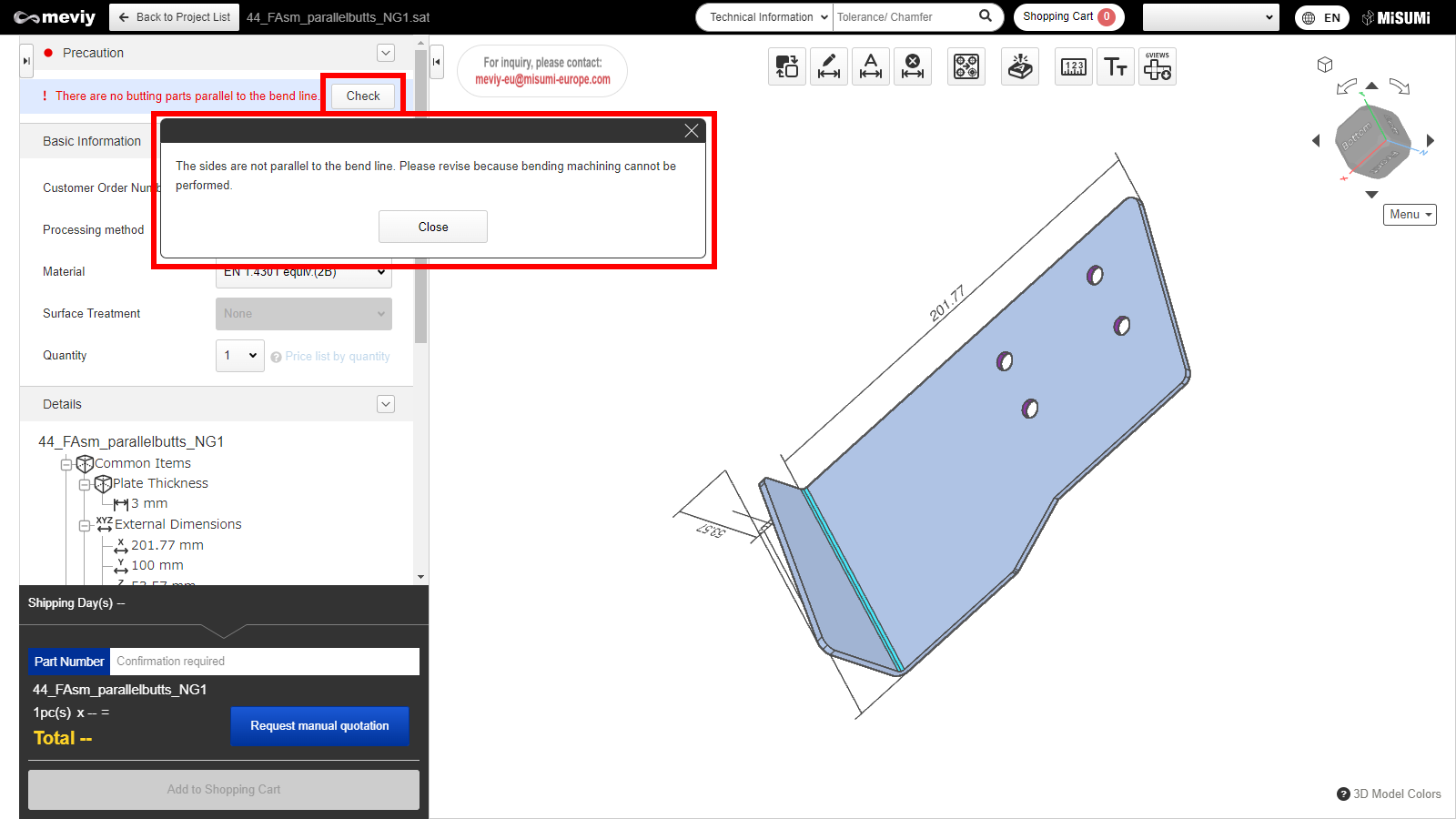
How to check error messages in the 3D Viewer
- Please open 3D viewer and check “Precaution”.
- If you click “Check”, you will see error messages and a range for auto-quotation.
- Depending on error cause, a range for auto-auotation may not be displayed.
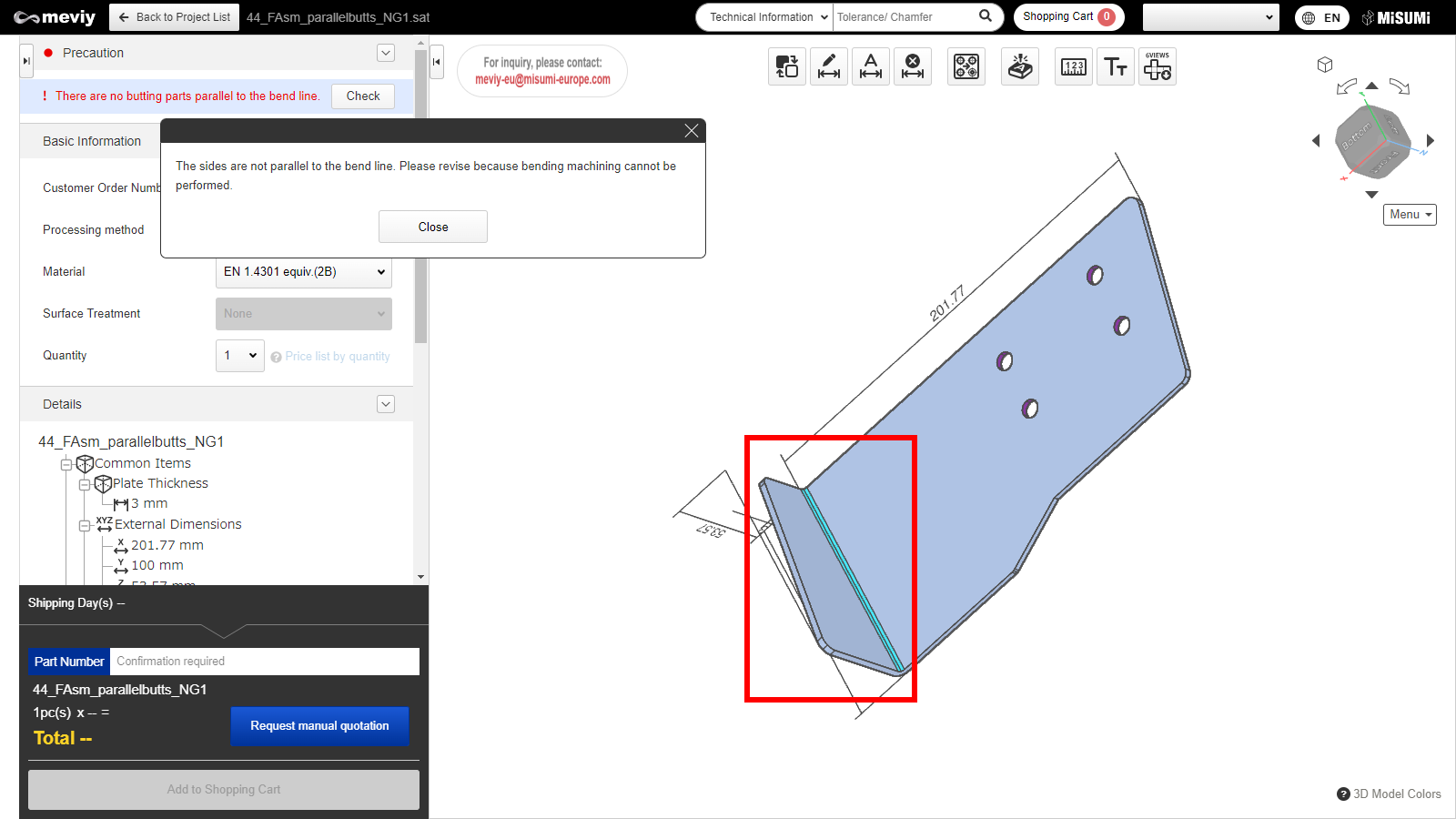
How to locate an error
- Clicking the “Confirm” button will highlight the error location in the model.
- Once this error is resolved, automatic quoting will be possible.
Case 1: Failure to read uploaded file
- This error occurs when a 3DCAD format or extension that is not supported by meviy is uploaded.
- To resolve this, please check the formats supported by meviy and re-upload a supported format.
Notes
- Please see below for the formats and extensions that can be uploaded to meviy.
- Before You Begin>Uploadable CAD File Formats
Case 2: Unsupported shape
- This error is caused by uploading a shape that is not eligible for automatic quotation with meviy’s Sheet Metal Plate service.
- To resolve this, please check the quotable shapes and modify the model accordingly.
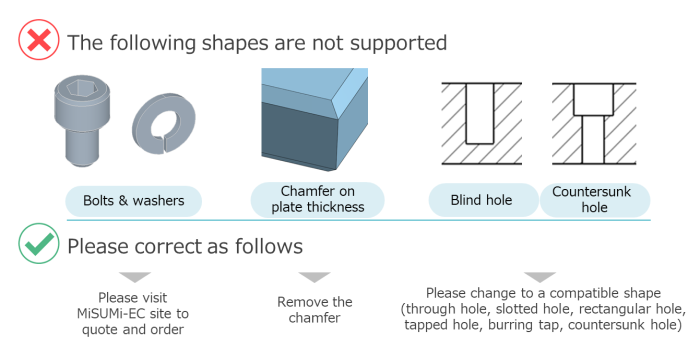
Tip
- If the following message is displayed in the 3D Viewer, it corresponds to this error.
- – “There is an unsupported shape.”
Notes
- See below for shapes supported by the Sheet Metal service.
- → [FA Mechanical Parts] Sheet Metal Parts>Applicable parts/Materials>Shapes Eligible for Quotation
Case 3: Plate thickness not available
- This error occurs when the requested plate thickness is not supported.
- To resolve this, modify the model to match the corresponding plate thicknesses.
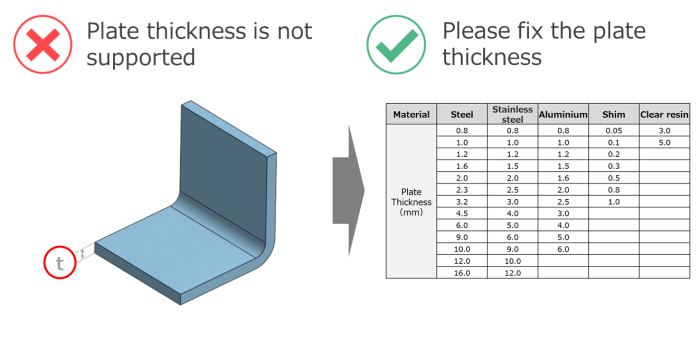
Tip
- If the following message is displayed in the 3D Viewer, it corresponds to this error.
- – “There are no supported sheet thicknesses.”
Notes
- The part thickness must match one of the gauge thicknesses supported by meviy Sheet Metal.
- Please refer to the following for available sheet thicknesses.
- → [FA Mechanical Parts] Sheet Metal Parts>Applicable parts/Materials>Material, Surface Treatment, Size
Case 4: Uneven plate thickness
- This error occurs when the plate thickness is not constant during modeling or when the R length setting is not within the correct range.
- To resolve this, modify the model to create a uniform sheet thickness.
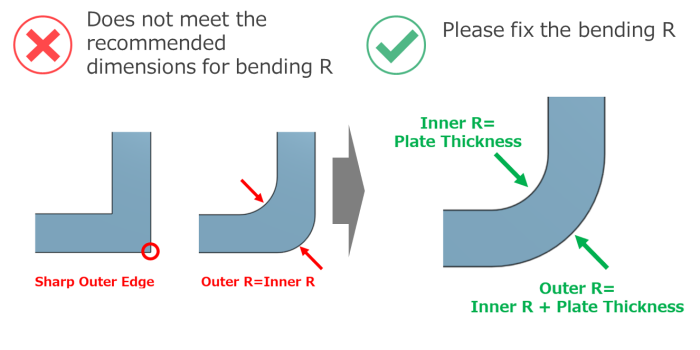
Tip
- If the following message is displayed in the 3D viewer, it corresponds to this error.
- – “Model sheet thickness is non-uniform.”
Notes
- Please see below for sheet metal modeling guidelines.
- → [FA Mechanical Parts] Sheet Metal Parts>Design Guidelines>Basic Modeling Rules
Case 5: Distance between features
- This error occurs when the distance between holes and end faces, or between holes is below the limit.
- To resolve this, please increase the distance between the hole and the end face/hole.
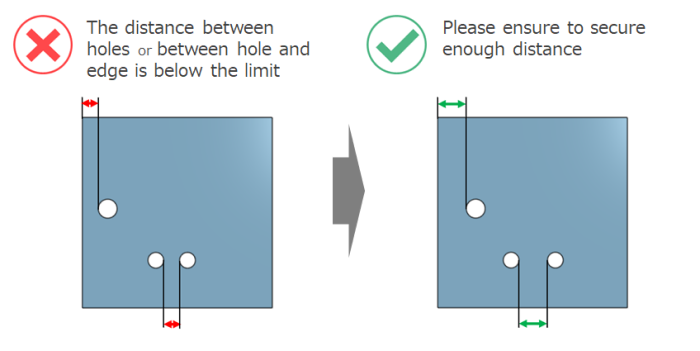
Tip
- If the following message is displayed in the 3D Viewer, it corresponds to this error.
- – “XX and XX are too close.”
Notes
- See below for minimum distances between holes and end faces/holes.
- → [FA Mechanical Parts] Sheet Metal Parts>Design Guidelines>Range of Machining Limits
- Please also use the measurement function to check the distance.
- → [FA Sheet Metal] Quotation Settings>Measuring 3D models
- If you have any questions, please request a manual quotation by meviy support. See below for assistance on manual quotations.
- →Quotation conditions settings>[FA Sheet Metal] Quotation Settings>Information about manual quotation
Case 6: Bend-to-hole distance
- This error occurs when the bend-to-hole distance is below the limit.
- To resolve this, either increase the distance between the bend and the hole or create an opening on the bend line (clearance hole).
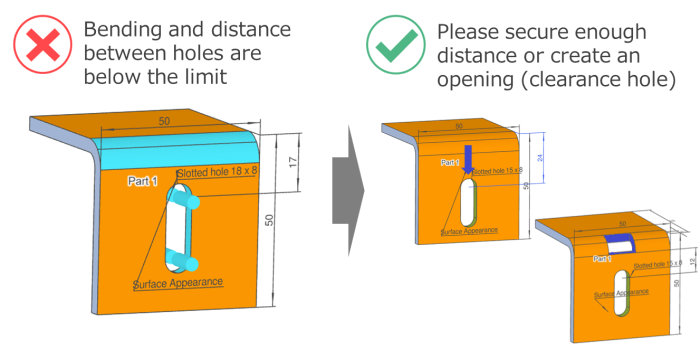
Tip
- If the following message is displayed in the 3D Viewer, it corresponds to this error.
- – “XX and XX are too close.”
Notes
- See below for the required minimum distance between a hole and a bend.
- → [FA Mechanical Parts] Sheet Metal Parts>Design Guidelines>Range of Machining Limits
- See below for rules on openings on the bend line.
- → [FA Mechanical Parts] Sheet Metal Parts>Design Guidelines>Range of Machining Limits
- If you have any questions, please request a manual quotation by meviy support. See below for assistance on manual quotations.
- →Quotation conditions settings>[FA Sheet Metal] Quotation Settings>Information about manual quotation
Case 7: Undersized bend height
- This error occurs when the bending height is below the limit.
- To resolve this, increase the bending height to a sufficient height.
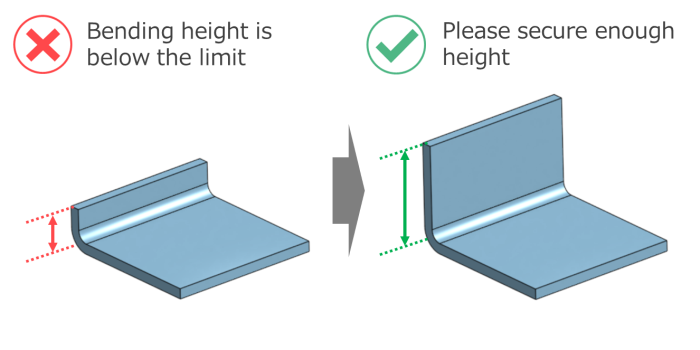
Tip
- If the following message is displayed in the 3D Viewer, it corresponds to this error.
- – “The bend height is too small.”
Notes
- See below for minimum bending heights.
- → [FA Mechanical Parts] Sheet Metal Parts>Design Guidelines>Range of Machining Limits
Case 8: Interference during bending
- This error occurs when the part geometry causes interference during bending.
- To resolve this, modify the part design to avoid interference.
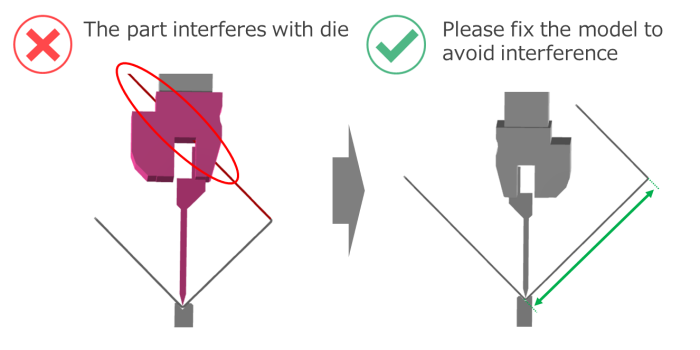
Tip
- If the following message is displayed in the 3D Viewer, it corresponds to this error.
- – “The part and mold are interfering during bending.”
Notes
- See below for guidelines on die interference during bending.
- → [FA Mechanical Parts] Sheet Metal Parts>Design Guidelines>Bending Conditions
Case 9: Unrecognized holeshape
- This error occurs when there is an unrecognized hole shape.
- To resolve this, please change the hole to a supported shape and re-upload the file.
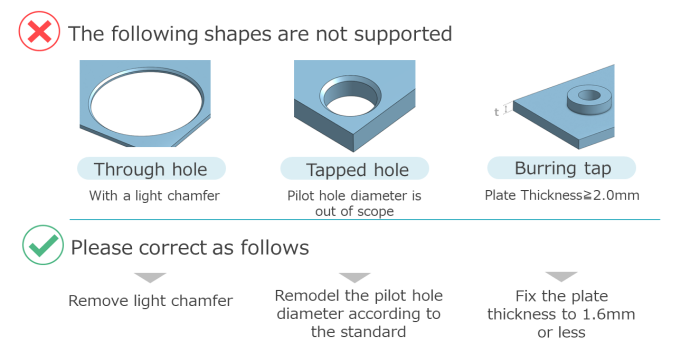
Tip
- If the following message is displayed in the 3D Viewer, it corresponds to this error.
- – “There is an unsupported hole shape.”
Notes
- See below for tapped hole recognition.
- → [FA Mechanical Parts] Sheet Metal Parts>Design Guidelines>Tapped Hole Identification and Selectable Sizes
- → [FA Mechanical Parts] Sheet Metal Parts>Design Guidelines>Friction Drilled/Tapped Holes Modeling and Sizes
Case 10: Shape recognition failure
- This error occurs when there is a problem with the quality of the uploaded 3D CAD data, and the shape is deformed when mevyi is loaded.
- If the shape is deformed, please try the following steps to see if you can get a quote.
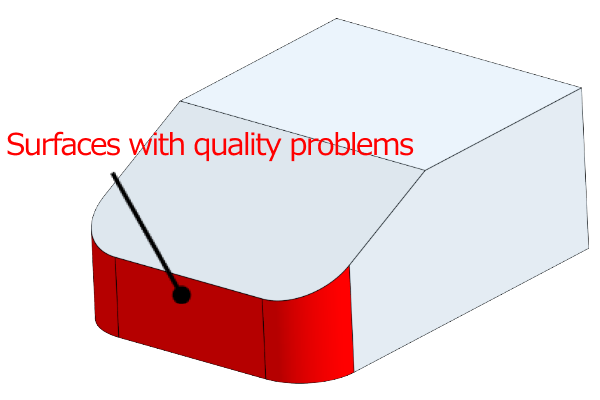
State of original data
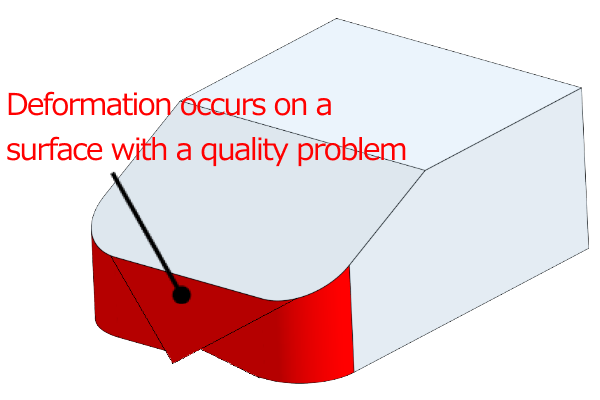
State after meviy is loaded
Tip
- If the following message is displayed in the 3D viewer, it corresponds to this error.
- – “An error shape exists in the model.”
- – “Failed to load file.”
1. Shape check of uploaded 3D CAD data
- Check the shape of the uploaded 3D CAD data.
- If there is a problem with the shape, correct it and upload the model again.
Notes
- Visual check
- – Are there any twisted surfaces?
- – Are there any unintended geometric features displayed in the cross-section view?
- – Are there any very small shapes or gaps?
- Confirmation of the shape creation method
- – Are there any 3D shapes created without drawing sketches?
- – Shapes created by importing lines from DXF
- – Shapes created using reference geometry or mating part geometry
- – Are there any intersecting lines created by intersecting holes?
- – etc.
- Confirmation using checking tools
- – Check for inconsistent shapes
If there is no problem with the shape, or if the loading situation does not improve after re-uploading the corrected file, please try the next step “2.
2.Changing the file format
Upload the file again in a different 3D CAD file format from the one you uploaded.
Notes
- – If meviy supports the native format of the 3D CAD file you are using, please try quoting in the native format.
- – If you are using an intermediate format, please try quoting in STEP or Parasolid format.
If modifying the geometry and changing the file format does not improve the situation, please contact our support.