- HELP
- How to use
- Before You Begin
- FA Mechanical Parts: Notice of changes due to renewal
FA Mechanical Parts: Notice of changes due to renewal
- This page is to inform you of the changes that have been made to FA Mechanical Parts.
- Please check the changes. We sincerely appreciate your cooperation.
Renewal (Feb. 5th)
The processing method is automatically selected when the part is available for automatic quotation.
- Before the update, the processing method always had to be selected by the user. Now it is automatically selected when the part is available for automatic quotation. (Note: if both sheet metal and machined plate are compatible, the processing method must be selected by the user).
- Note that this setting is only applied when “Suitable for automatic quotation” is selected in the user settings.
- This is the default setting, but you can check the current setting by following the steps below.
Settings for Automatic Selection
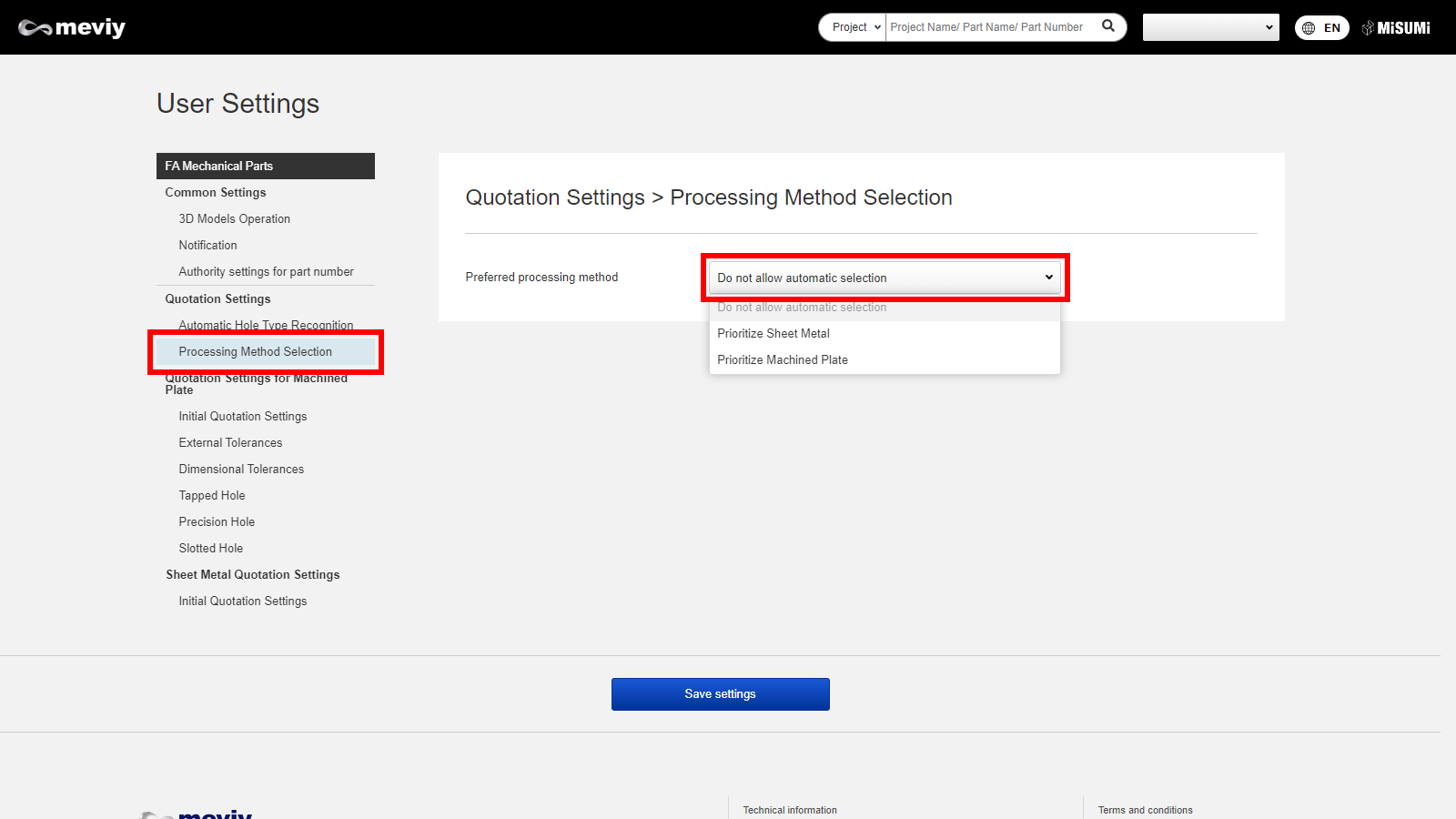
When uploading via the blue "New quotation" button, only "File" or "Folder" can be selected.
Changes when uploading via the "New quotation" button
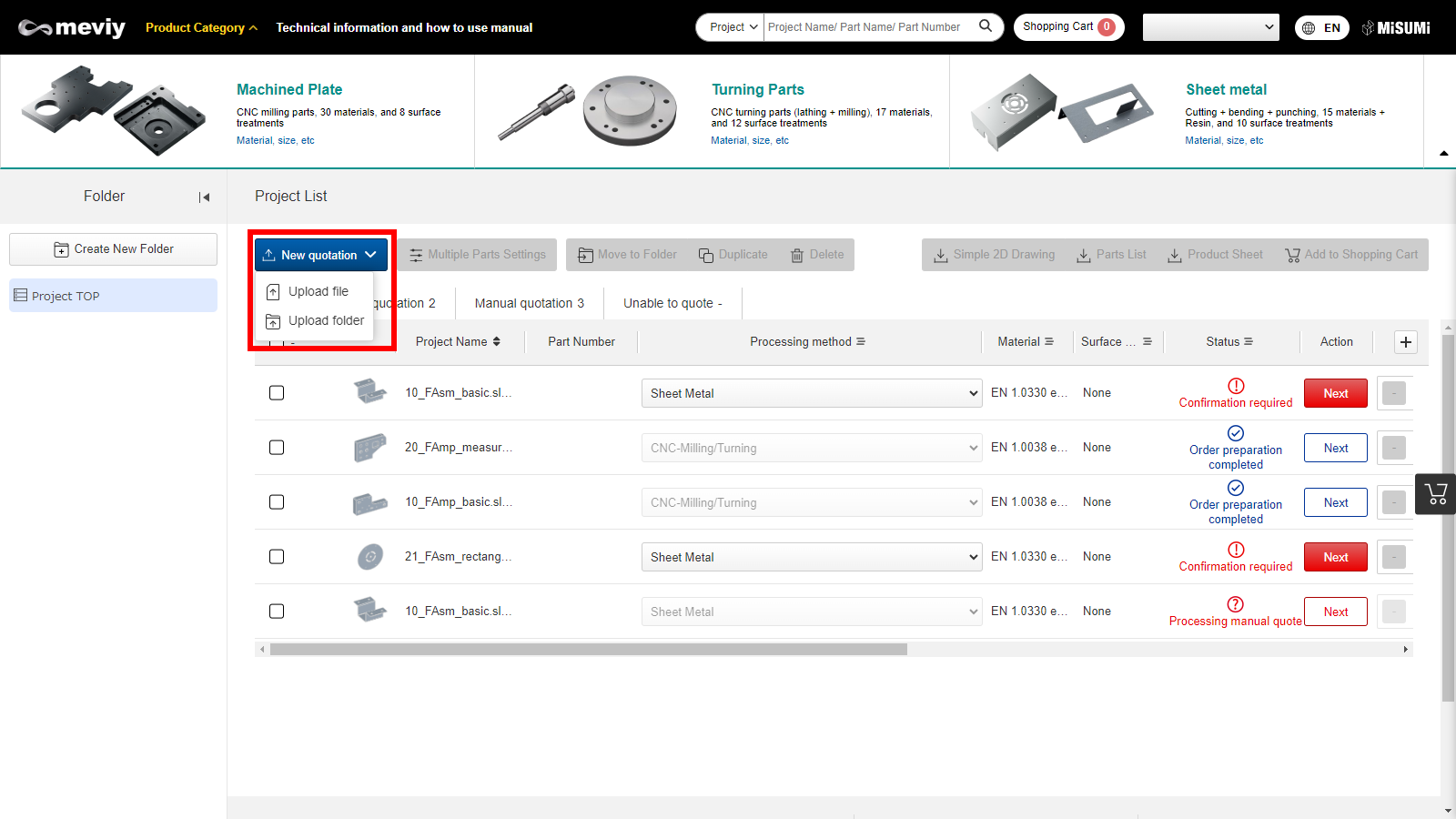
Tip
If you use only machined or sheet metal parts, it is recommended to select “Prioritize sheet metal part” or “Prioritize machined part” in the user settings when selecting the process method.Renewal(July 3)
A function to link hole attributes information from CAD data is added.
- A new item “Automatic Hole Type Recognition from CAD Hole Attributes” has been added to the Hole Type Recognition Method.
- Unlike the previous method of automatic recognition of tapped holes from hole diameter, this function detects hole attribute information from CAD modeling data and reflect it to meviy.
- It enables improved recognition accuracy of tapped holes and automatic recognition of fit tolerances, thereby reducing the time for setting and checking holes on meviy.
- To use this function, please select “Automatic hole type recognition from CAD hole attributes” in the User Settings and upload the native file created by the CAD software which is eligible.
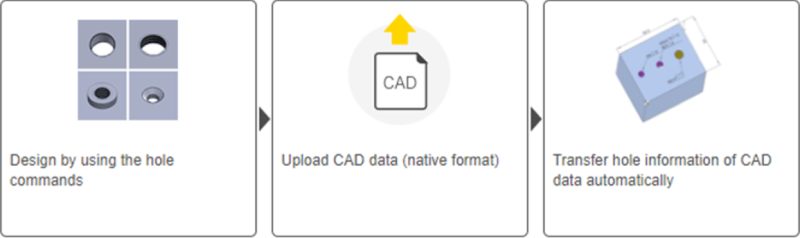
Notes
Refer below for more details:- Before you begin > Automatic Hole Type Recognition
Renewal (April 3)
Product list function is added to the project list screen
- Product list function is added to the project list.
- After completing your quotation in the 3D Viewer, you can add items to your product list and order from Misumi Official Web shop ( E-Catalog) .
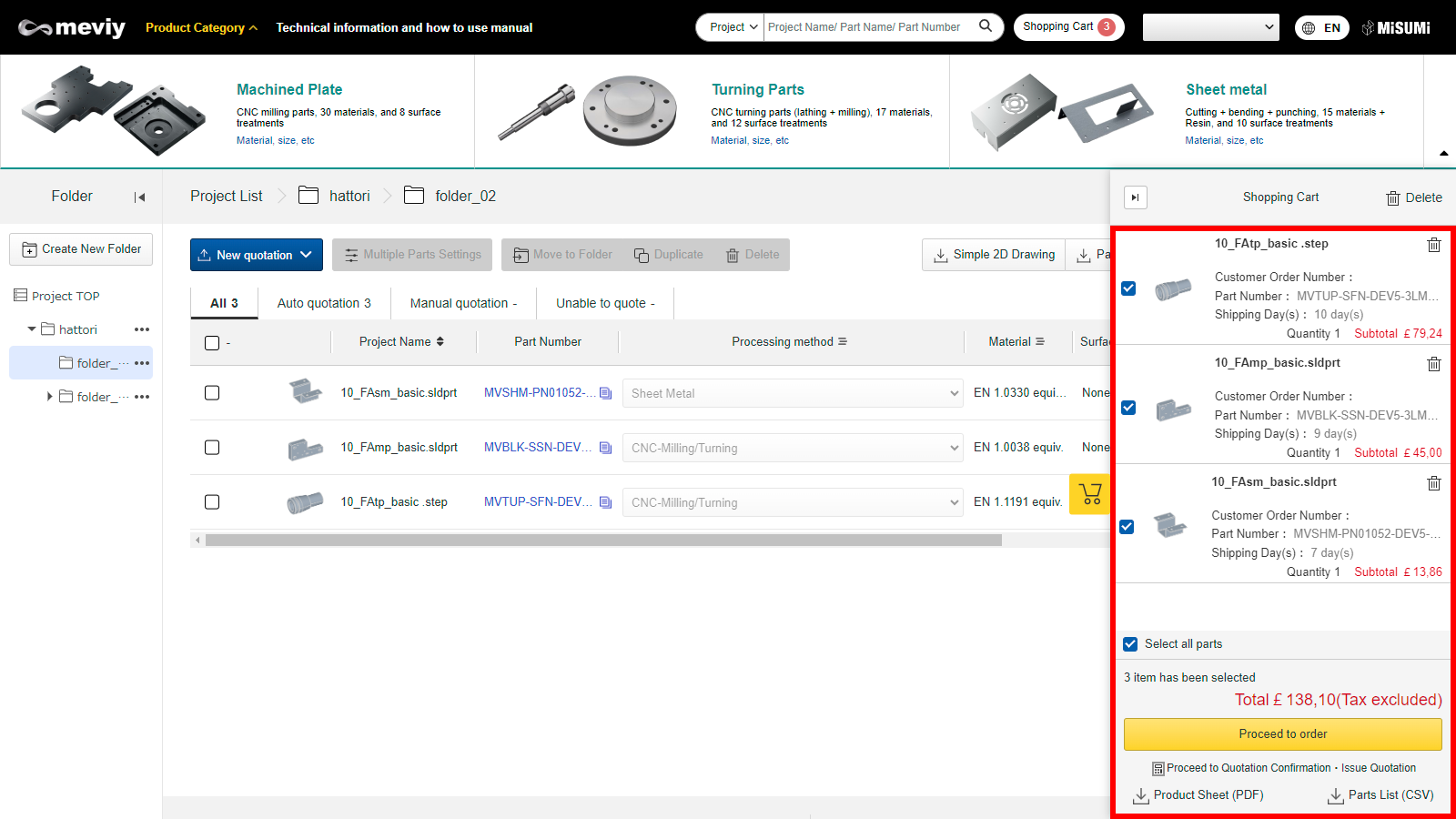
Notes
Refer below for more details:- →[FA Machined Plate]Quotation Conditions Settings>Quotation Procedure
- →[FA Sheet Metal]Quotation Conditions Settings>Quotation Procedure
Changed the button for part number issuance
The “Check Price” button has been abolished, and the part number is now issued simply by clicking the “Confirm the quotation conditions” button.
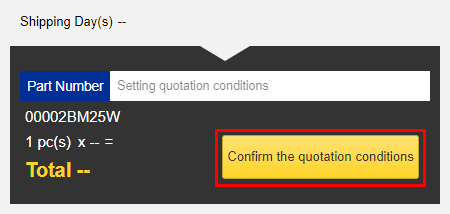
STEP1
Tip
The “Change the quotation conditions” button has been abolished. To change the quotation conditions after issuing a part number, change the quotation conditions by editing the part you want to change directly.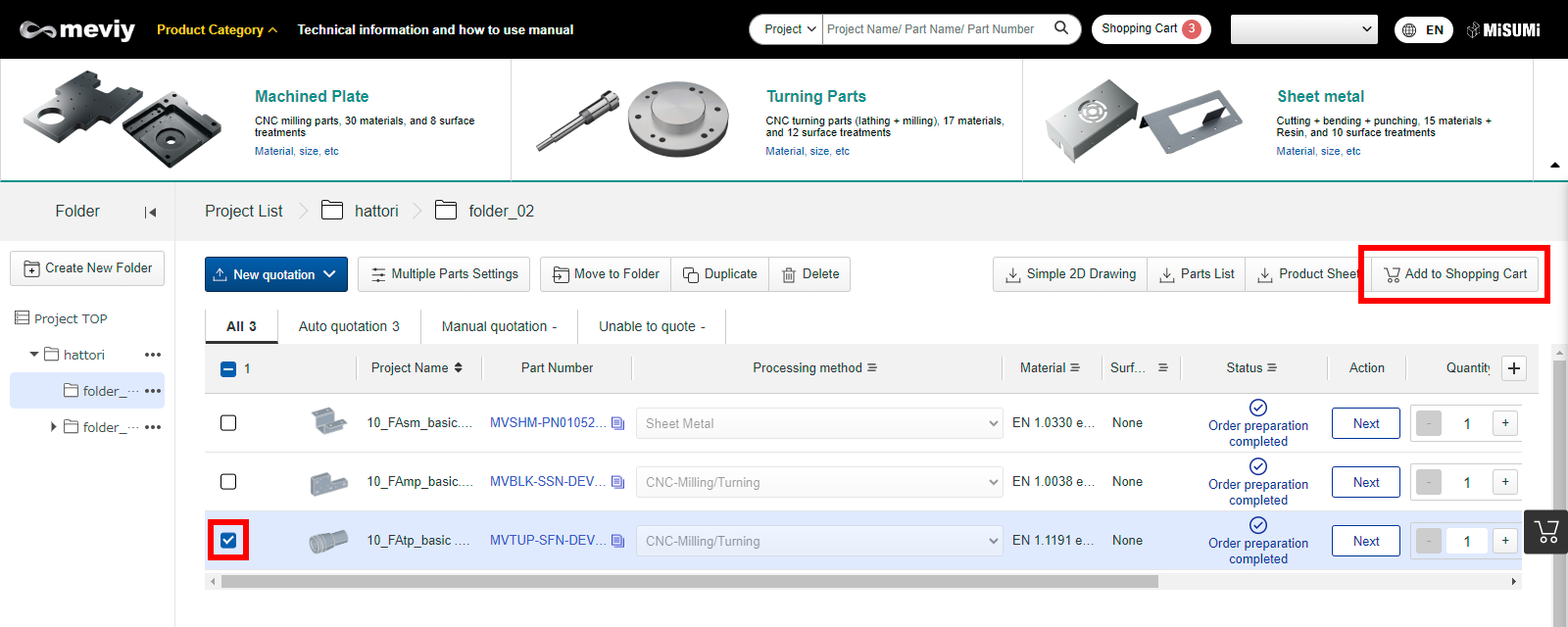
STEP2
It is now possible to set up automatic selection of processing methods or switch processing methods later
Until now, once a processing method was selected, it could not be changed later. With this renewal, once a processing method is selected, it can be changed at any time.
Also, it is possible to set the processing method to be automatically selected when 3D data is uploaded.
With this change, the “Reload” button will appear for parts uploaded before April 3 for which a processing method has not been selected. Click “Reload” to resume the quotation process.
Switch processing methods
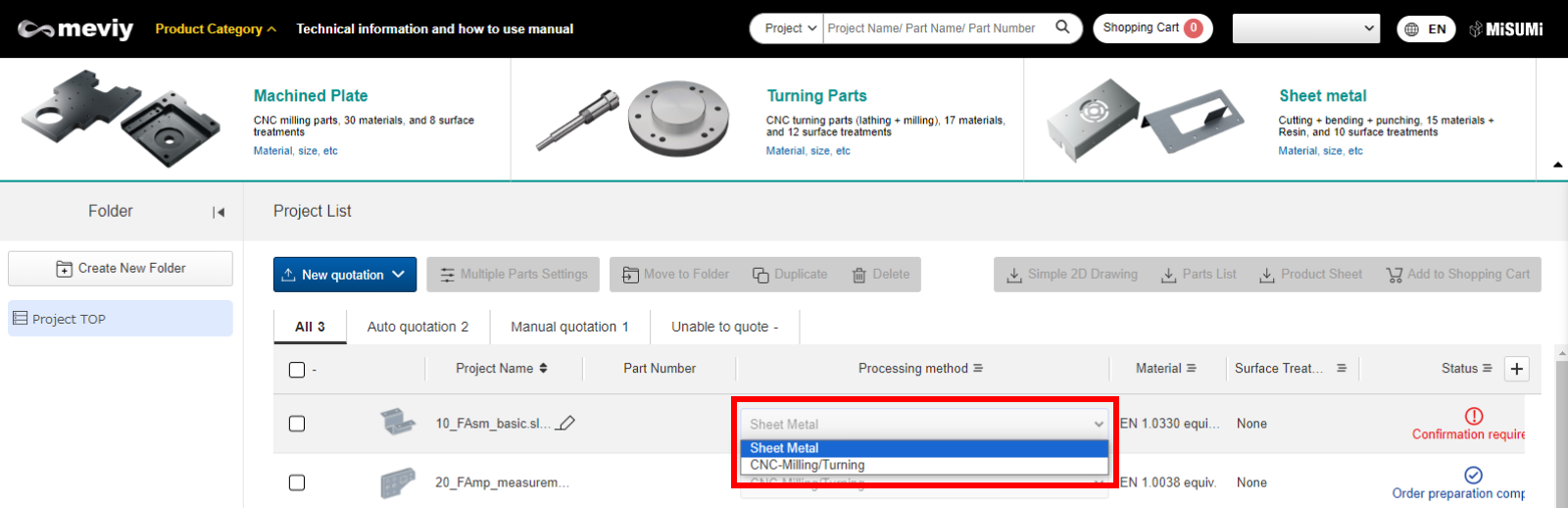
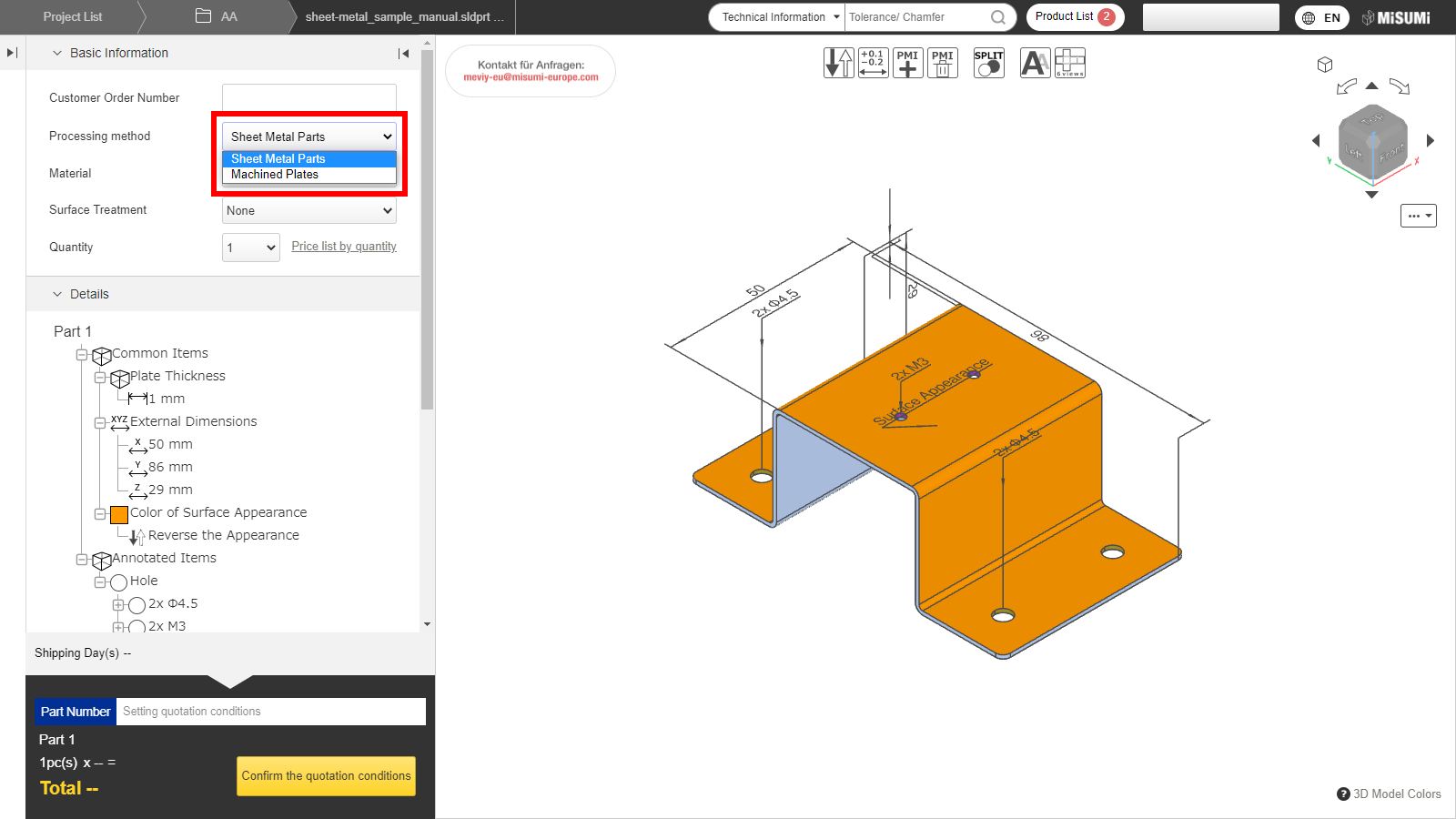
Notes
Refer below for more details:- →[FA Machined Plate]Quotation Conditions Settings>Quotation Procedure
- →[FA Sheet Metal]Quotation Conditions Settings>Quotation Procedure
Automatic selection setting of processing method
- You can configure the user settings to automatically select a processing method when 3D data is uploaded.
- Please set the preferred processing method.
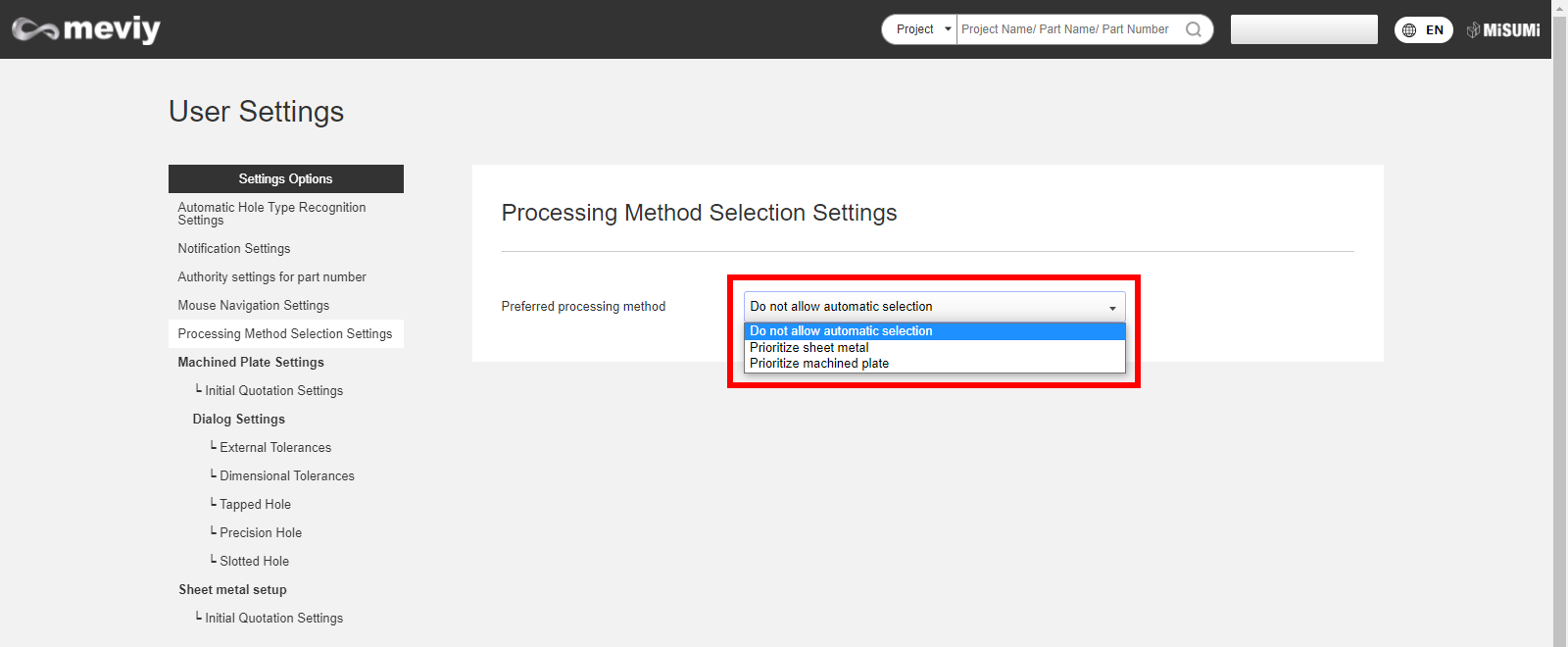
Notes
Refer below for more details:- →[FA Machined Plate]Quotation Conditions Settings>Quotation Procedure
- →[FA Sheet Metal]Quotation Conditions Settings>Quotation Procedure
Multiple parts can now be sent to the 3D viewer at once
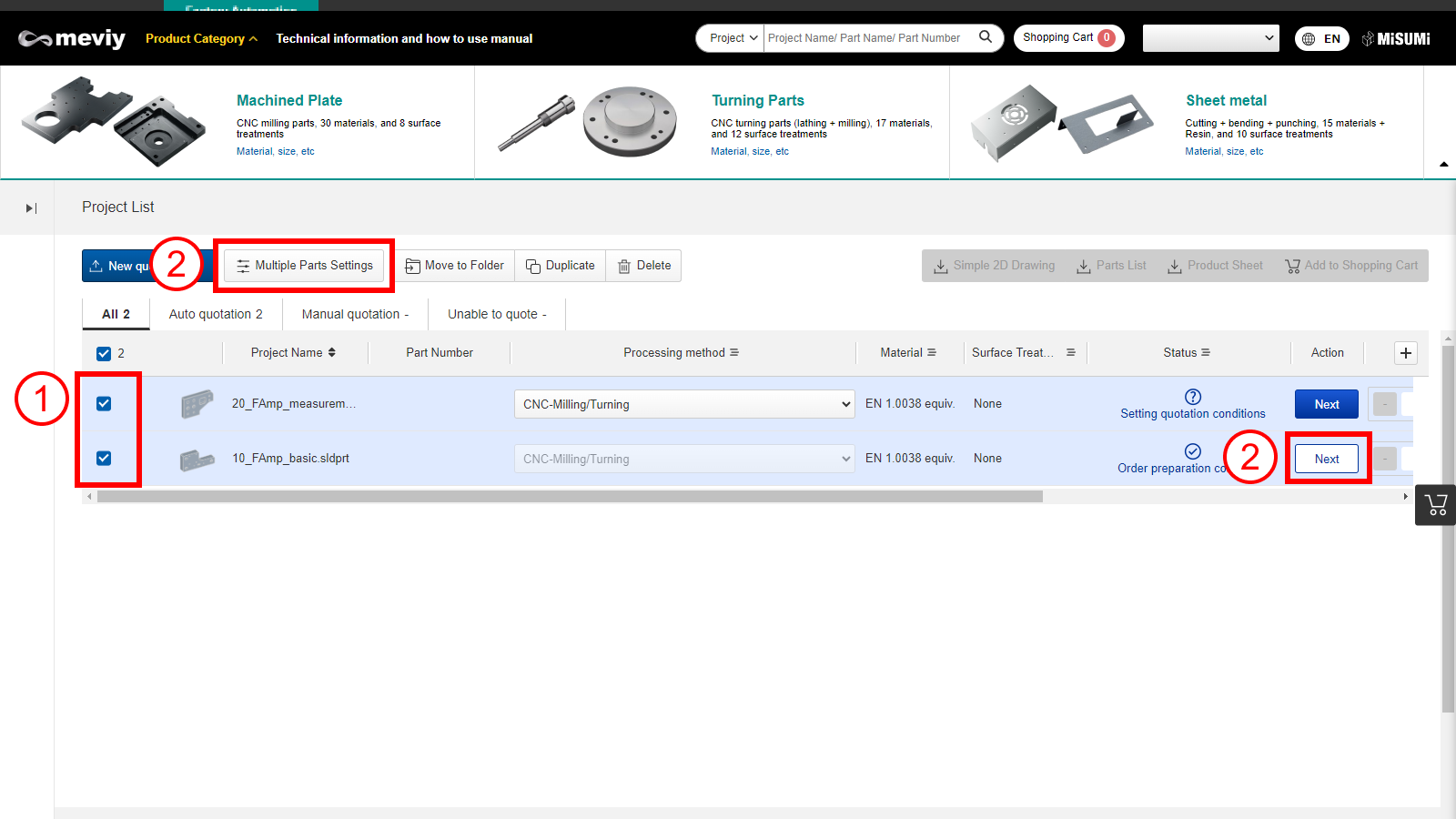
STEP1
Select the parts you want to send to the 3D Viewer.
STEP2
Click “Multiple Parts Settings” or “Next” once selected.
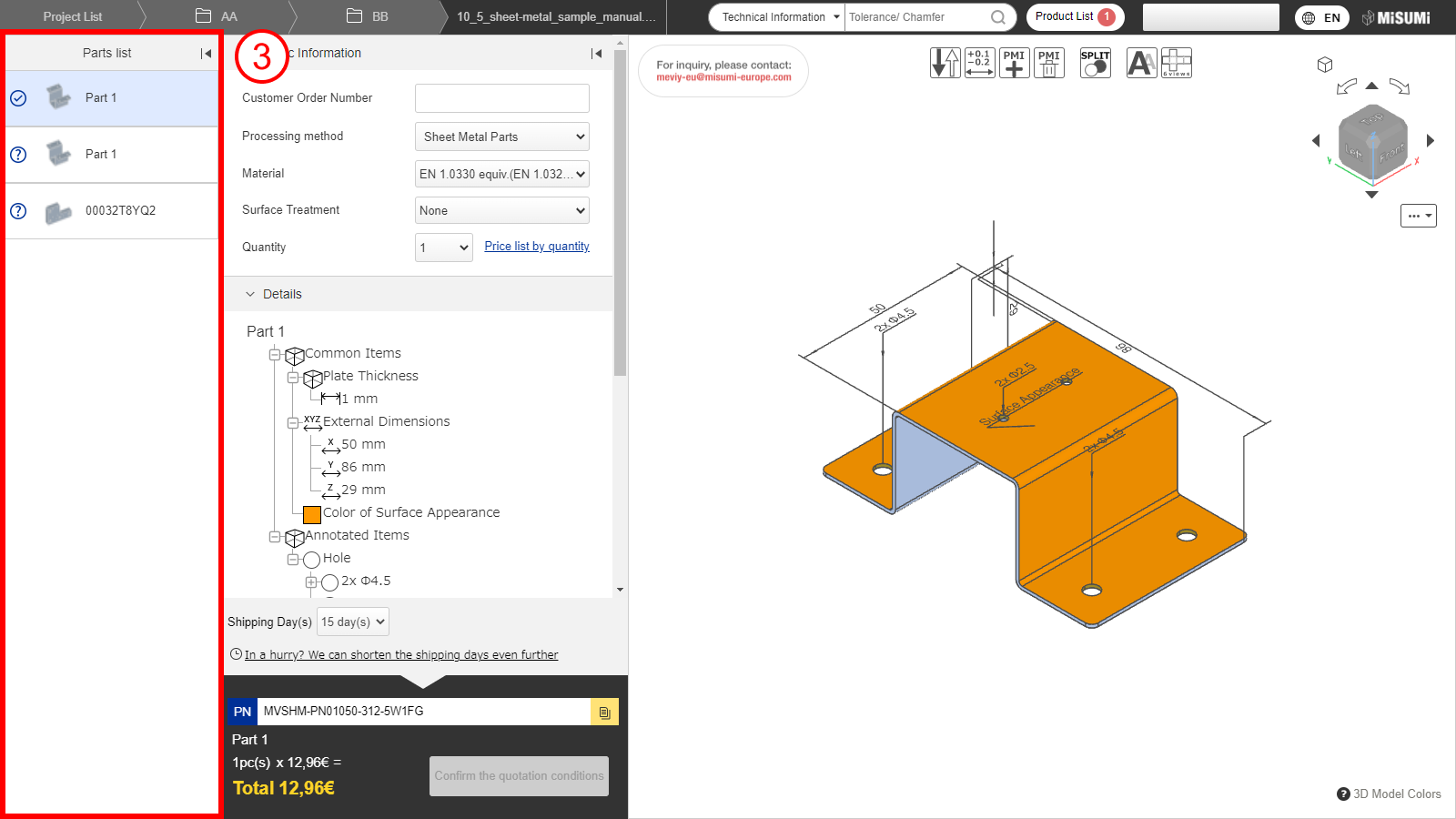
STEP3
All parts selected are shown on the 3D viewer.
After completing the quotation, the price and shipping days will now be displayed
- Until now, the approximate price and shipping days could be confirmed immediately after uploading, but from now on, the price and shipping days will be confirmed after clicking the “Confirm the quotation conditions” button.
- Also even after clicking “Confirm the quotation conditions” button, you can still edit the quantity.
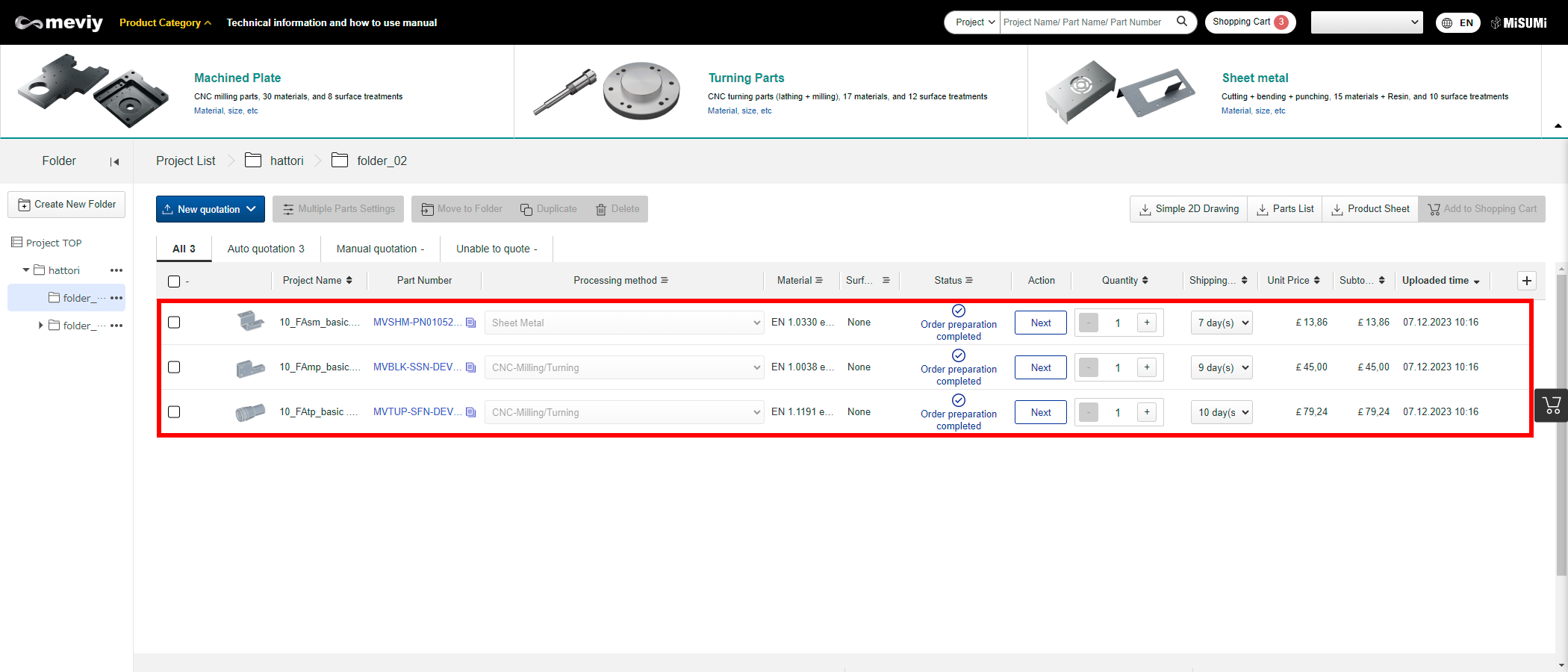
Renewal Improvements (As of February 6)
The function of the search window has been renewed, and the placement has also been changed to the header
The search function of the search window has been renewed. Also, the layout of the header has been partially changed.
Please see below for details.
Changes on Header
➀You can use the header search window to search for projects, published part numbers, and information in the technical manual.
➁The header layout has been changed and new columns have been added in the user menu pull-down.
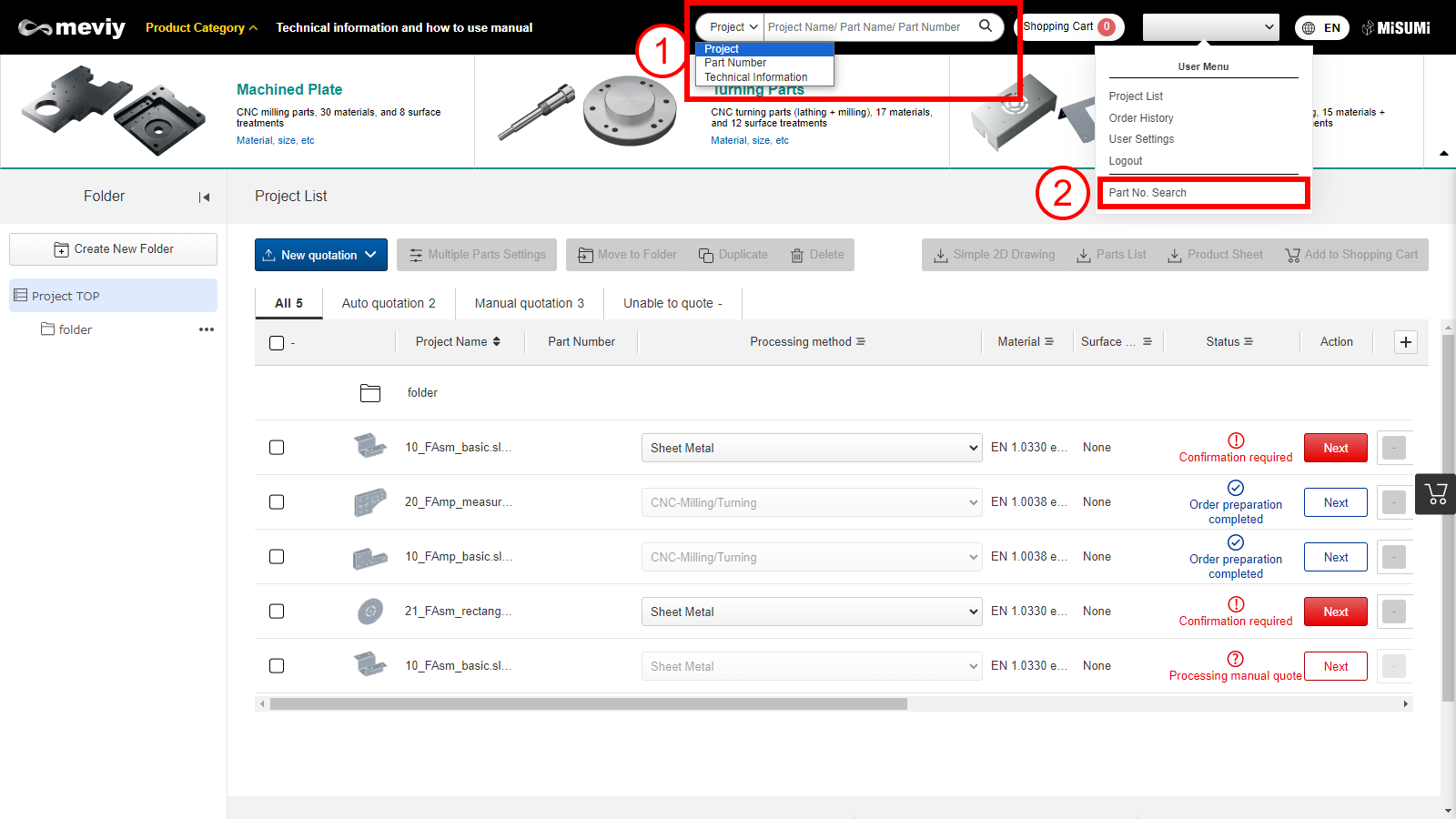
Notes
- See below for details.
- →Convenient Features>To use the search window
Renewal Improvements (As of December 6)
Changes on Project List ➀
The list view is designed specifically for batch uploading, moving, sorting, and specifying processing methods for multiple projects.
Before

After
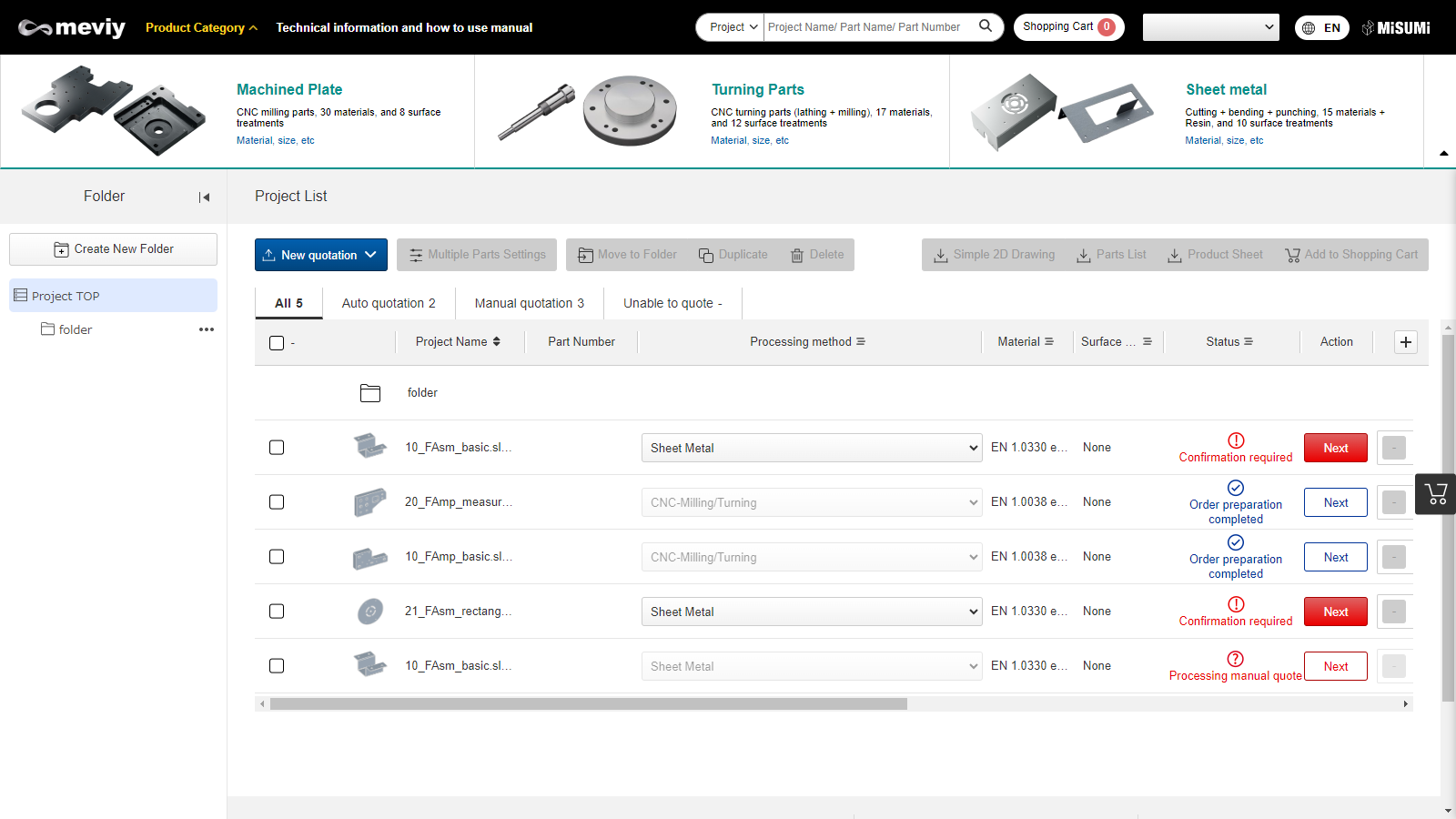
Tip
- check how to upload 3D data→Uploading 3D Data
- check how to view the project list→Viewing the Project List Screen
- check how to organize projects→Organizing Projects
Changes on Project List ➁
The folder list is now displayed in a tree style on the left.
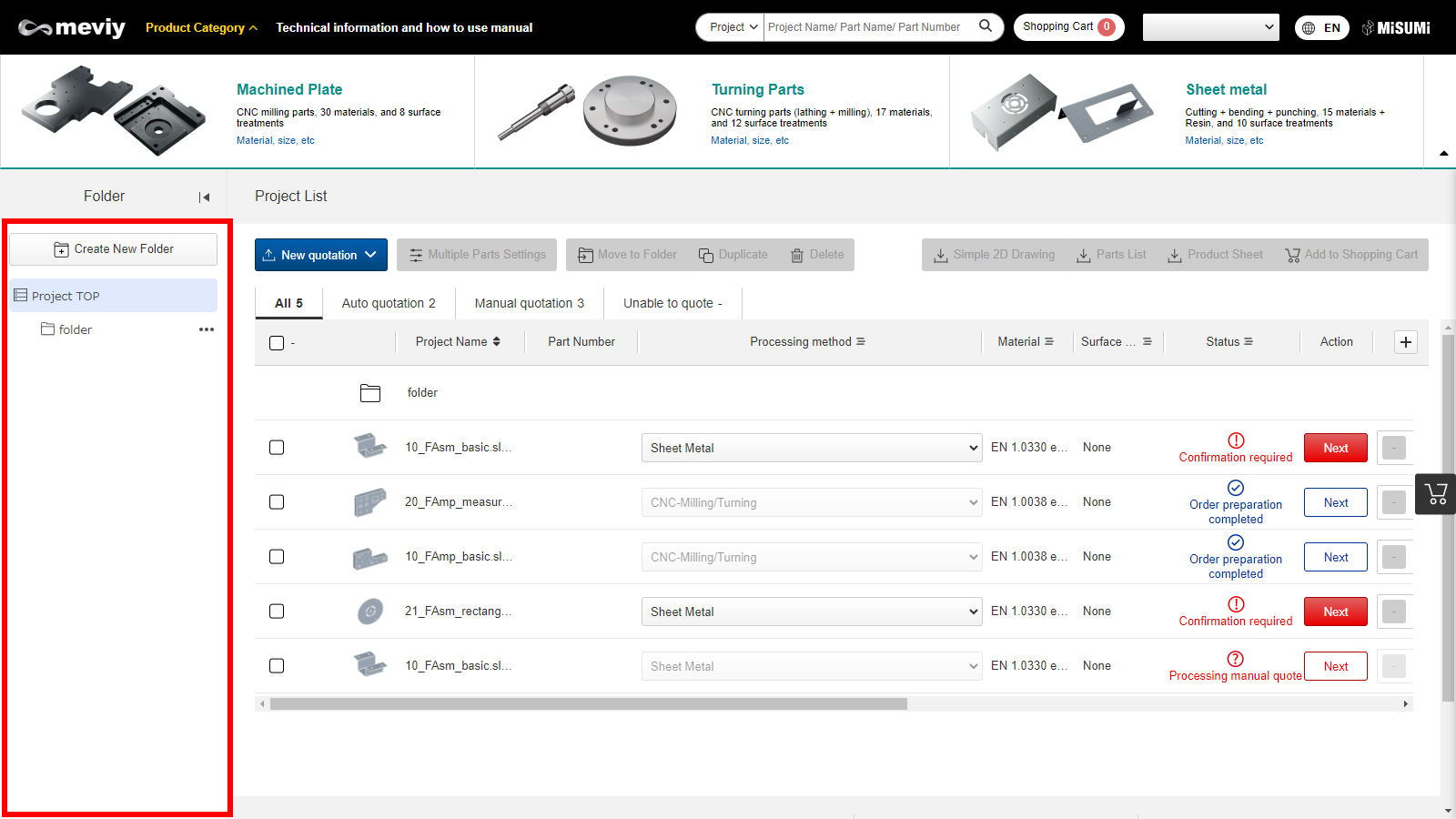
Notes
More infomation about Project list→Viewing the Project List Screen- *The list in the tree only show folder names, not file names.
- *Folders can be created at a maximum of three levels.
Changes on 3D Viewer
- ➀A new parts list has been added, which displays all the parts that exist in a project.
- ➁”Basic Information”, “Details”, and “Additional Information” moved to the left side.
- ➂The layout of the amount and shipping days display changed. The desired shipping days can be selected in the pull-down field.
- ➃The design of the price list by quantity changed.
- ➄The position of the button proceeds to the quotation list changed.
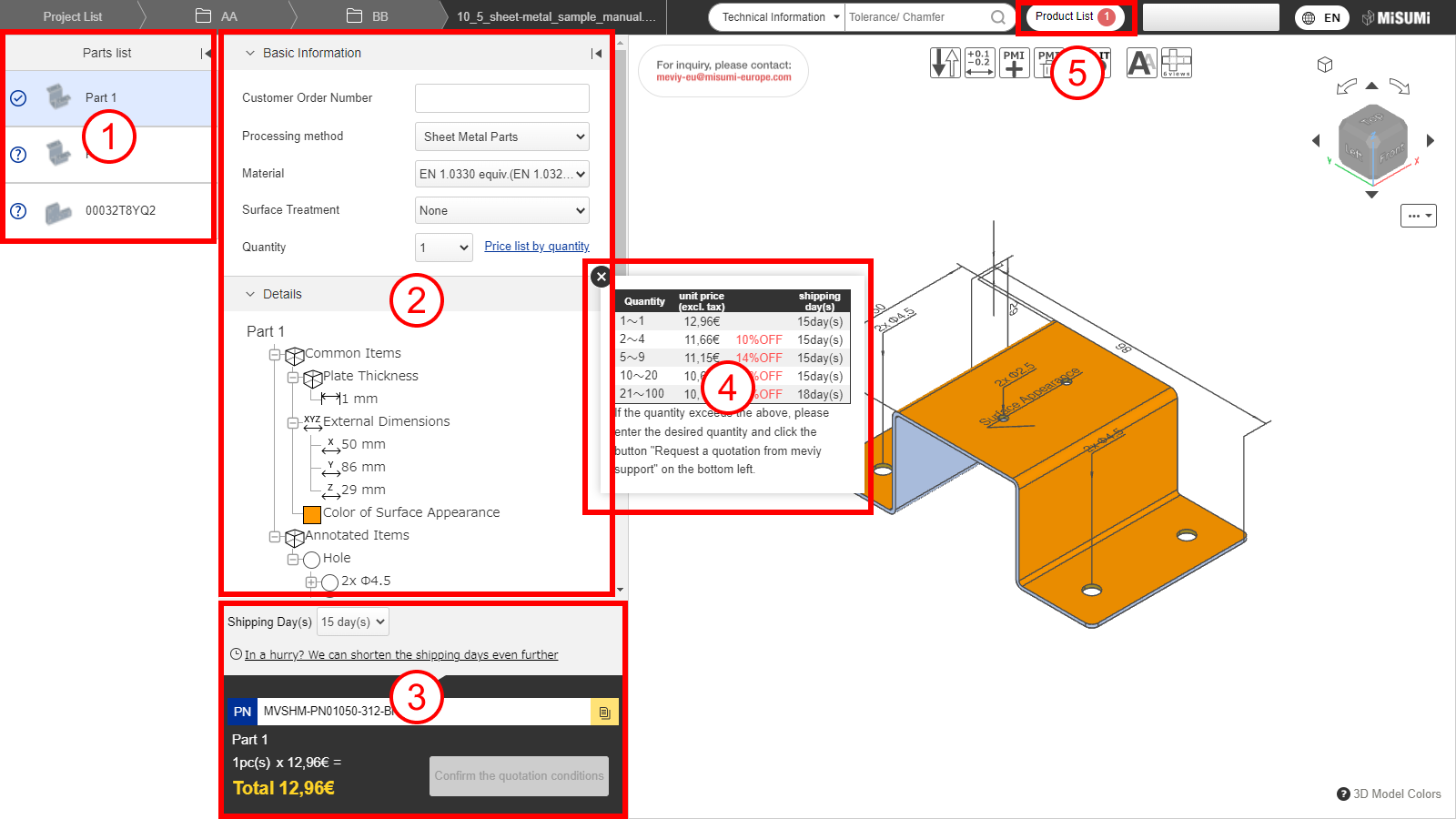
Notes
- See below for details.
- →[FA Machined] Quotation Settings > Viewing the 3D Viewer Screen
- →[FA Sheet Metal] Quotation Settings > Viewing the 3D Viewer Screen
Caution
- *➁Tab switching is eliminated and all items can be viewed by scrolling vertically.
- *➂The pull-down box for the shipping days will be displayed after you click the Check Price button.
Changes on Product List
You can now select the shipping days on the product list page.
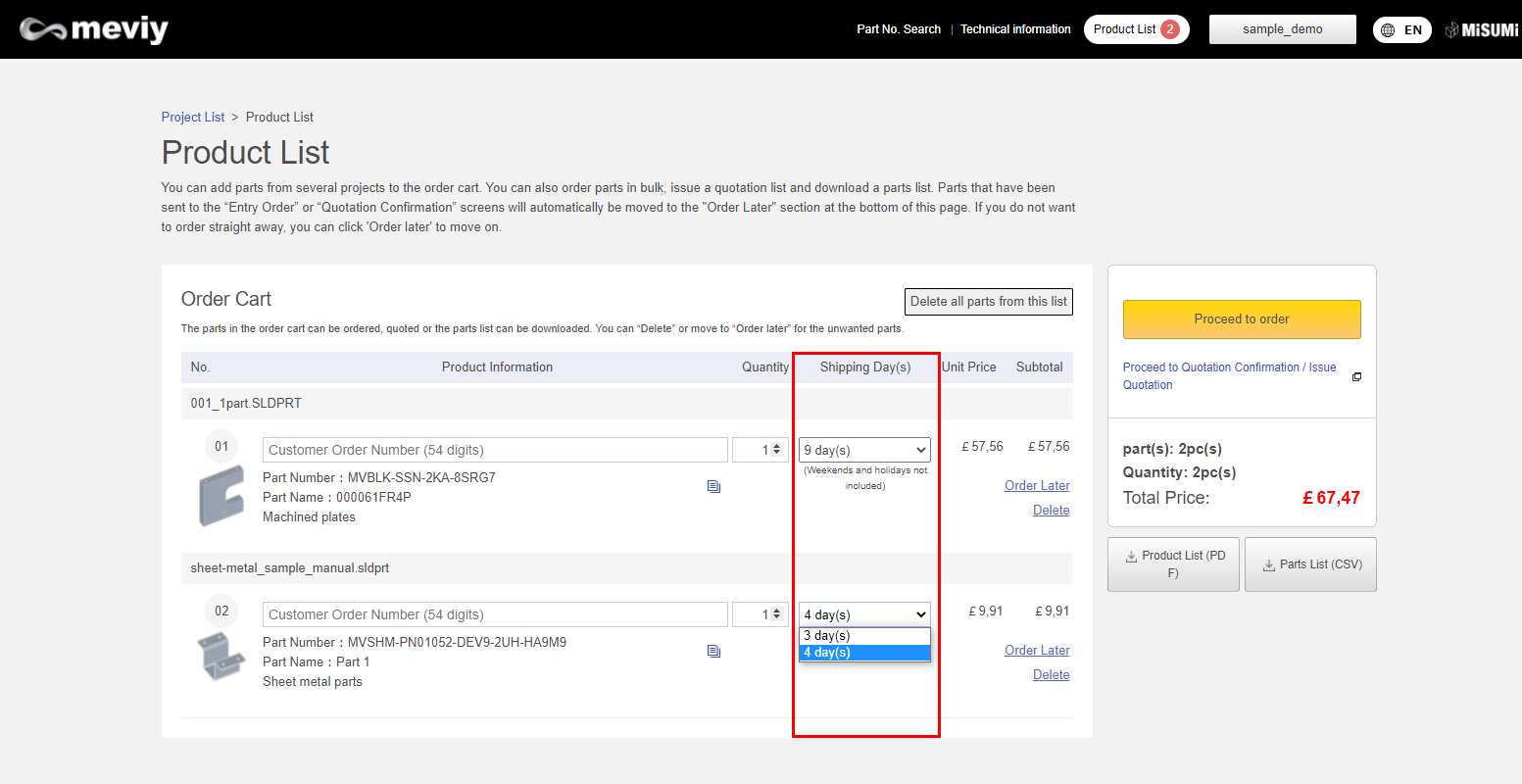
Notes
See below for details. →Order > Ordering from meviy