- HELP
- How to use
- Order
- Orders
Orders
There are two ways you can make an order:
To place an order directly on the MISUMI site
(For example, if the part-number issuer and buyer are different)
If you know the part number, you can order through the On the MISUMI site.
1. Log in to Misumi Official Web shop ( E-Catalog) and click “Order.”
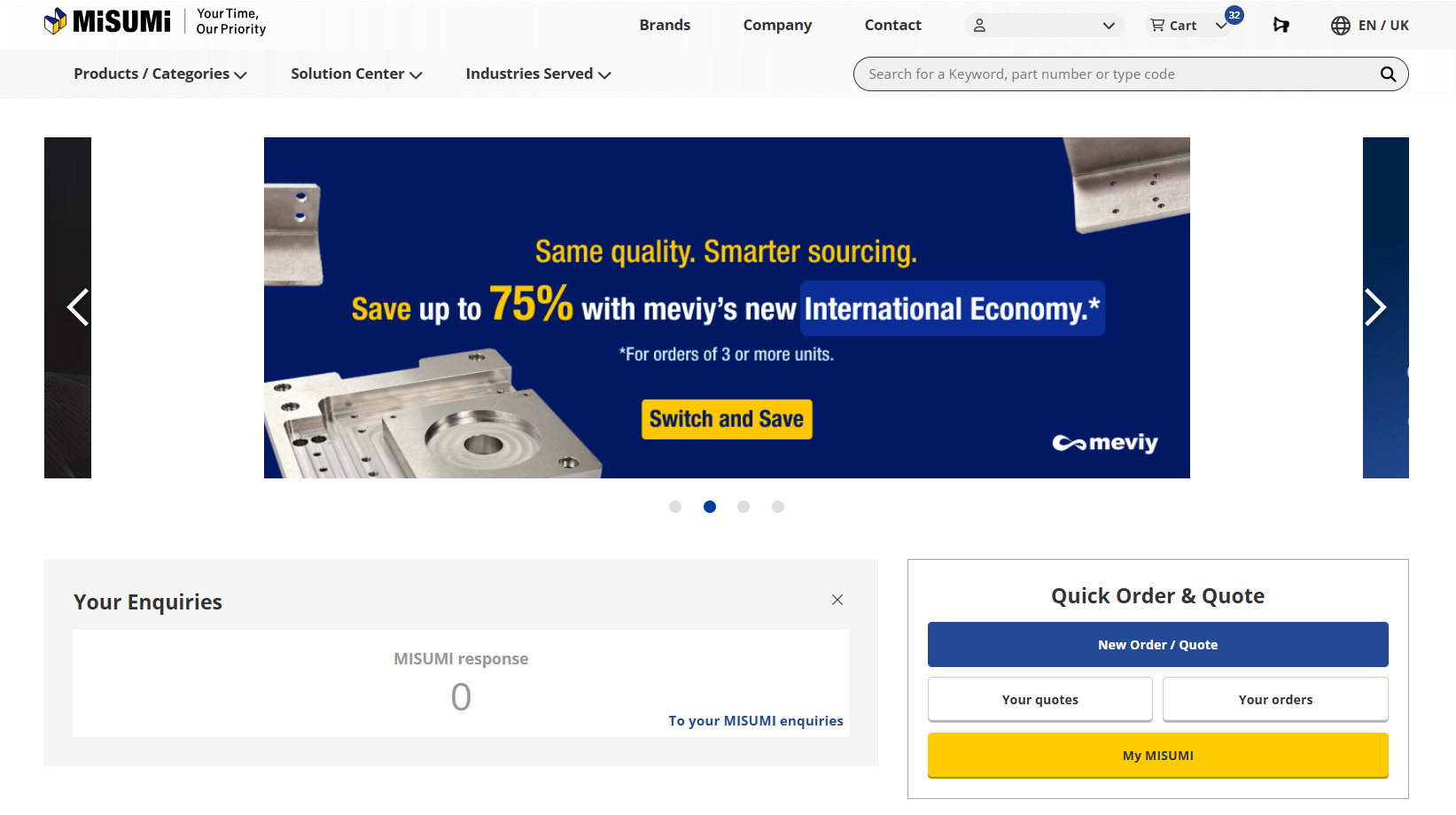
2. Fill in the required fields and click the “Next” button.
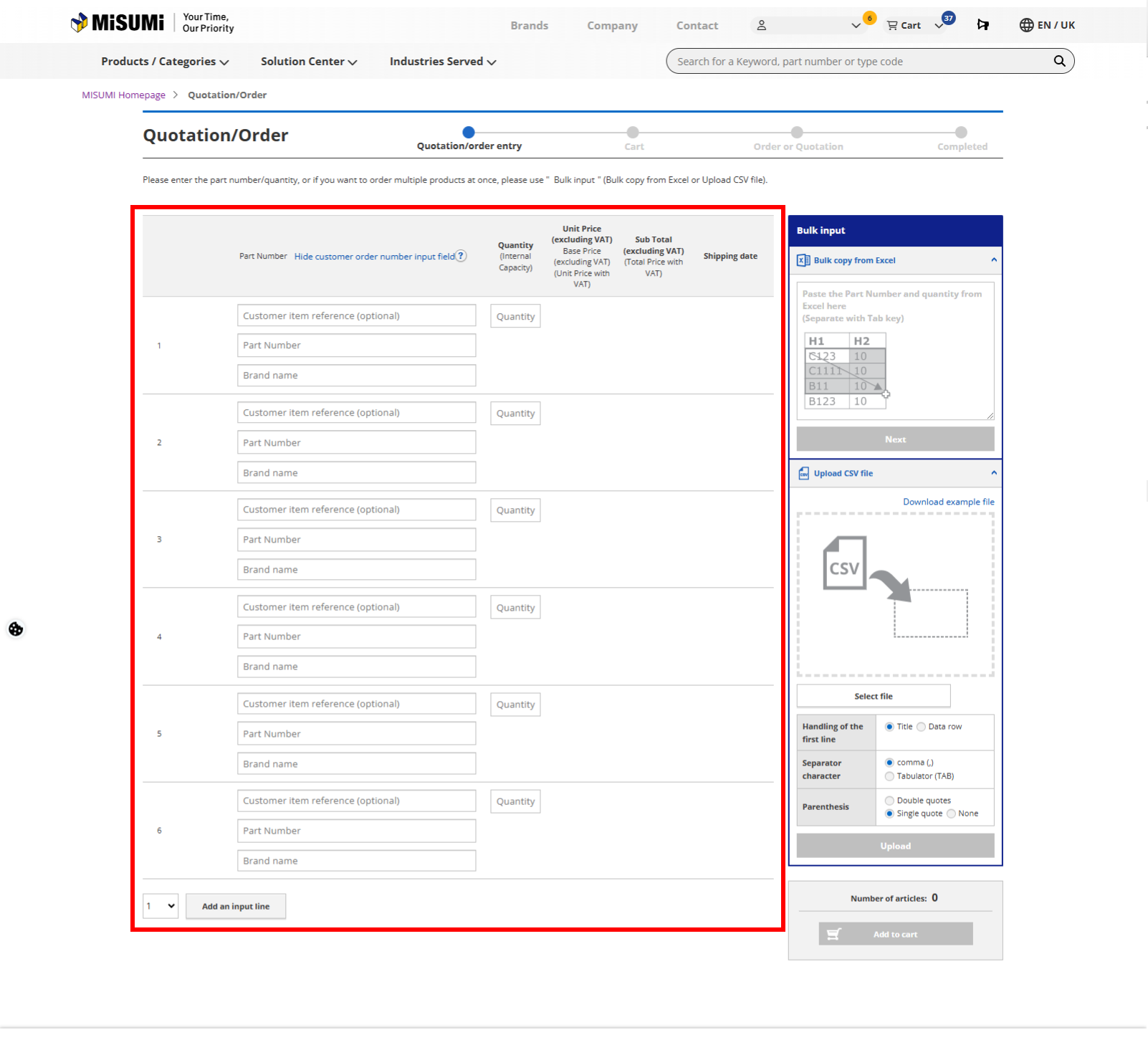
Tip
The part number can be confirmed from the [Product Sheet (PDF)] or [Parts List (CSV)].Parts List
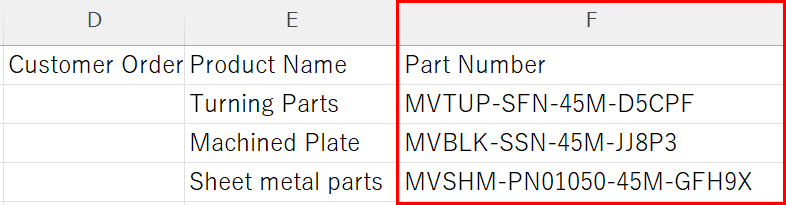
Product Sheet
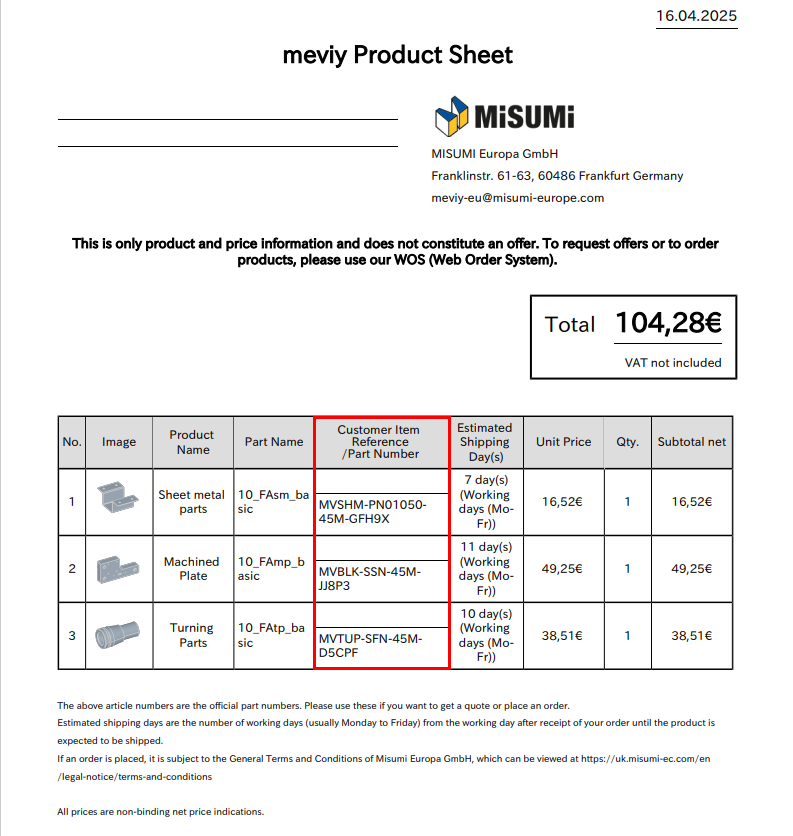
Caution
If you do not have authorization to order, you will not be able to proceed to the order screen.Notes
Click here for details on how to make an order after logging in. →”On the MISUMI site Place an order”Ordering from meviy
(For example, if you are a designer and have your own projects)
If you have uploaded models to meviy in the past and have confirmed quotations (part numbers have been generated), you can log in to meviy and make an order for each model.
1. On the home page, click "Start now" to display the login screen. Enter your MISUMI user ID and password and click "Log in."
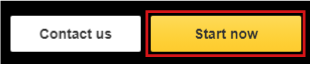
2. Select the project you would like to purchase and add it to the cart.
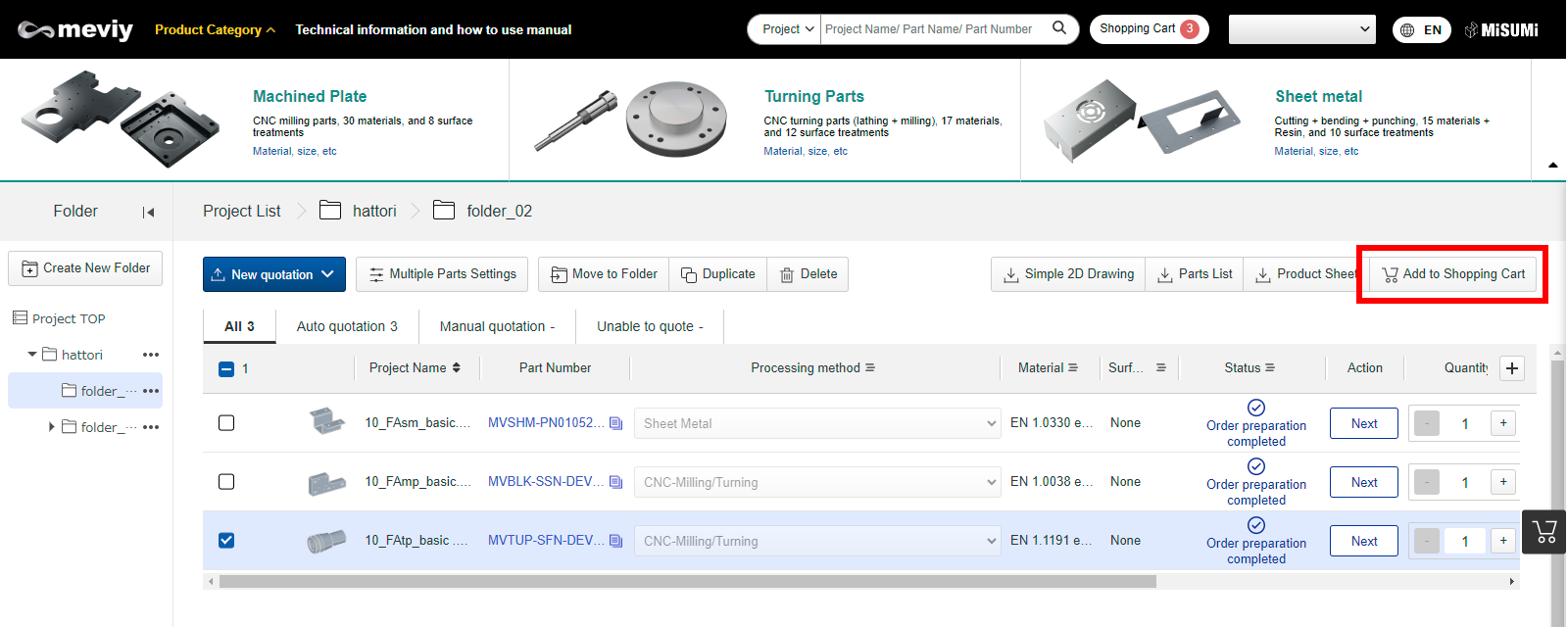
3. Open the cart and click “Proceed to order.”
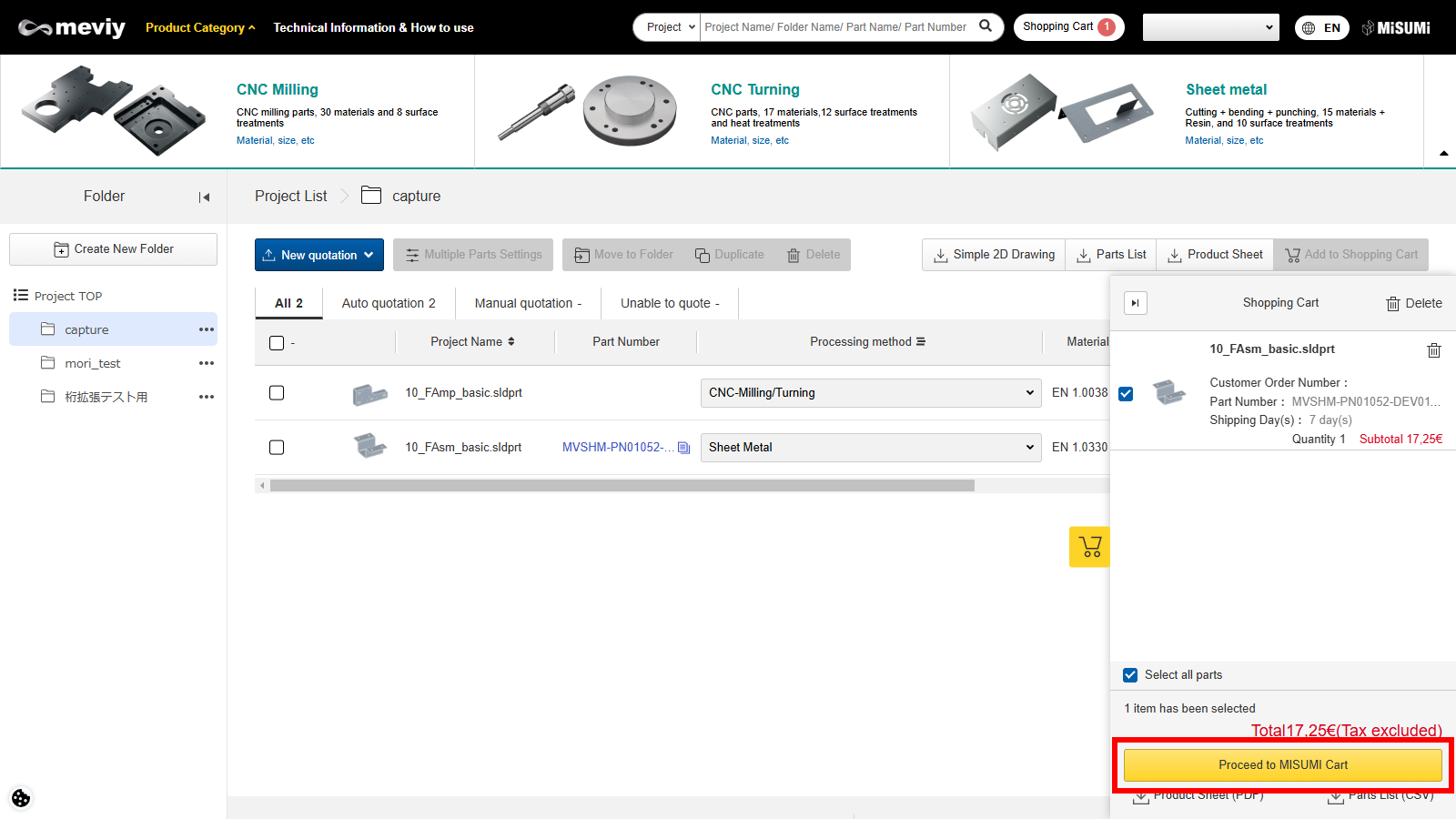
Notes
Click here for details on how to make an order after logging in. → “Ordering from meviy”