- HELP
- How to use
- Order
- Ordering procedure from the MISUMI website
Ordering procedure from the MISUMI website
Ordering procedure from the MISUMI website
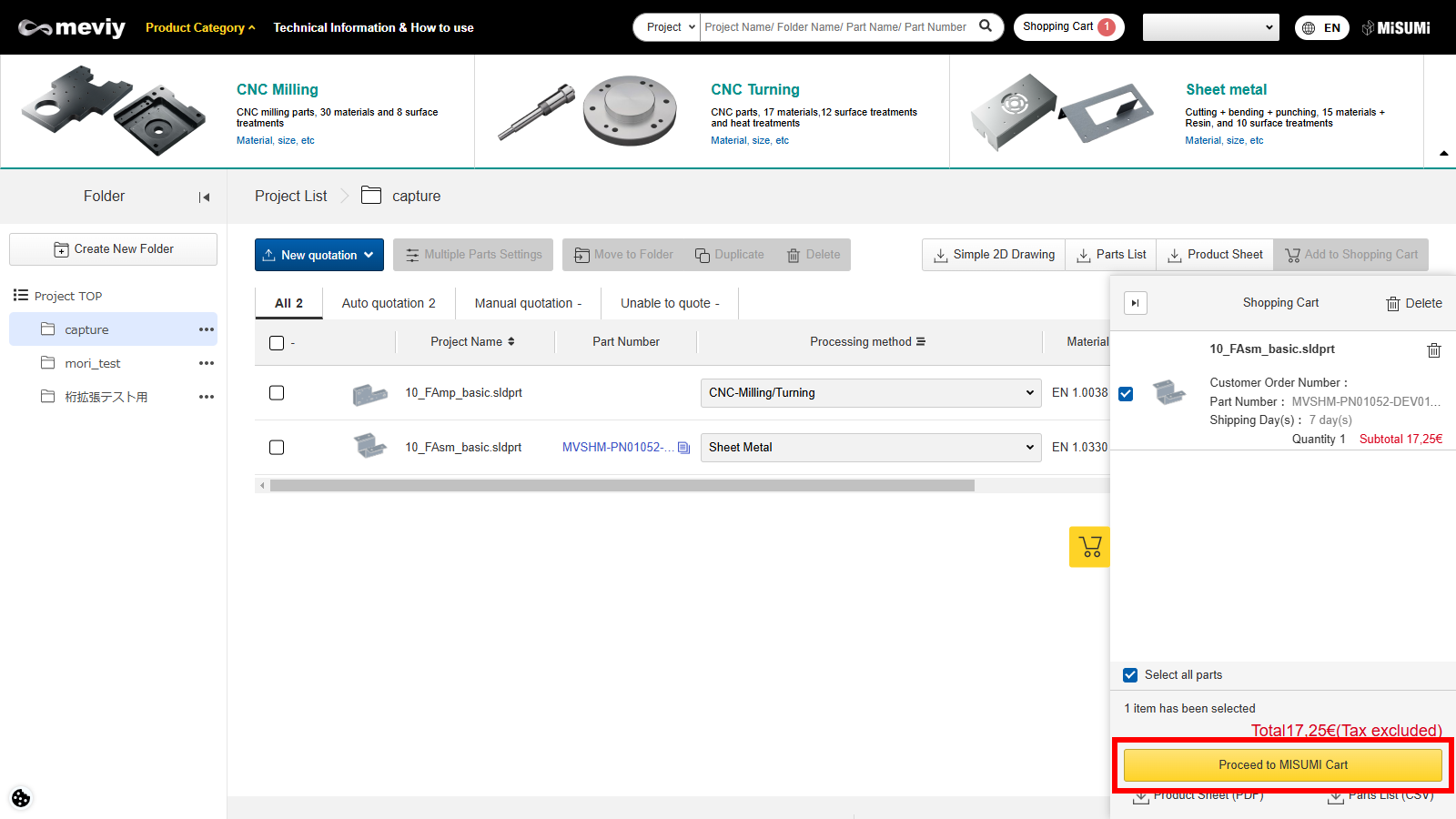
To place an order for a part on the order list, click on “Proceed to Order” to access Misumi Official Web shop ( E-Catalog) order entry screen.
Notes
You can issue a quotation by clicking on the [Proceed to Quotation Confirmation/ Issue Quotation] link. You can also download a quotation sheet (PDF) or a parts list (CSV file) by clicking on [Quotation Sheet (PDF)], [Parts List (CSV)].Tip
- If the person handling purchases on meviy is different from who made the quote, download the CSV file in the [Parts List (CSV)]. →“Ordering catalog parts together with parts quoted on meviy“
Ordering catalog parts together with parts quoted on meviy
Misumi Official Web shop ( E-Catalog) allows you to order catalog parts and parts quoted on meviy at the same time. If you want to order catalog parts and parts quoted on meviy at the same time, downloading and processing the meviy quote data makes it easy.
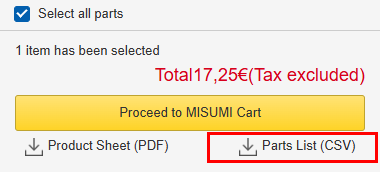
1. Download as CSV Data
Download the quote details from meviy as CSV data.
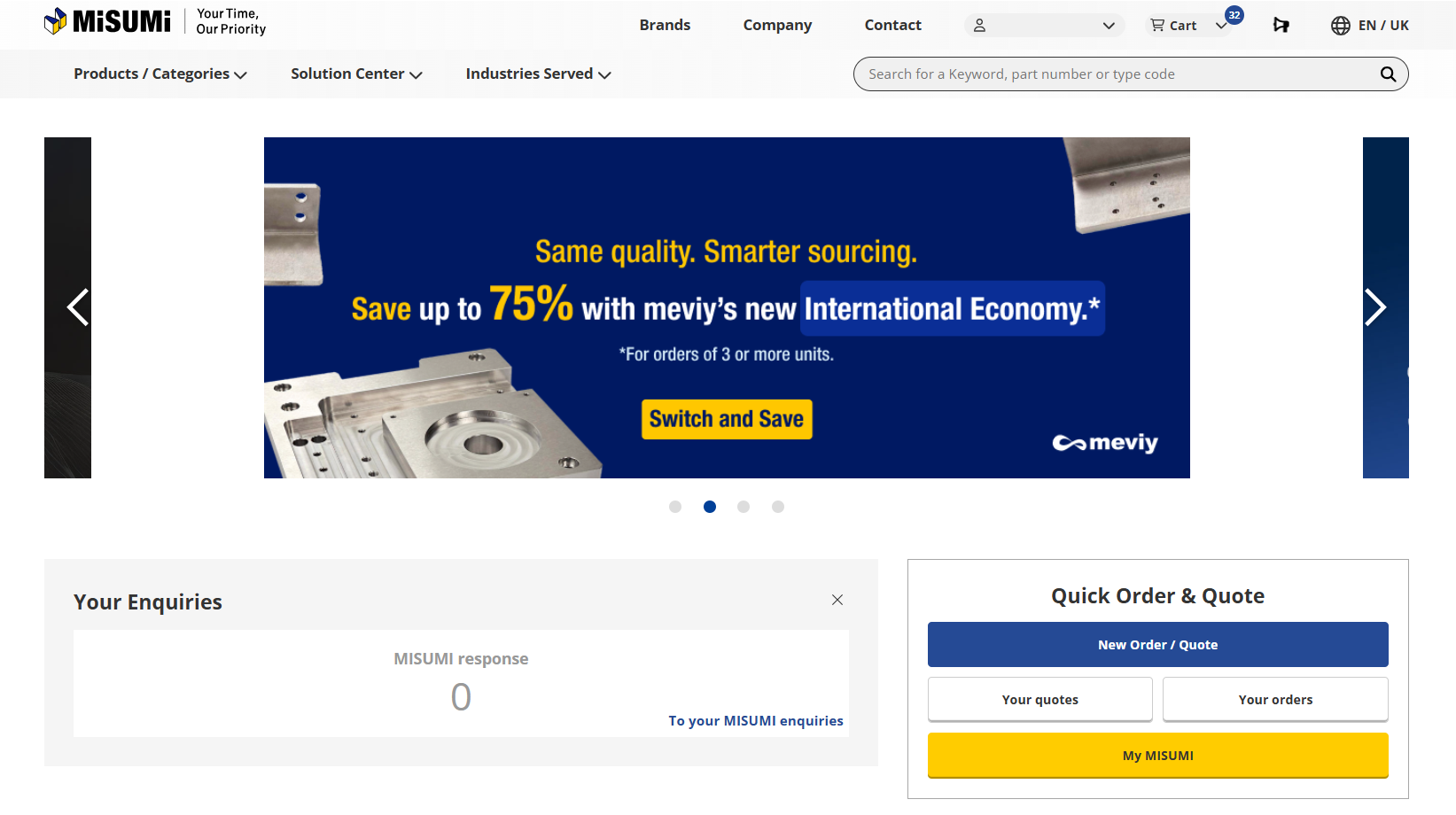
2. Save the File
Open the CSV data, add the required information including part number, quantity, etc., for the parts that you want to order, then save the file.
3. Upload the CSV File
Go to Misumi Official Web shop ( E-Catalog) and select [Quote] or [Order] under [CSV import] to upload the CSV file.
4. Order
Follow the instructions on the Misumi Official Web shop ( E-Catalog) page to complete the order.