- HELP
- How to use
- Quotation conditions settings
- [CNC Turning] Quotation Settings
- Quotation Procedure
Quotation Procedure
Step 1: Upload the 3D CAD data
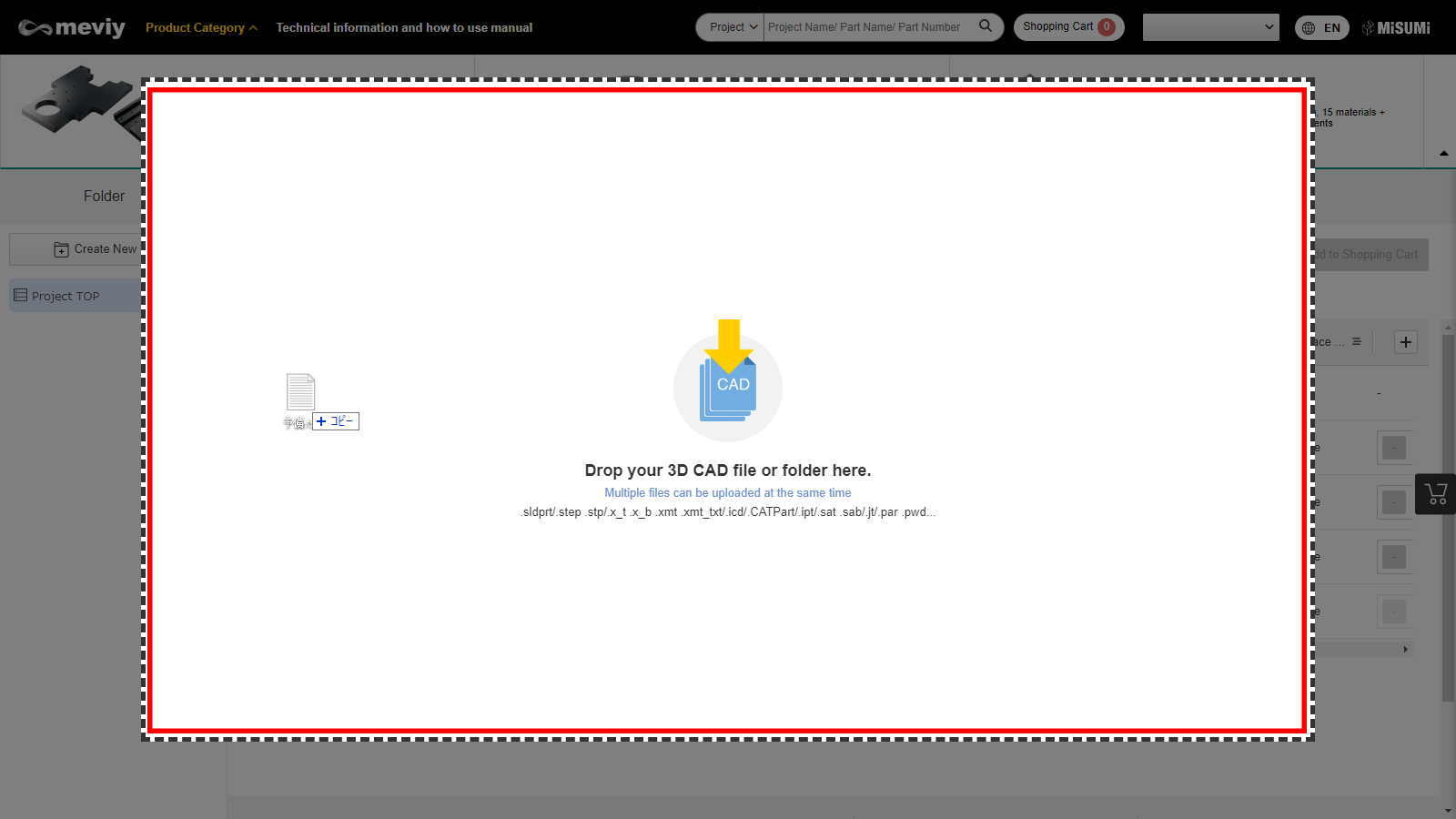
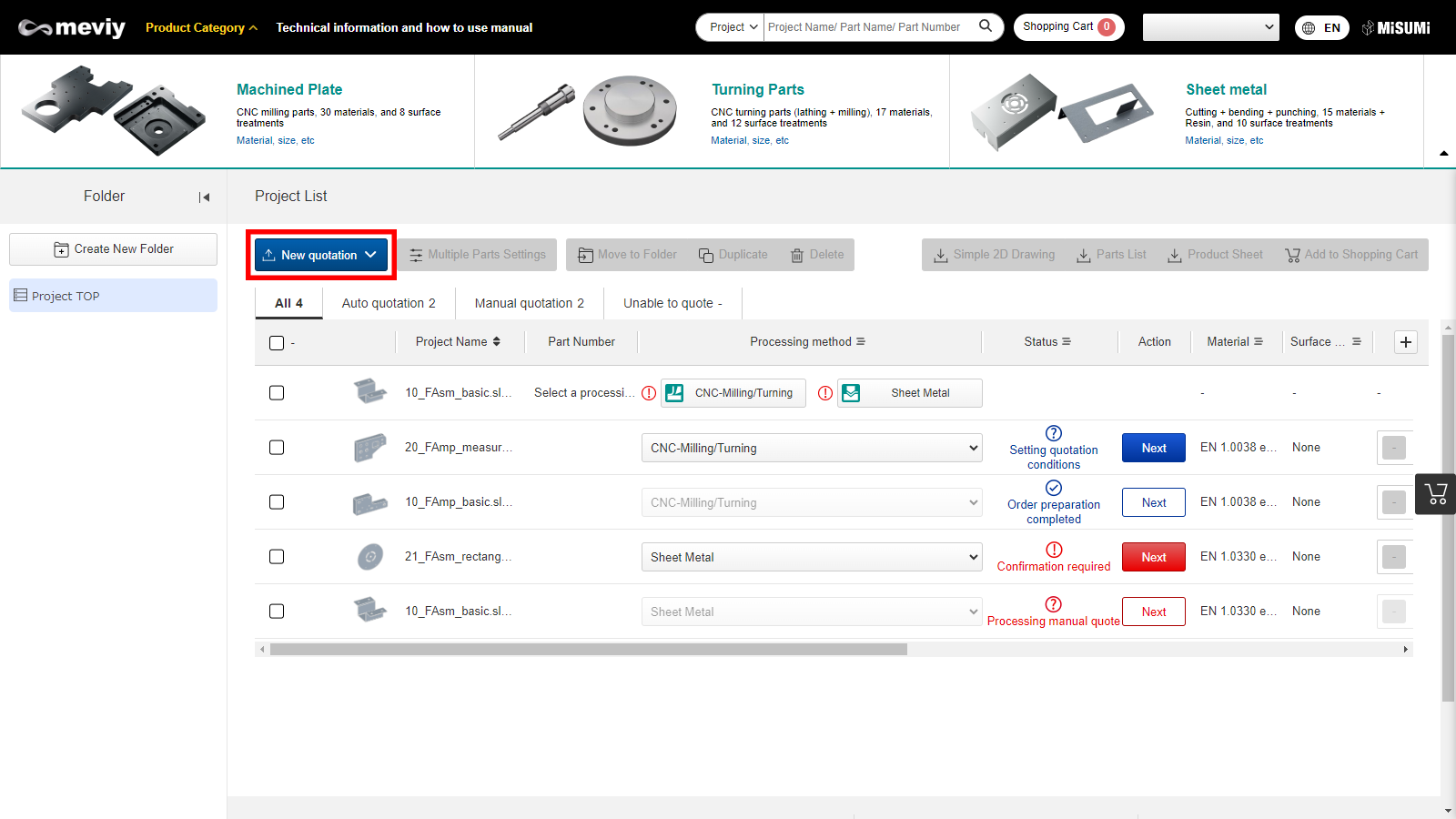
1. Upload "Data" or a whole "Folder" by dragging and dropping.
Alternatively, you can select upload with the "New quotation" button.
Notes
- Display Project List
- Processing method automatically selected

- (1) Awaiting setting of “Quotation conditions” in the 3D viewer.
- (2) Part number issued, and ordering enabled.
- When selecting the processing method
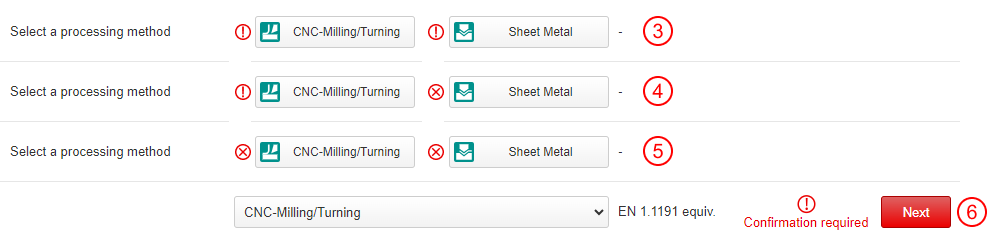
- (3) Both “machined plate” and “sheet metal” confirmation items exist in the 3D viewer.
- (4) There is a “machined plate” confirmation item, but “sheet metal” cannot be selected.
- (5) Neither “machined plate” or “sheet metal” can be selected.
- (6) “Confirmation item” is in the 3D viewer.
- *
 If a machining method with (3) or (4) is selected, change to (6).
If a machining method with (3) or (4) is selected, change to (6).
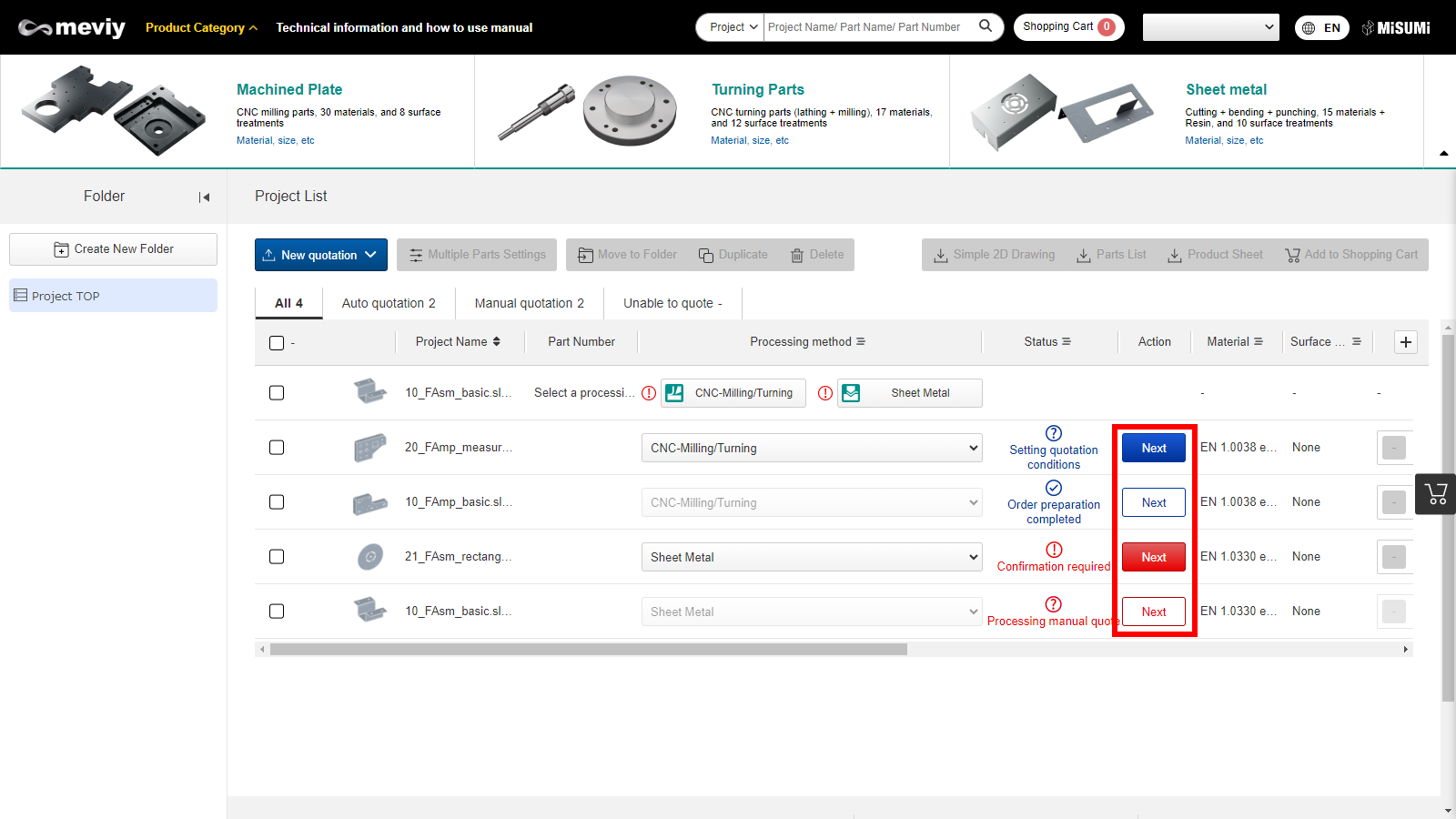
2. Click [Next.]
Step 2: Configure/update quotation conditions

- The following settings are available for Turning Parts.
- Material
- Surface Treatment
- Heat Treatment
- Quantity
- Availability of center hole
- Additionally, in the 3D viewer settings such as “thread”, “tolerance,” and “surface roughness” can be set.
Step 3: Finalize (obtaining part number/ confirm quotation)
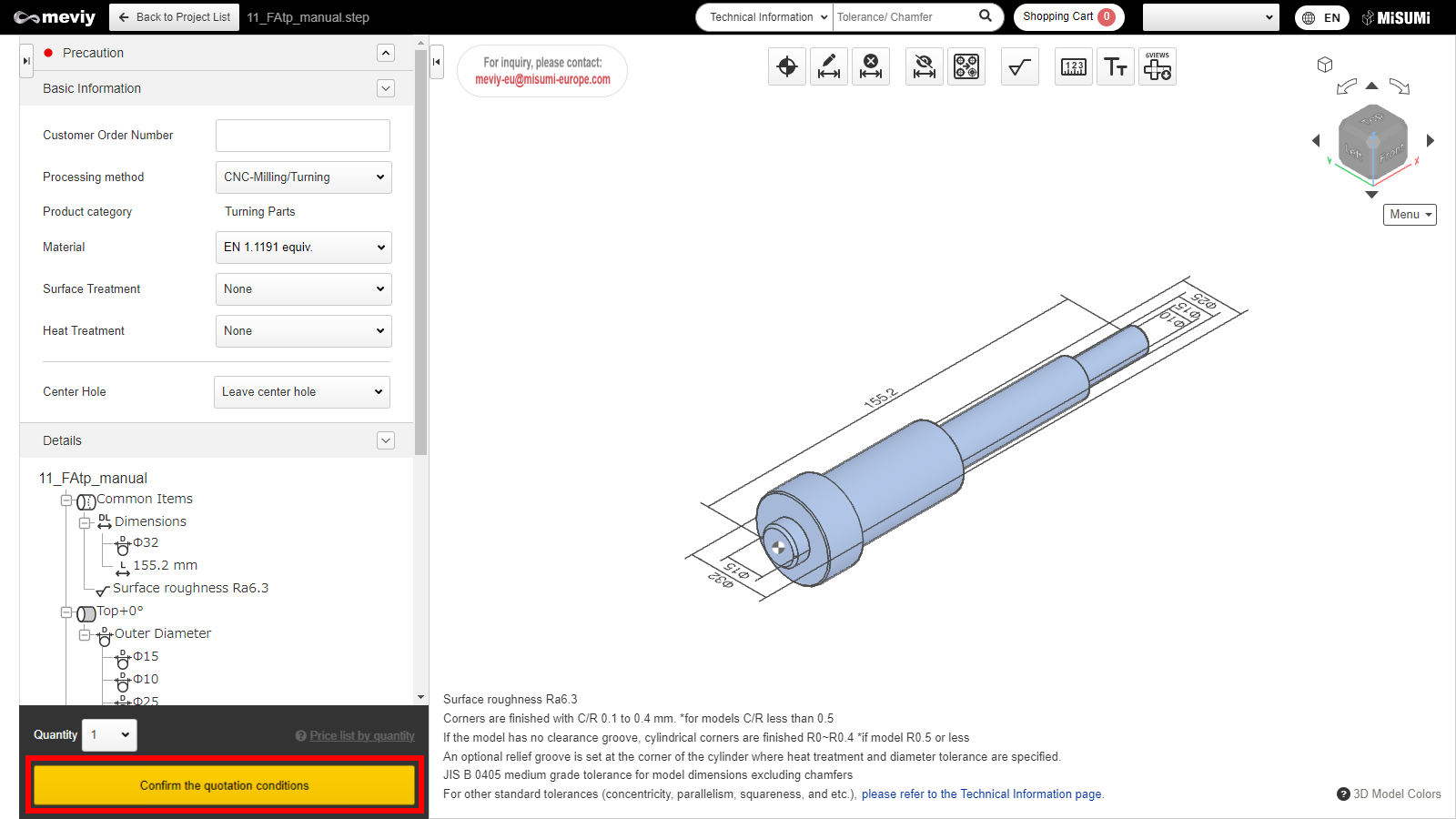
- Click [Confirm the quotation conditions] and obtain the part number.
Step 4: Add to Shopping cart
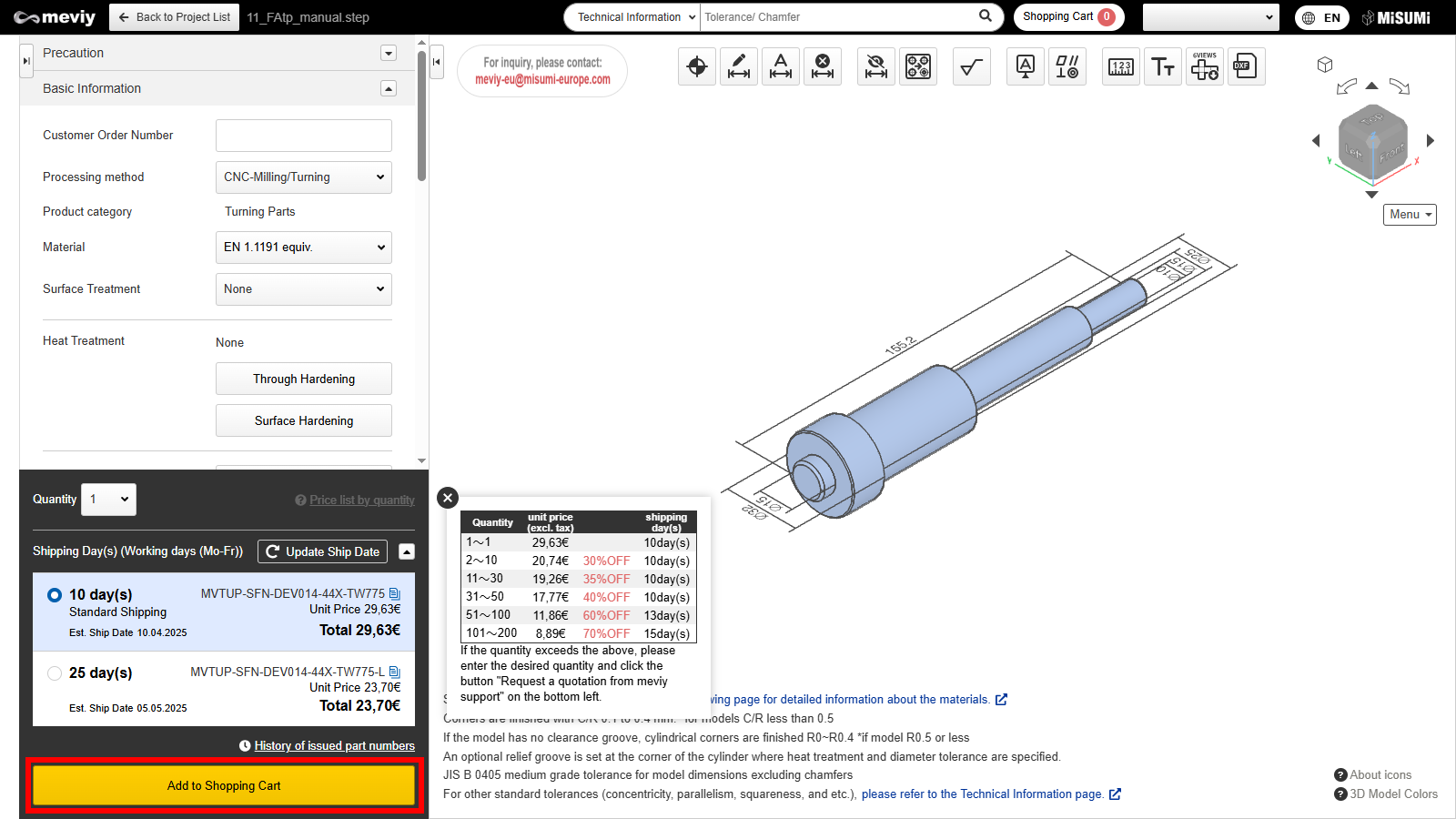
After the part number is issued, select the shipping date and click the [Add to cart] button.
Step 5: Check the Shopping cart and order.
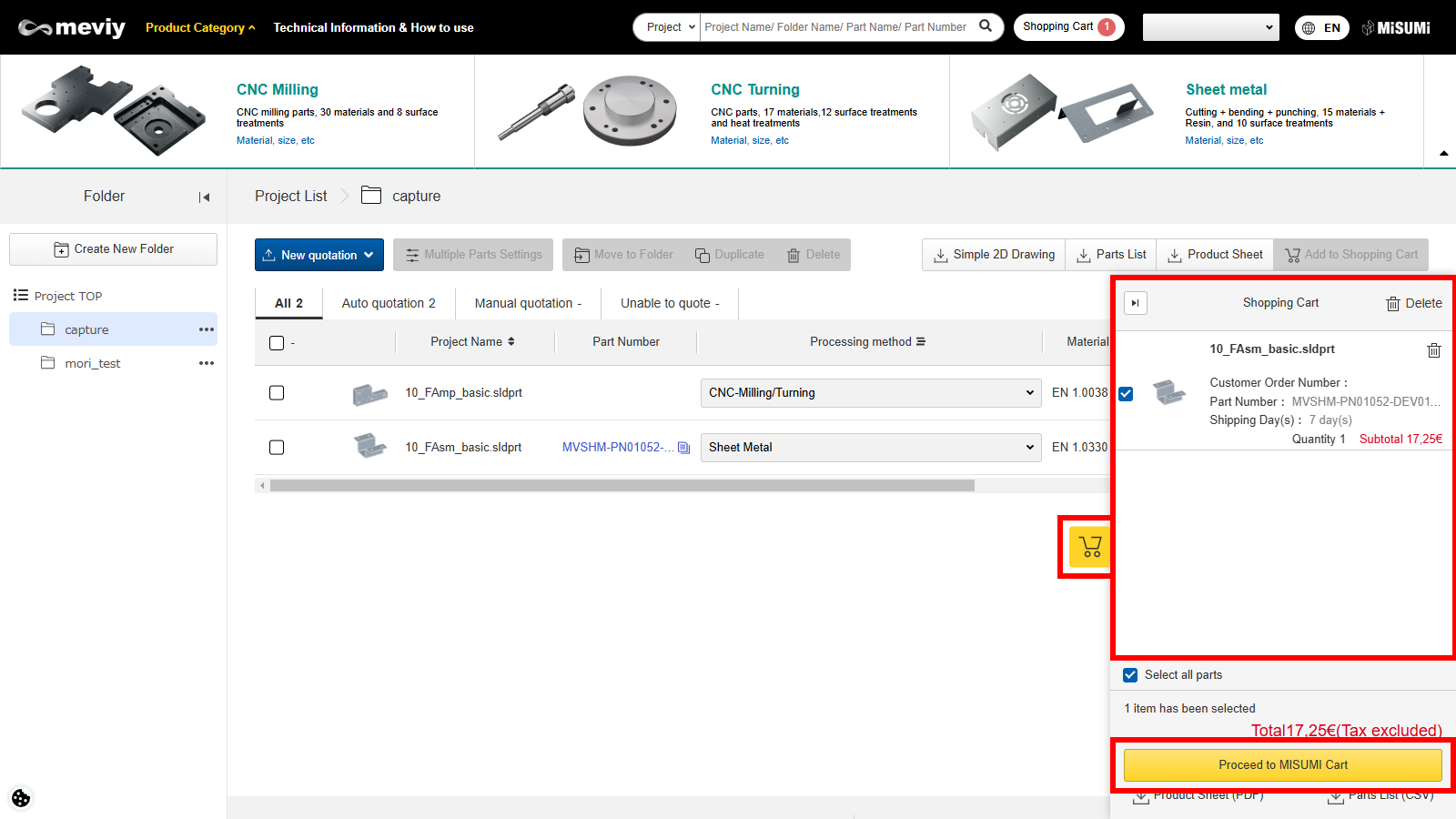
Please select the parts you wish to order, click the “Proceed to order” button, and place your order on the MISUMI website.